5 the settings tab, 1 email notification, The settings tab – Kramer Electronics Site-CTRL™ User Manual
Page 22: Email notification, Figure 37: the settings tab, For the administrator, 5the settings tab
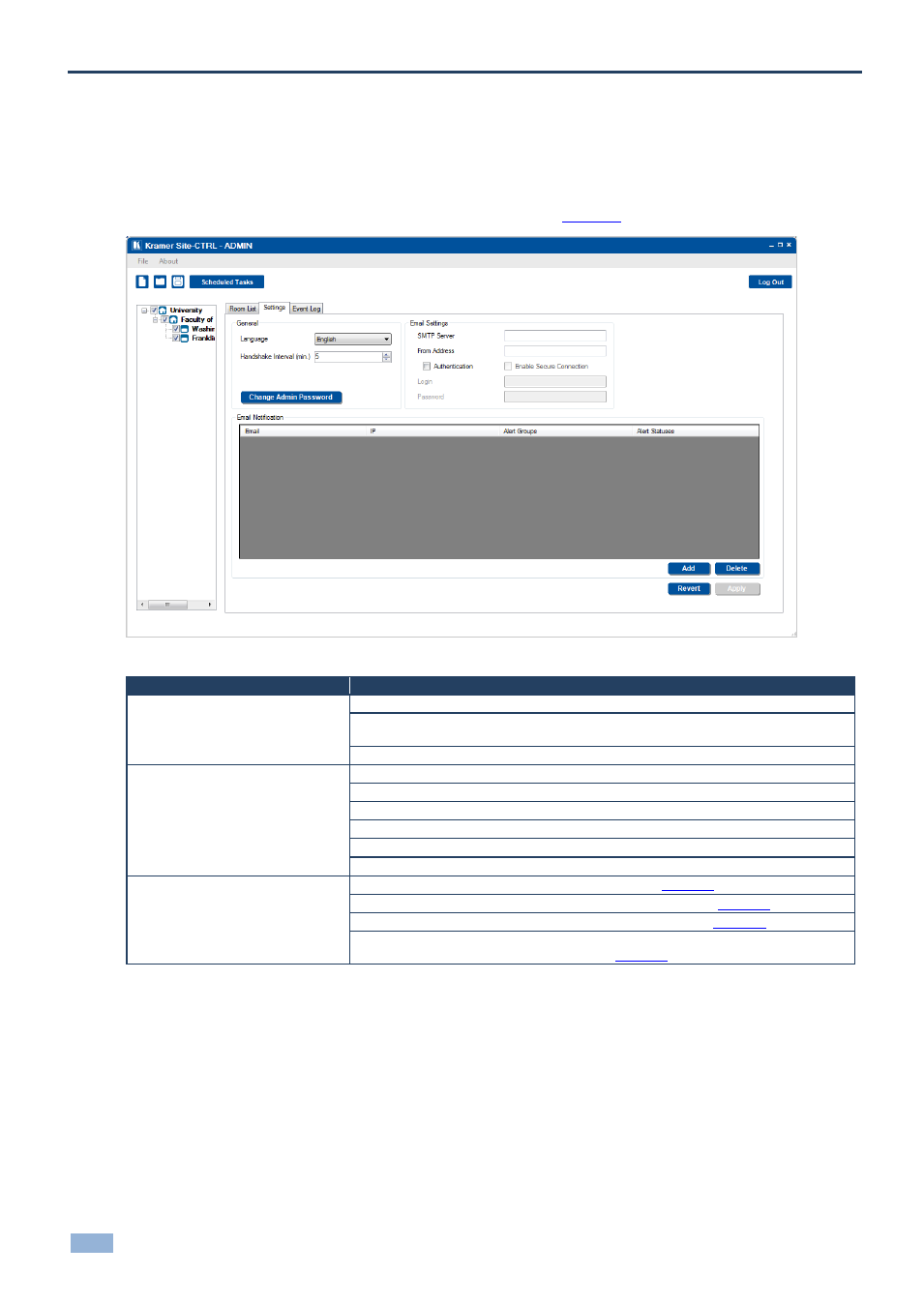
20
Site-CTRL - The Settings Tab
5
The Settings Tab
The settings tab is mainly intended for the administrator. Logging as a user will only let you the language (English or
Russian) and check the Write Minor Log Events box.
The Settings tab lets you set an e-mail notification in case of a defined event for a certain room or certain type of
problem, and set the Handshake interval between the different rooms.
Figure 37: The Settings Tab
– for the Administrator
Features
Function
General Area
Language: select English or Russian (available also for the user)
Handshake Interval [min]: set the communication test interval
– how often
Site-CTRL
will
try to communicate with the room controllers (available also for the user)
Change Admin Password button: click to change the password
Email Settings Area
SMTP Server: the SMTP server address through which the e-mail is sent
From Address: the name by which the user is identified
Authentication check box: further authentication for entering the server
Login: enter username if further authentication is required
Password: enter password if further authentication is required
Enable Secure Connection check box
Email Notification Area
Email: set the e-mail address for event notification (see
IP: e-mail will be sent regarding a selected list of IP numbers (see
Alert Groups: set the alert groups that will induce an e-mail (see
Alert Statuses: set the alert types that will induce an e-mail (letting different people
receive e-mails for different alarm groups) (see
5.1
Email Notification
The Email Notification area shows a list of email recipients and lets you define the conditions in which each member
on the list will receive a notification by e-mail.
To add a recipient to the list:
1.
In the Settings tab, click the Add button.
The following window appears:
