Kramer Electronics Site-CTRL™ User Manual
Page 2
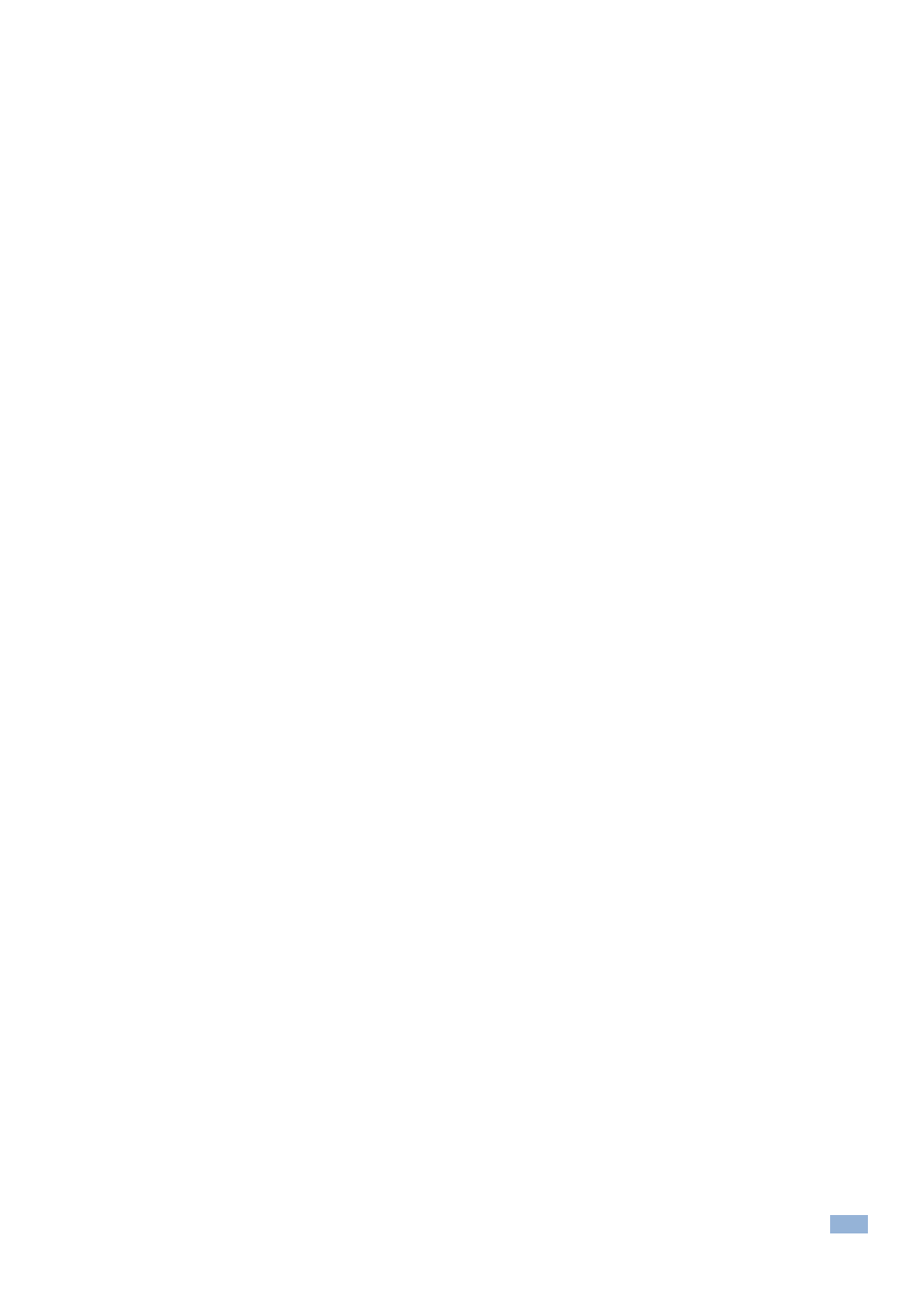
Site-CTRL
– Contents
i
Contents
Figures
Figure 1: Installing Site-CTRL
Figure 2: Installation Complete Window
Figure 3: Admin and User Login
Figure 16: List of unconnected rooms
– Add the Room Name Start Index
Figure 20: Saving a new project
Figure 21: Saving a new project
– Saving the New Project to a Folder
Figure 22: Saving a new project
– Daily Pattern, Various Setups
– Selecting the Firmware Upgrade File
– the Scheduling Window with two Firmware Files
Figure 36: Update Configuration
– Selecting the Configuration File
– The Select Alert Group Window
– The Select Alert Statuses Window
– The Settings Tab with email List
– Power is Off in Room List Tab
Figure 49: The Event Log Tab in Operation
Trademarks
:
© 2014Kramer Electronics Ltd. All rights reserved. Microsoft and Windows are either registered trademarks or trademarks of Microsoft Corporation in the United States and/or other countries.
Android is a trademark of Google Inc. iOS is a registered trademark of Apple Inc.
