Using the menus, Overview – Sony KDX-46Q005 User Manual
Page 111
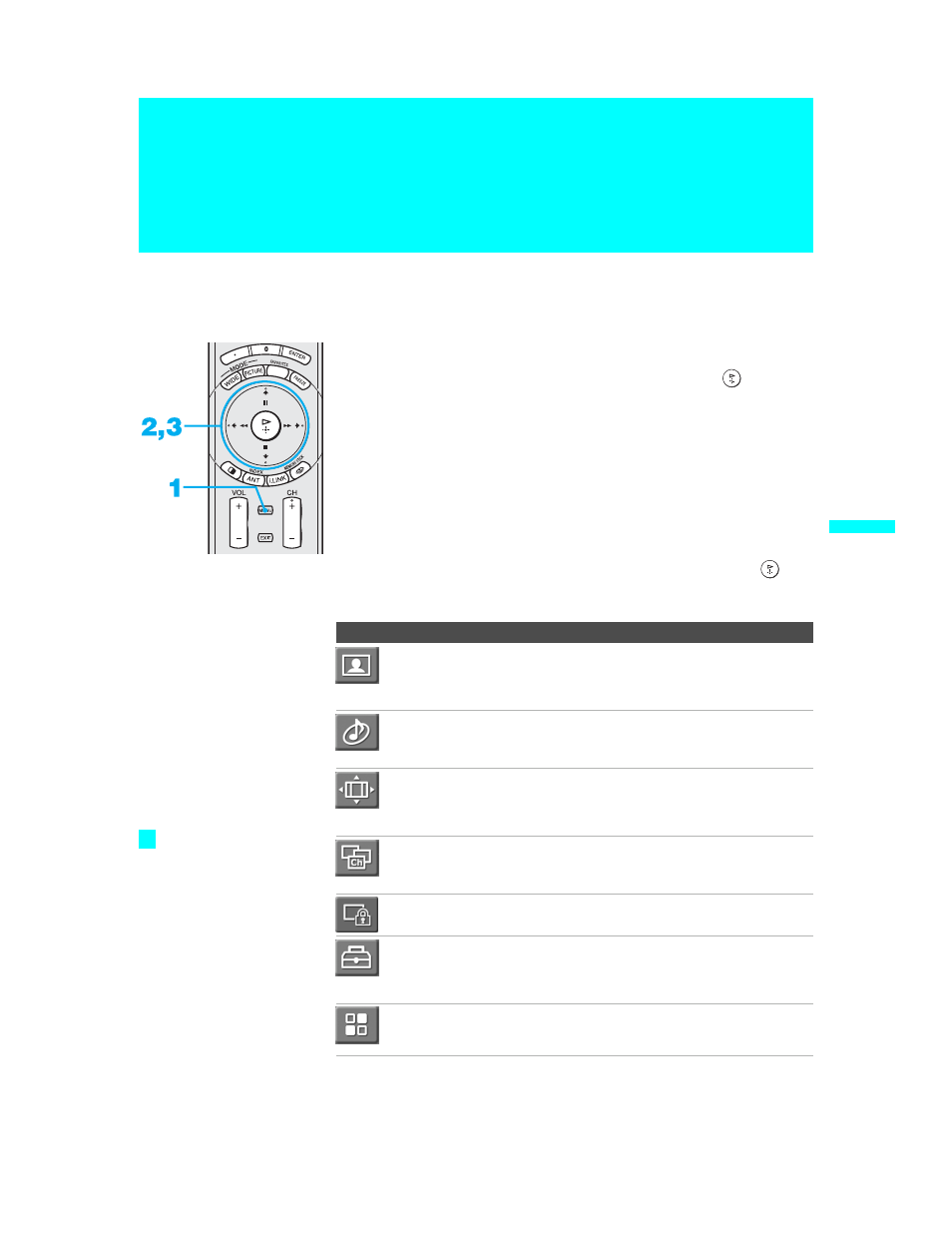
109
Us
ing t
h
e M
e
nu
s
KDX-46Q005
2-592-150-12(2)
Using the Menus
Overview
Opening and choosing a menu
1
Press
MENU
to display the menu screen.
2
Press
V or v to highlight the desired menu icon and press
to select it.
3
Use the arrow button to scroll through the features.
4
See the specific menu page for instructions on moving through the
menu.
To end a menu session:
❑
Press
MENU
again.
To end one menu session and move to another:
❑
Press
B to return to the menu icons.
Press the arrow buttons to choose the next menu icon and press
to
select it.
The Menu gives you access to the following features:
Menu Icon Description
Page
The Video Menu allows you to make adjustments to your
picture settings. It also allows you to customize the Picture
Mode based on the type of program you are viewing, select
Advanced Video options, and more.
The Audio Menu offers enhanced audio options such as
listening to second audio programming (SAP) or
customizing the Effect of the sound on your TV.
The Screen Menu allows you to make Wide Mode
adjustments and make changes to the screen’s vertical
center and size. The Overscan feature lets you fix the
overscan problem.
The Channel Menu allows you to set up a Favorite
Channels list, run the Auto Program function, label
channels, and more.
The Parent Menu lets you control the viewing of programs
based on their ratings.
The Setup Menu provides options for setting up your
system, including selecting closed caption modes, labeling
video inputs, selecting the language of the on-screen
menus, and more.
The Applications Menu lets you display the Memory Stick
Viewer and the i.LINK Control Panel, set on/off Timers,
access CableCARD and diagnostics information, and more.
Press
MENU
to enter
and exit Menus.
z
