Note, Training your puppy ® unit page 21 – Sony FIU-810 User Manual
Page 21
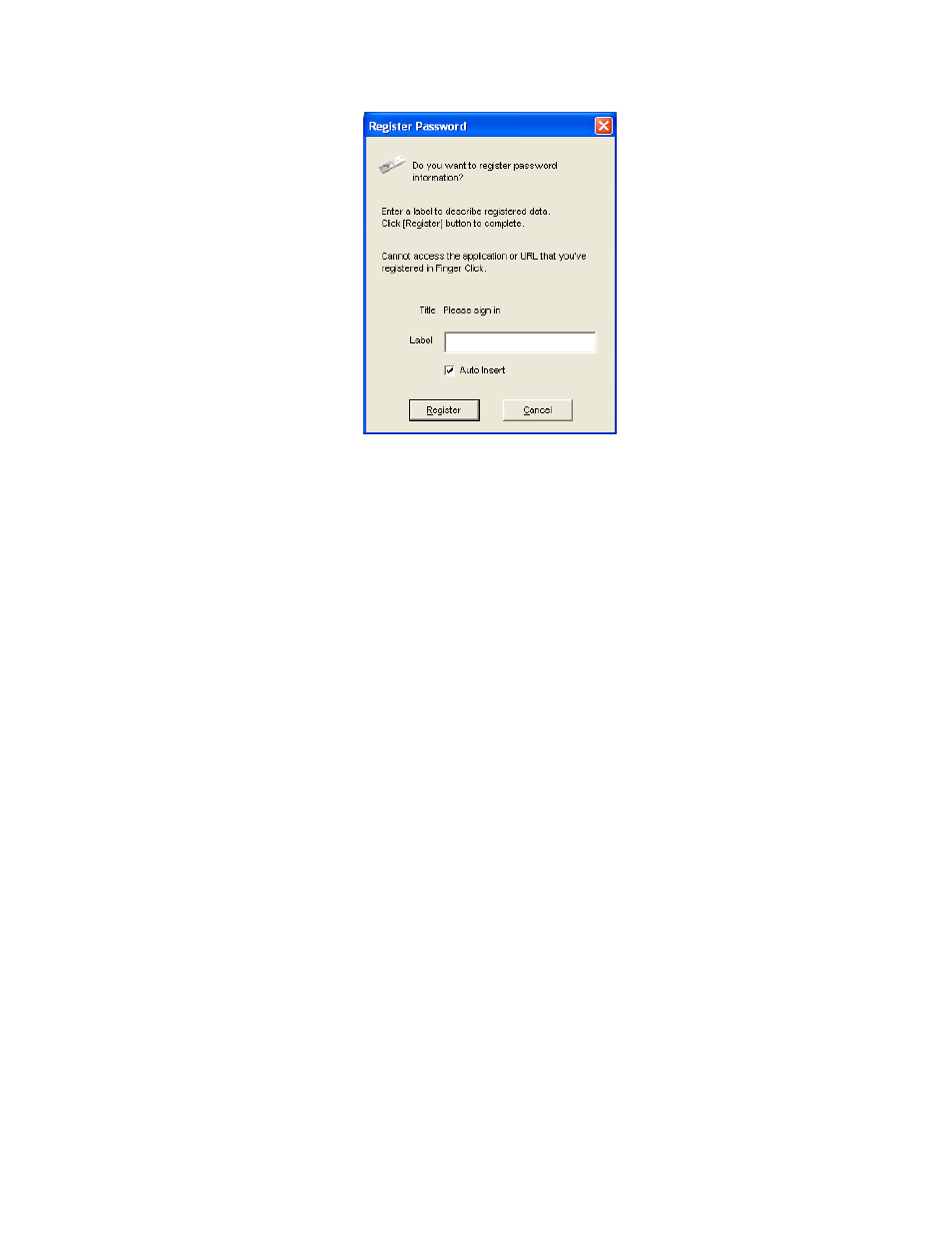
4. Type identifying information into the [Label] box. This [Label] will be displayed in the
[List of registered data] dialog box.
5. Set [Auto] check box. If you check this box, the [Login] dialog box will appear
automatically when the registered web site or application dialog box is opened or
becomes active. If not, the [Login] dialog box won't appear until the [Display Login
Dialog] key (Default [F12] key) is pressed.
6. Click [Register]. The [Login] dialog box will appear.
7. Verify your finger (and/or password) on the Puppy unit. After successful verification, the
password and/or user ID information will be stored in the Puppy unit.
Note
• Password changes mandated by websites or applications are not automatically updated in Password
Provider. If you change your password, you must also change the corresponding password (or
information) in [List of Registered Information].
Password Provider: Automatically Input Information at Web Site or Application
1. Open the registered web site or application dialog box, or make it active.
The [Login] dialog box will appear. If the box does not appear, try pressing [F12]
(default key).
2. Verify your finger on the Puppy unit. After successful verification, the registered
password etc. will automatically be entered and the button such as [OK], [Submit] or
[Login] etc. will automatically be pressed.
Note
• If the password and/or IDs are not registered into the Puppy unit, nothing will happen when you
open a web site or application dialog box.
Training Your Puppy® Unit
Page 21
