Press enter to start – Sony BDP-S560 User Manual
Page 7
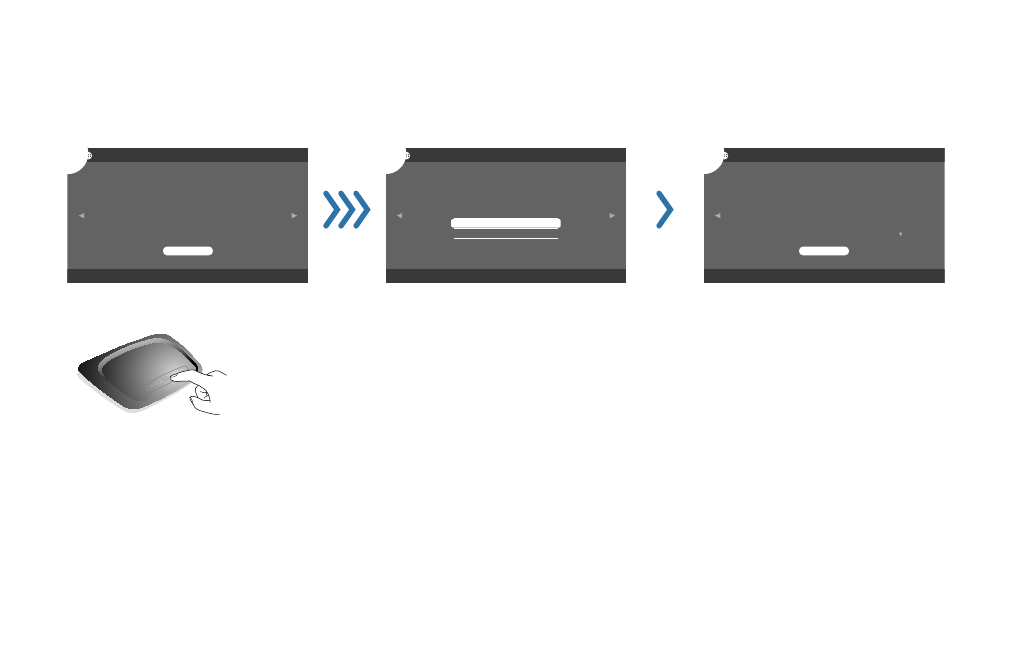
To automatically add the player (as a client device) to your wireless home
network, make sure your access point (a wireless router) is WPS-enabled or
supports Wi-Fi Protected Setup and locate the WPS button (actual
or virtual) on the access point. To register the player,
you will be requested to press this button in the next step.
Internet Settings - Automatic Registration(WPS)
Start
Internet Settings - Network Connection Diagnostics
Do not perform
Perform network connection diagnostics?
Diagnostics cannot be stopped midway.
Network connection diagnostics can also be performed under "Setup".
Perform
List of settings
Settings are complete.
Connection Method
Wireless LAN Setting Method
SSID
Security Setting
WPA Key
IP Address Settings
IP Address
Wireless
Automatic registration
AP_for_BDP
WPA2-PSK (AES)
********
Auto Acquisition
192.168.011.002
Internet Settings - Complete Settings
Finish
Press ENTER to start.
Press and hold the WPS button on the
wireless LAN router until the indicator on
the router starts to blink.
The message “Access point registration is
complete.” appears.
“Proxy Server” screen:
Select “Do not use” (unless your Internet service
provider has a specific proxy server setting), and
press ENTER.
Network Connection Diagnostics show
you if your networks are set up correctly.
Select “Perform,” and press ENTER.
Press ENTER when “Network connections
are correct.” appears.
If an error message appears, follow the on-
screen instructions.
For further details, visit the following
website and check the FAQ contents:
http://www.sony.com/blurayupdate
Notes
If the player does not detect a wireless LAN
router, wait a moment, then repeat from step 3.
In some cases, depending on the security of
the wireless LAN router, it may not be
possible to use Wi-Fi Protected Setup (WPS).
In this case, follow the on-screen instructions,
and change the settings of the router.
Press ENTER when “Settings are
complete.” appears.
Wi-Fi Setup is finished.
Tip
If an error message appears in the network
diagnostic results, check the message. Then, set
the network settings again or perform the
network diagnostic again.
