Sony PCGA-BA1 User Manual
Page 21
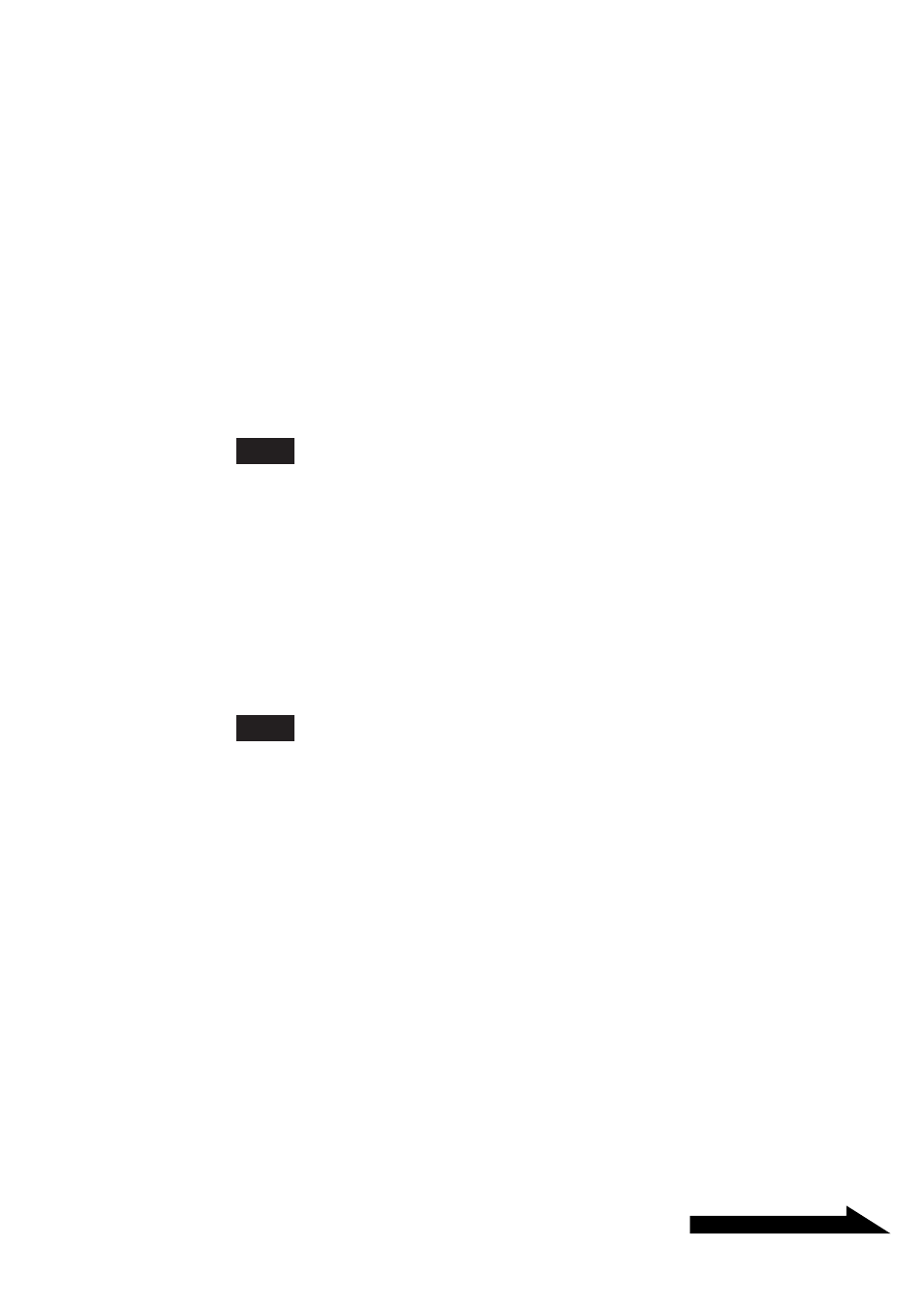
21
GB
Continued on next page
7
Click the “Bluetooth cell phone” icon, and click “Next”.
“Authenticate the device?” appears.
Refer to the manual provided with the cell phone to determine whether
device authentication is required.
If required, perform the following steps.
8
Select “Yes, authentication is required”, and click “Next”.
The message “Enter the passkey for the Bluetooth device” appears.
9
If necessary, enter a passkey in the Passkey column, and
click “Next”.
Note
A passkey may be already displayed in the Bluetooth connection wizard, but
depending on your cell phone, only a certain passkey may be accepted. Follow the
instructions in your cell phone manual to enter the passkey.
10
If necessary, enter the passkey that was entered with the
connection wizard.
The message “Please specify the service to be enabled between the
device and Windows” appears.
Note
Depending on your Bluetooth cell phone, passkey entry may not be requested.
11
Select “Dial-up network (DUN)”, and click “Next”.
The “Bluetooth Connection Wizard Complete” window appears.
12
Click “Finish”.
The Bluetooth cell phone icon appears as a wireless link when
authentication is finished. Installation of the cell phone or modem is
complete.
