Picture control settings d – Nikon D90 User Manual
Page 131
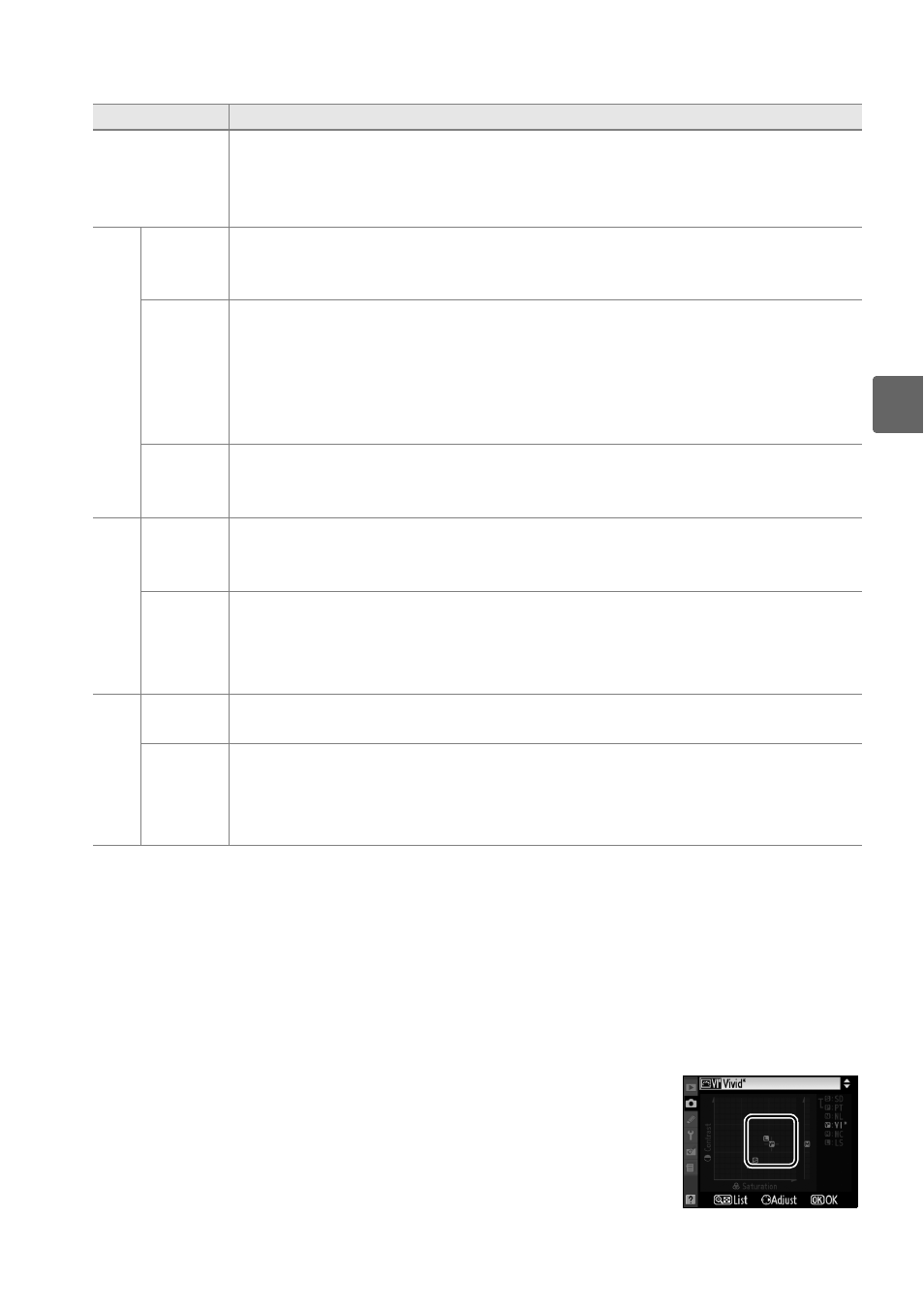
111
t
❚❚Picture Control Settings
D
“A” (Auto)
Results for auto contrast and saturation vary with exposure and the
position of the subject in the frame. Use a type G or D lens for best
results. The icons for Picture Controls that use auto contrast and
saturation are displayed in green in the Picture Control grid, and lines
appear parallel to the axes of the grid.
Option
Description
Quick adjust
Choose from options between –2 and +2 to reduce or exaggerate the effect
of the selected Picture Control (note that this resets all manual adjustments).
For example, choosing positive values for Vivid makes pictures more vivid.
Not available with Neutral, Monochrome, or custom Picture Controls.
Ma
nual a
d
ju
st
me
n
ts
(a
ll P
ic
ture
C
on
tro
ls
)
Sharpening
Control the sharpness of outlines. Select A to adjust sharpening
automatically according to the type of scene, or choose from values between
0 (no sharpening) and 9 (the higher the value, the greater the sharpening).
Contrast
Select A to adjust contrast automatically according to the type of scene, or
choose from values between –3 and +3 (choose lower values to prevent
highlights in portrait subjects from being “washed out” in direct sunlight,
higher values to preserve detail in misty landscapes and other low-contrast
subjects). Not available when Active D-Lighting (pg. 119) is on; reset if Active
D-Lighting is activated after value is changed.
Brightness
Choose –1 for reduced brightness, +1 for enhanced brightness. Does not
affect exposure. Not available when Active D-Lighting (pg. 119) is on; reset if
Active D-Lighting is activated after value is changed.
Man
u
al
ad
jus
tme
n
ts
(n
on-mo
n
och
rome on
ly
)
Saturation
Control the vividness of colors. Select A to adjust saturation automatically
according to the type of scene, or choose from values between –3 and +3
(lower values reduce saturation and higher values increase it).
Hue
Choose negative values (to a minimum of –3) to make reds more purple,
blues more green, and greens more yellow, positive values (up to +3) to
make reds more orange, greens more blue, and blues more purple.
M
anu
al
a
dju
stme
nts
(mon
och
ro
m
e onl
y)
Filter
effects
Simulate the effect of color filters on monochrome photographs. Choose
from Off (the default setting), yellow, orange, red, and green (pg. 112).
Toning
Choose the tint used in monochrome photographs from B&W (black-and-
white, the default setting), Sepia, Cyanotype (blue-tinted monochrome),
Red, Yellow, Green, Blue Green, Blue, Purple Blue, Red Purple (pg. 112).
