Appendix b: keyboard commands for adcc1100, Operator functions – American Dynamics MegaPower CPU ADMPCPU User Manual
Page 14
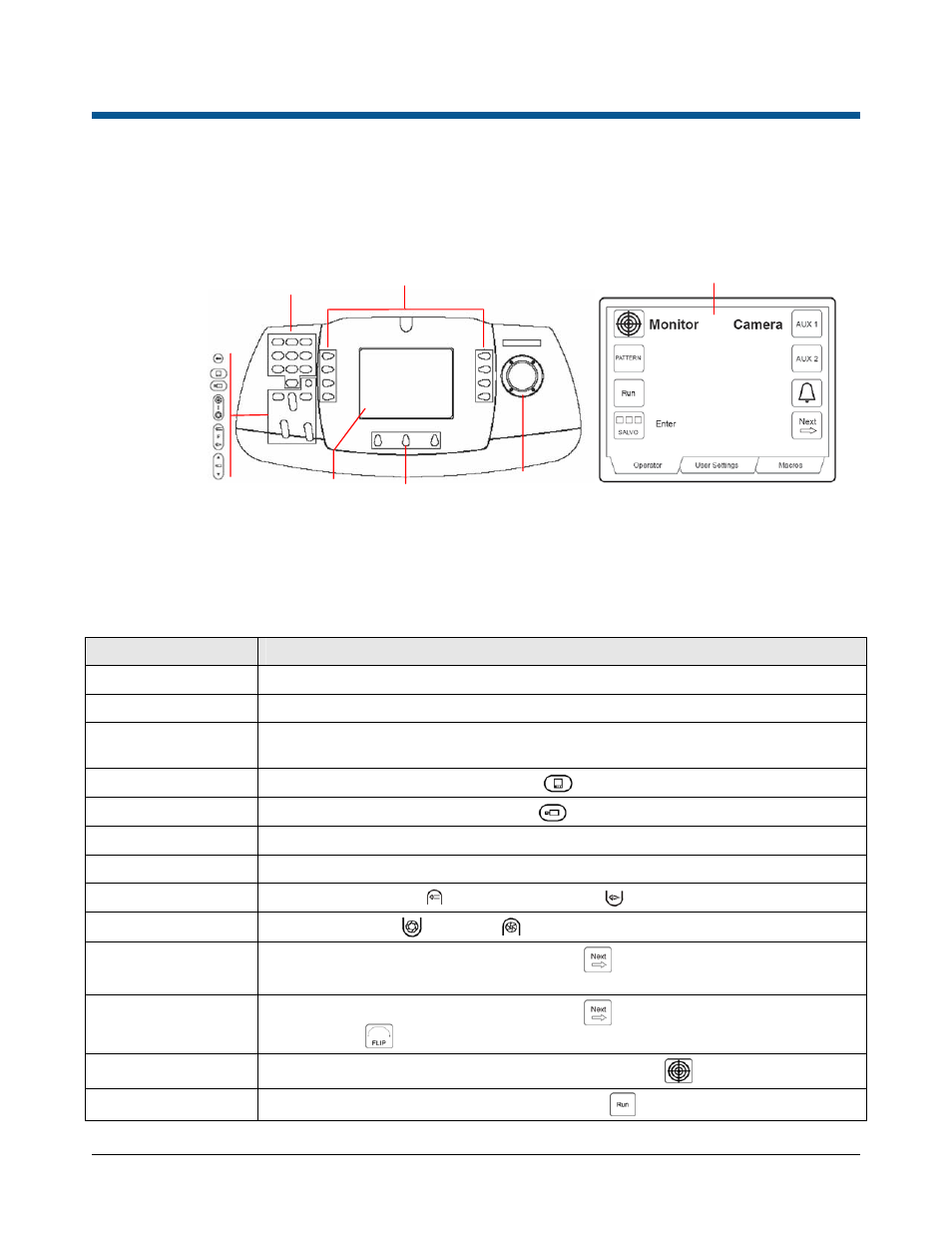
MEGAPOWER CPU
8200-0421-02, REV. E
OPERATOR’S GUIDE
12 of 21
Appendix B: Keyboard Commands for ADCC1100
The table below explains the control functions for cameras using the ADCC1100 keyboard. For further
information, refer to the American Dynamics ControlCenter
™
ADCC1100 Keyboard Installation and Operation
Instructions, ADCC1100-HB-2.
Figure 6. ADCC1100 keyboard layout
Note: The LCD display shown here is generated by an Operator Smart Card. A Supervisor/Admin Smart Card
generates a different display that changes the middle tab to “Program Mode” and presents a different set of
icons.
Operator Functions
Function
Actions
Logon—Mode 1
-Insert smart card
Logon—Mode 2
-Insert smart card -enter PIN -press Enter soft key
Logon—Mode 3
-Insert smart card -enter User ID -press Enter soft key
-enter PIN -press Enter soft key
Select Monitor
-Enter monitor # -press MONITOR
Call Camera
-Enter camera # -press CAMERA
Pan/tilt Camera
-Move joystick left/right or forward/backward
Zoom Camera
-Twist joystick clockwise to zoom in or counterclockwise to zoom out
Focus Camera
-Press FOCUS FAR
key or FOCUS NEAR
Adjust Iris
-Press iris OPEN
or CLOSE
to brighten or darken picture
Auto Iris
-Press OPERATOR tab key -press Next
soft key
-press AUTO IRIS soft key
Camera Flip
-Press OPERATOR tab key -press Next
soft key
-press FLIP
soft key
Call Preset
-Call camera -enter the Preset # -press PRESET
soft key in Operator tab
Run Tour
-Select monitor -enter Tour # -press Run
soft key
Clear
Monitor
Camera
Close iris
Open iris
Focus far
Focus near
Increment camera
Decrement camera
Alphanumeric keys
Soft keys
LCD display
Tab keys
Joystick
LCD display
