Appendix a: keyboard commands for ad2088 / ad2089, Operator functions – American Dynamics MegaPower CPU ADMPCPU User Manual
Page 12
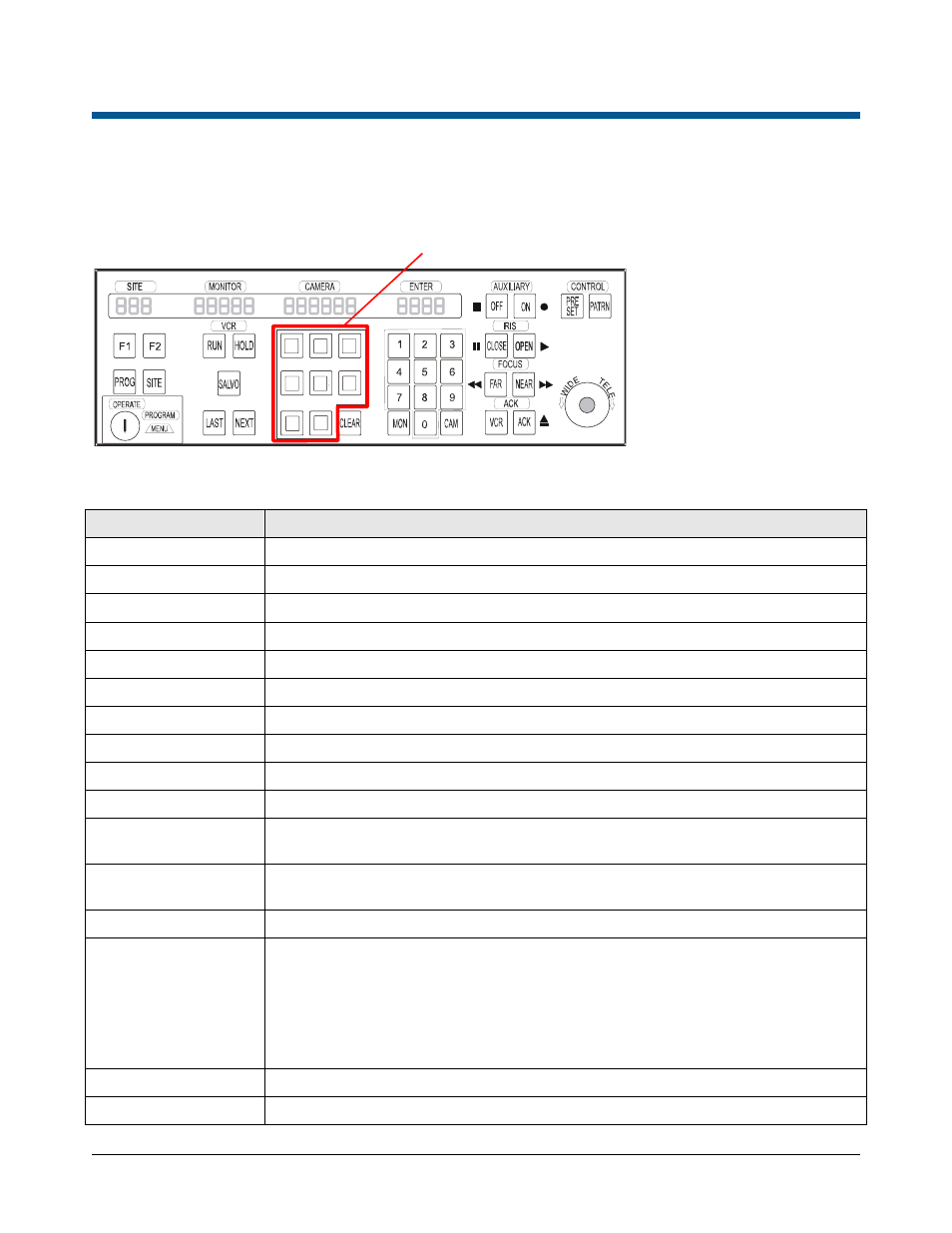
MEGAPOWER CPU
8200-0421-02, REV. E
OPERATOR’S GUIDE
10 of 21
Appendix A: Keyboard Commands for AD2088 / AD2089*
The table below explains the control functions for cameras using the AD2088 keyboard. For further
information, consult the AD2088 Keyboard Operator’s Manual, 8000-1811-01.
Figure 5. AD2088 keyboard layout
Operator Functions
Function
Actions
Log on
-Enter User # -press ACK -enter passcode -press ACK
Log off
-Press 99 -press F1
Select Monitor
-Enter monitor # -press MON
Call Camera
-Enter camera # -press CAM
Lock Camera
-Enter camera # -press 2 -press F1
Unlock Camera
-Enter camera # -press 1 -press F1
Pan/tilt Camera
-Move joystick left/right or forward/backward
Zoom Camera
-Twist joystick clockwise to zoom in or counterclockwise to zoom out
Focus Camera
-Press FAR or NEAR
Adjust Iris
-Press iris OPEN or CLOSE to brighten or darken picture
Call Preset
-Call camera -enter the Preset # -press PRESET with the key in OPERATE
mode
Run Pattern
-Call camera -enter Pattern # -press PATRN -press RUN (pattern runs
once) or ACK (pattern continuously repeats)
Run Tour
-Select monitor -enter Tour # -press RUN -press ACK within 3 sec.
Control Tour
• To change the direction (forward or reverse) of executing a tour, press NEXT or
LAST
• To hold a tour, press HOLD
• To manually step through the cameras of a tour that is on hold, press NEXT or
LAST
• To restart a tour, press RUN
Call Salvo
-Enter lowest monitor # -press MON -enter Salvo # -press SALVO
Acknowledge Alarm
-Call alarming monitor -press ACK
User-definable keys
* The AD2089 keyboard has the
same functions as the AD2088
keyboard except it does not
provide VCR control. A DVMS
(DVR) key replaces the VCR key.
The AD2089 provides DVR control
when connected to a PC running
Network Client. The Network
Client must be appropriately
configured and the PC must be
connected to the serial keyboard
port of the MP3200 system. For
more information, refer to the
Advanced Features Guide for
Network Client, 8200-0664-00.
