How to view the e-manual, E-manual try now, Screen display – Samsung PN51F5300BFXZA User Manual
Page 11: English - 11, Menu m → support → e-manual → enter e
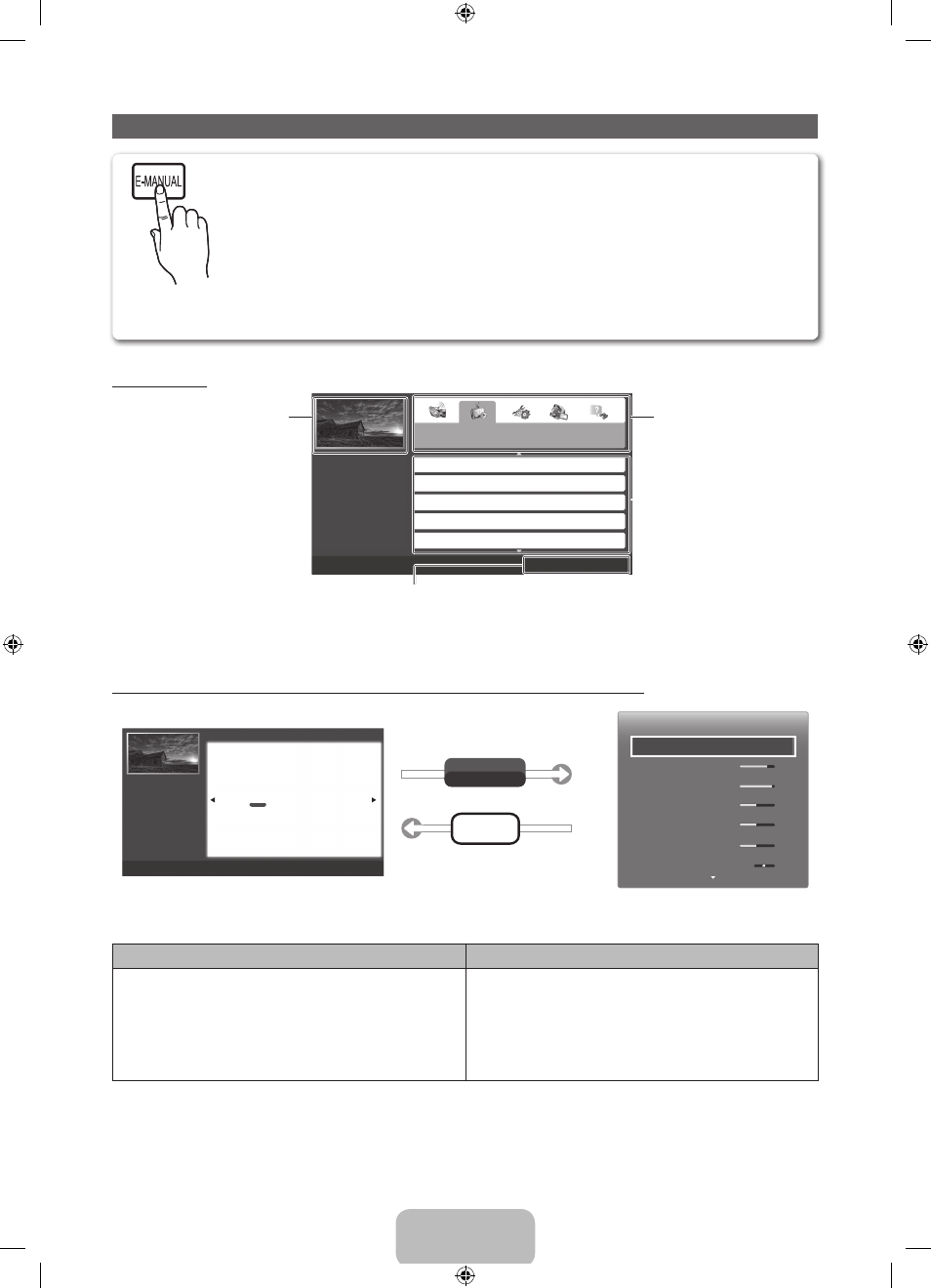
English - 11
How to View the e-Manual
You can find instructions for your TV’s features in the e-Manual in your TV. To use the e-Manual,
press the
E-MANUAL
button on your remote. Move the cursor using the right/left buttons to
highlight a main category. Use the up/down buttons to select a topic, and then press the
ENTER
E
button. The e-Manual displays the page you want to see. To change pages, use the right/left
buttons.
You can also access the e-Manual through the menu:
O
MENU
m → Support → e-Manual →
ENTER
E
✎
If you want to return to the e-Manual, press the
E-MANUAL
button on your remote.
✎
You can not use the Try Now function if the menu is not activated.
Screen Display
Basic Features
Changing the Preset Picture Mode
Adjusting Picture Settings
Changing the Picture Options
Changing the Preset Sound Modes
Adjusting Sound Settings
} Index E Enter e Exit
TV Screen: Displays the
program, movie, video, etc.
you are currently watching.
The category list. Press
l
or
r button to select the
category you want.
Displays the sub-menu
list. Use the arrow buttons
on your remote to move
the cursor.
Press the
ENTER
E
button to select the sub-
menu you want.
Operation Buttons:
} Blue (Index): Displays the index screen.
E Enter: Select a category or sub-menu.
e Exit: Exit the e-Manual.
How to toggle between an e-Manual topic and the corresponding OSD menu(s).
E-MANUAL
Try Now
a Try Now b Home { Zoom } Index L Page e Exit
Basic Features > Changing the Preset Picture Mode (1/1)
Picture
Picture Mode
Standard
• Cell Light
10
• Contrast
95
• Brightness
45
• Sharpness
50
• Color
50
• Tint (G/R)
G50 R50
❑
Changing the Preset Picture Mode
■
Picture Mode
t
O MENUm →
Picture
→
Picture Mode
→ ENTERE
Picture modes apply preset adjustments to the picture. Select a mode using the
▲/▼ buttons, and then press ENTERE.
N When connecting a PC, you can only select
Entertain
and
Standard
.
●
Dynamic
: Suitable for a bright room.
●
Standard
: Suitable for a normal environment.
●
Natural
for LED TV
: Suitable for an eye comfortable display.
●
Movie
: Suitable for watching movies in a dark room.
●
Entertain
: Suitable for watching movies and games.
N It is only available when connecting a PC.
English
✎
This function is not enabled in some menus.
Method 1
Method 2
1. If you want to use the menu that corresponds to an
e-Manual topic, press the red button to select Try
Now.
2. To return to the e-Manual screen, press the
E-MANUAL
button.
1. Press the
ENTER
E button when a topic is displayed.
“Do you want to execute this?” appears. Select
Yes, and then press the
ENTER
E button. The OSD
window appears.
2. To return to the e-Manual screen, press the
E-MANUAL
button.
[PH4500-5000-ZA]BN68-05661A-00ENG.indb 11
2014-01-03 10:30:49
