Using the tv’s controller (panel key), How to navigate menus – Samsung PN51F5300BFXZA User Manual
Page 10
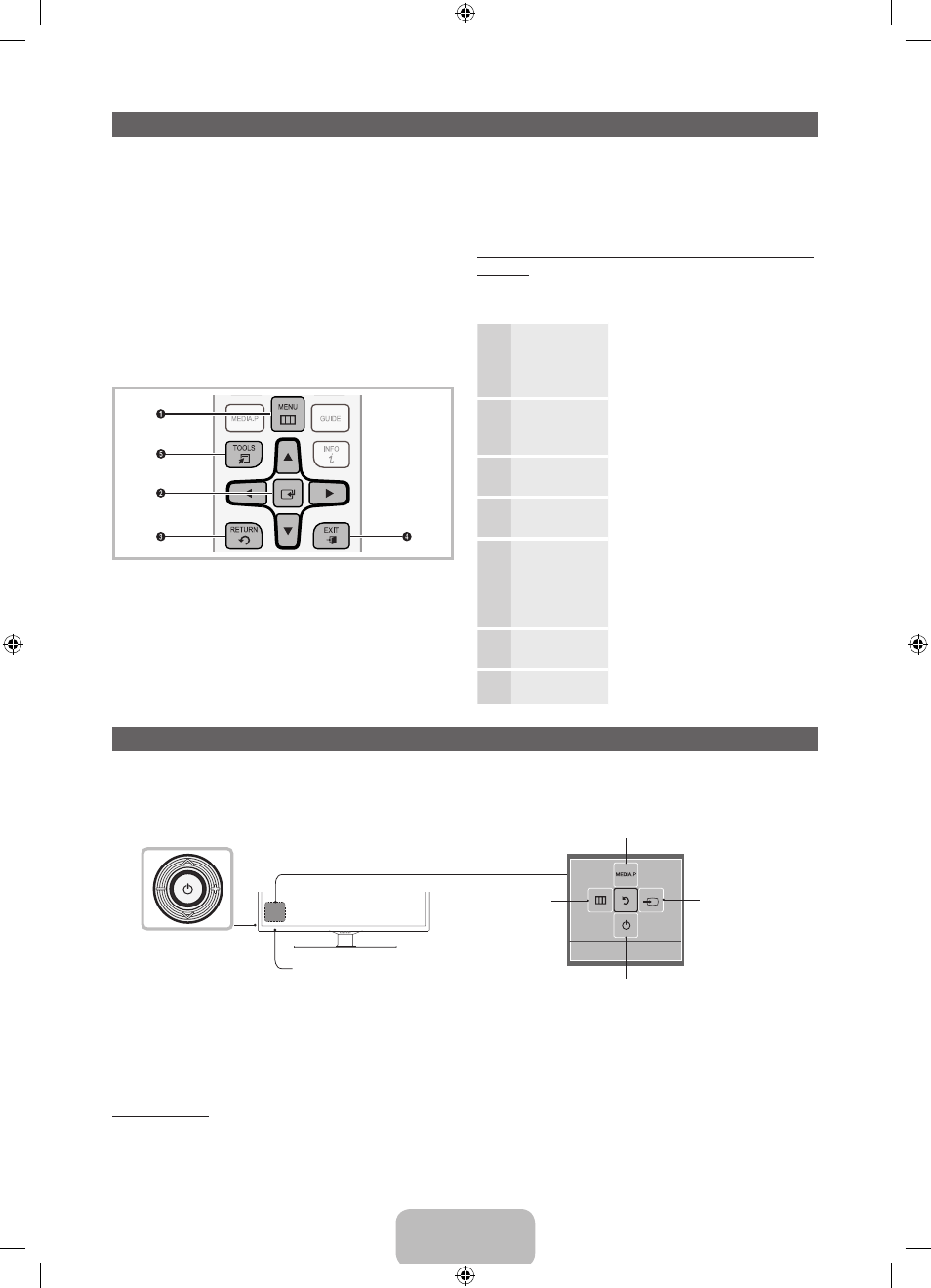
English - 10
Using the TV’s Controller (Panel Key)
The TV’s Controller, a small joy stick like button on the rear left side of the TV, lets you control the TV without the remote
control. To open a function and view it on the screen or select a setting displayed on the screen, push the controller
backwards, forwards, left, or right. To confirm a setting after you have selected it, press up on the Controller.
TV Controller
The image is drawn as if
you are facing the front
side of the TV.
Remote control sensor
Function menu
Return
Select Media Play
Select a Source
Power Off
Select the Menu
✎
To close the Menu, Media Play, or Source screens, press the Controller for more than 1 second.
✎
When selecting a function by moving the controller backwards, forwards, left, or right, be sure not to press the
controller. If you press it first, it will not operate properly when you move it.
✎
The product color and shape may vary depending on the model.
Standby mode
Your TV enters Standby mode when you turn it off and continues to consume a small amount of electric power. To be
safe and to decrease power consumption, do not leave your TV in standby mode for long periods of time (when you are
away on vacation, for example). It is best to unplug the power cord.
Your TV’s Main and Tools menus contains functions that
let you control the TV’s features. For example, in the Main
menu you can change the size and configuration of the
picture, its brightness, its contrast and so on. There are
also functions that let you control the TV’s sound, channel
configuration, energy use, and a host of other features.
To access the main, on-screen menu, press the
MENU
(
m) button on your remote. To access Tools menus, press
the
TOOLS
button. Tools menus are available when the
TOOLS
menu Icon is displayed on the bottom right of the
screen.
The illustration below displays the buttons on the remote
you use to navigate the menus and select and adjust
different functions.
B
C
D
1
MENU
button: Displays the main on-screen menu.
2
ENTER
E and Direction buttons: Use the Direction
buttons to move the cursor and highlight an item.
Use the Enter button to select an item or confirm the
setting.
3
RETURN
button: Returns to the previous menu.
4
EXIT
button: Exits the on-screen menu.
5
TOOLS
button: Displays the Tools menus when
available.
How to Operate the Main Menu (OSD - On Screen
Display)
The access steps may differ depending on the menu
option you select.
1
MENU
The main menu options appear
on the screen:
Picture, Sound, Broadcasting,
Applications, System, Support.
2
▲ / ▼
Select a main menu option on
the left side of the screen with
the
▲ or ▼ button.
3
ENTER
E
Press
ENTER
E to access the
sub-menus.
4
▲ / ▼
Select the desired submenu with
the
▲ or ▼ button.
5
◄ / ►
Adjust the value of an item
with the
◄ or ► button. The
adjustment in the OSD may
differ depending on the selected
menu.
6
ENTER
E
Press
ENTER
E to confirm the
selection.
7
EXIT
e
Press
EXIT
.
How to Navigate Menus
[PH4500-5000-ZA]BN68-05661A-00ENG.indb 10
2014-01-03 10:30:45
