Connection to a tv, Connecting to a tv with an hdmi jack – Samsung DVD-V9700-XAA User Manual
Page 14
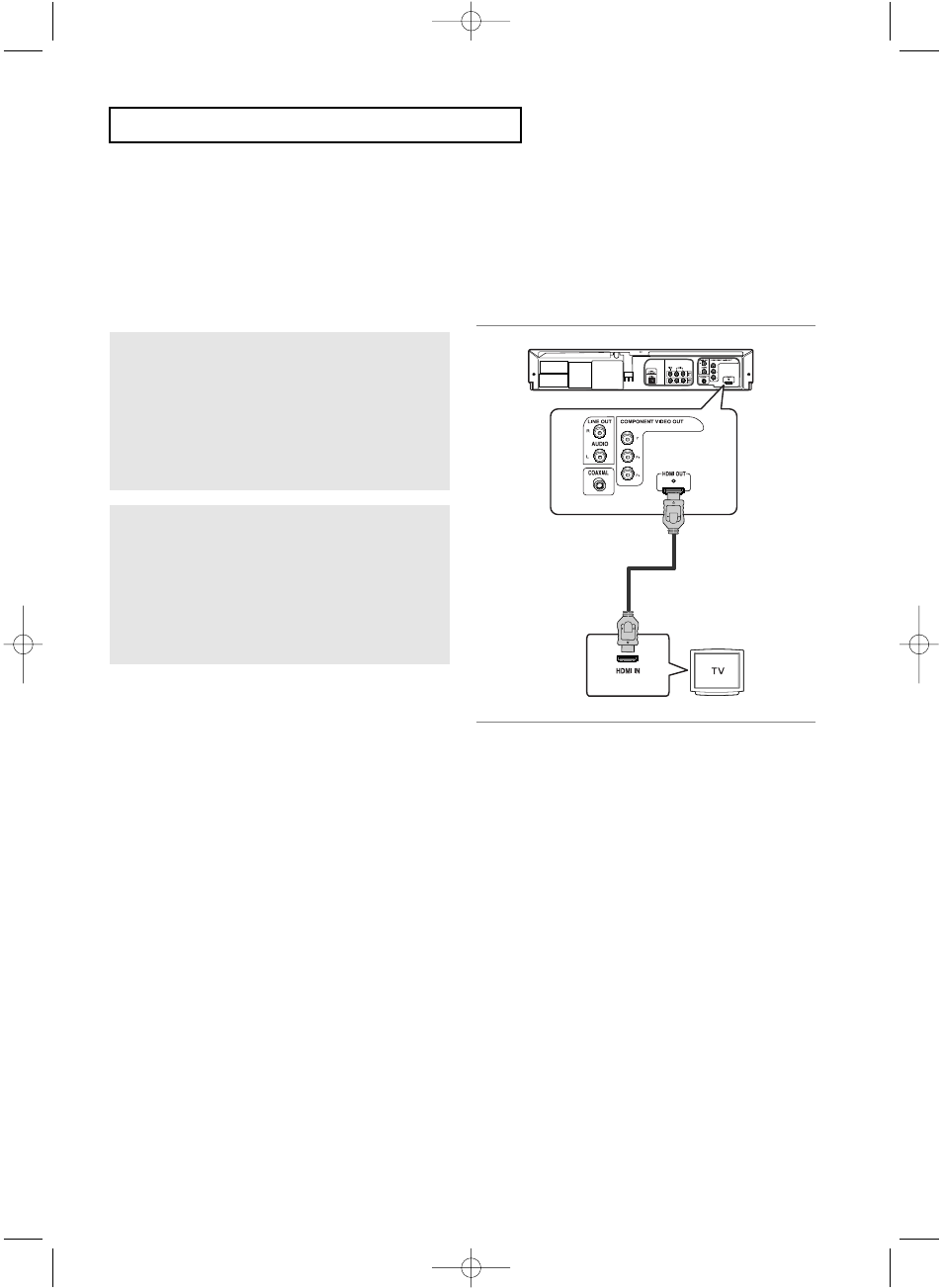
ENG-14
C
O N N E C T I O N S
Connection to a TV
The following shows examples of connections commonly used to connect the DVD-VCR with a
TV and other
components.
Connecting to a TV with an HDMI Jack
1
Using
an HDMI-HDMI cable, connect the
HDMI
OUT
jack on the rear of the DVD player to the
HDMI IN jack of your
TV.
2
Press the input selector on your
TV remote
control until the HDMI signal from the DVD player
appears on your TV screen.
HDMI VIDEO Specifications
When you press the HDMI button on the front panel, 480p, 720p, and 1080i are selected in order
.
The first press of the
HDMI button on the front panel brings up the current resolution.
The second press allows you to change the HDMI output resolution.
- Depending on your TV, certain HDMI output resolutions may not work.
- Please refer to the user’s manual of your TV.
- When using an HDMI connection, the DVD player’s output is set to HDMI within 10 seconds.
- For better picture quality, set the HDMI output resolution to 720p or 1080i (see page 56).
HDMI Cable
Not included
01304D_V9700_XAA_Eng1 2/22/07 8:10 AM Page 14
