Installing a digi connectport ts w – Vaisala Setting up Digi Connect Wi-SP or ConnectPort TS W Devices with viewLinc User Manual
Page 5
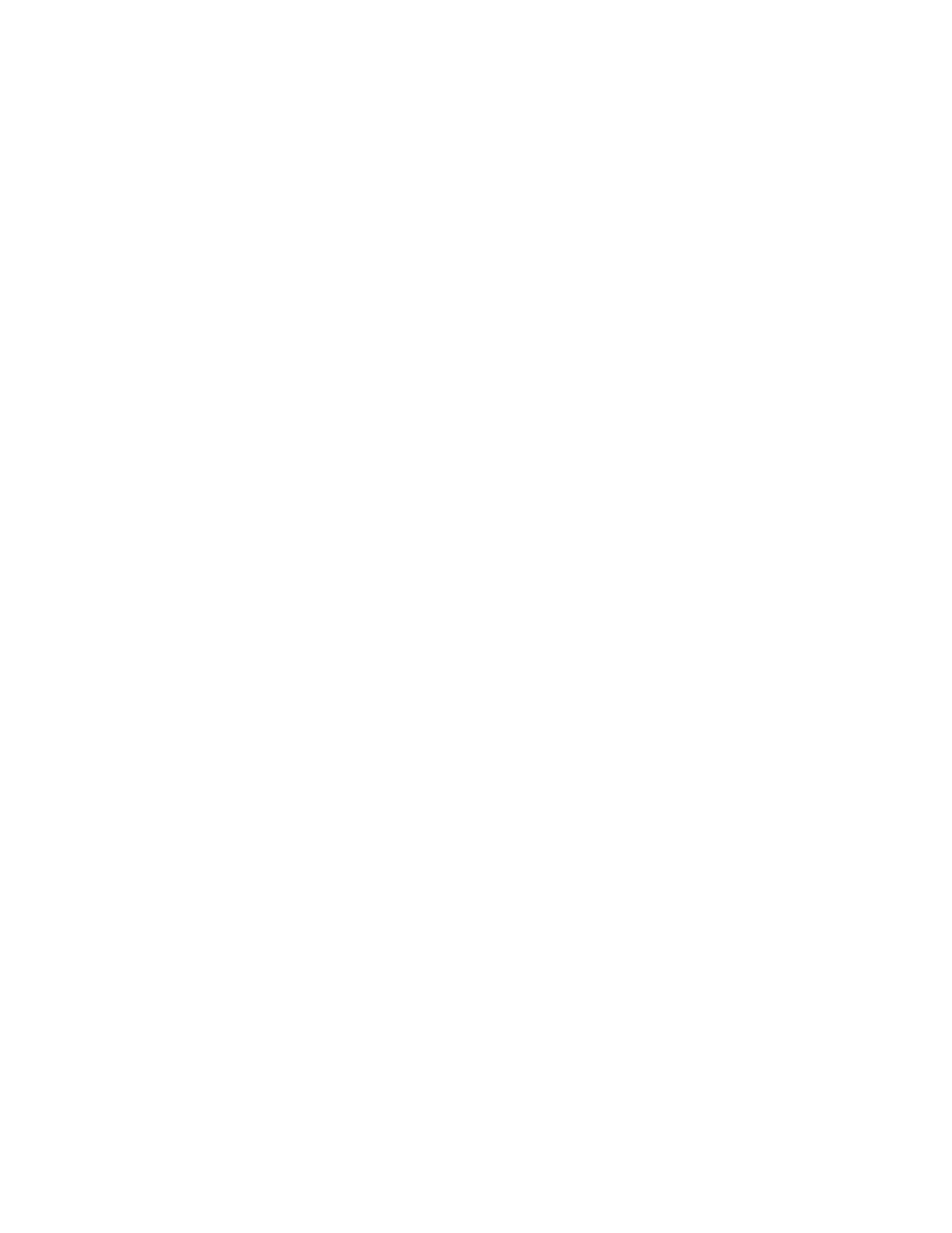
Page 5 of 12
V e r i t e q , a V a i s a l a c o m p a n y
T e l 6 0 4 2 7 3 6 8 5 0
1 3 7 7 5 C o m m e r c e P a r k w a y
1 8 0 0 6 8 3 8 3 7 4 ( N o r t h A m e r i c a )
R i c h m o n d , B C , C a n a d a , V 6 V 2 V 4
F a x 6 0 4 2 7 3 2 8 7 4
w w w . v e r i t e q . c o m | w w w . v a i s a l a . c o m
c u s t o m e r s u p p o r t @ v e r i t e q . c o m
Installing a Digi ConnectPort TS W
1. Disconnect the power supply from the Digi device.
2. Connect the device's Ethernet connector to your network switch using a customer-supplied
straight-thru CAT5 cable. The network port should be on the same subnet as the PC you are
using to run the installation software (which might be different from the subnet where it will be
deployed).
3. Connect the power supply to the Digi device, then wait until the Ethernet LINK LED (on the
Ethernet connector) is a solid green.
4. Start the Digi Device Discovery program. It will display a list of all Digi devices found on this
subnet.
5. Scroll down the device list until you find the MAC address of the Ethernet port of the device you
are configuring. (The MAC address is printed on the bottom of the Digi device.) If the device does
not appear in the list, wait a few seconds, then click Refresh view.
Note: If the device you need to configure is not shown, you may need to change some settings in
your firewall software:
• Allow the dgdiscvr.exe program to receive incoming network connections. It is typically found
in the folder C:\Program Files\Digi\Digi Device Discovery
• Unblock UDP port 2362 and multi-cast address 224.0.5.128, as these are used by device
discovery.
6. If the device does not have a valid IP address (indicated with a red exclamation mark beside the
IP address and the message “Not properly configured” under Details), you need to assign a
temporary static IP address to the Ethernet (wired) port of the device:
a. Select the device, then click Configure network settings.
b. Select
Manually configure network settings.
c. Enter
the
IP Address, Subnet Mask, and Default Gateway values of the temporary
static IP address.
d. Click
Save, then click OK to restart the device. Wait for the device to finish restarting and
to be rediscovered. If after 30 seconds a message is displayed indicating an error while
saving the settings, click OK, then click Refresh view. Confirm that the new settings
were successfully applied despite the error message. If the new settings were not saved,
try to configure the network settings again.
7. If you are using the Microsoft command line Telnet client, select the device in the list displayed by
the Digi Device Discovery program, then click Telnet to command line (under Device Tasks). If
you are using a third-party Telnet client, you will need to follow the instructions provided with that
program, and manually specify the IP address of the Ethernet port of the Digi device to initiate the
connection. If the Telnet client is unable to connect to the device, restore the device to factory
defaults by following the instructions in step 15d, then go back to step 4.
8. At the login: prompt, enter the default user name root then press the Enter key. At the
password: prompt, enter the default password dbps (the text you type will not be displayed),
then press the Enter key.
9. If the user name and password were correct, the #> prompt will be displayed. If it isn’t, repeat
step 8.
