4 logworks – Innovate Motorsports MTX-D, Boost/Shift Gauge User Manual
Page 9
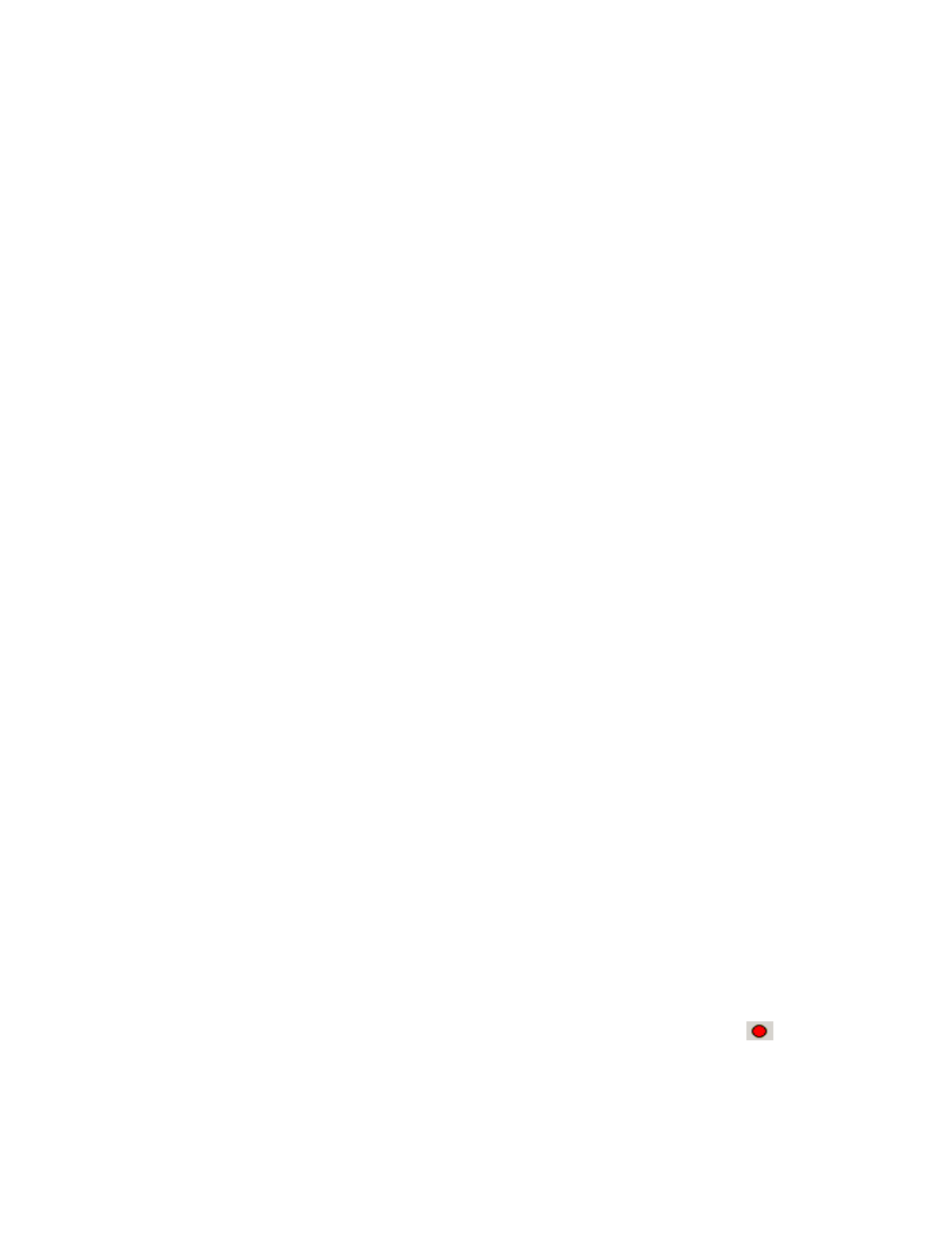
- 9 -
anticipate this occurring, it is possible that the MTX will not recover correctly and may need to be
serviced at our factory. If you suspect this is the case, contact Innovate support.
4 LogWorks
The MTX Boost/Shift gauge can be connected to the LogWorks software to record and analyze
boost and engine RPM. The gauge can also be connected to other Innovate Motorsports
products to create a log chain with additional gauges and sensors.
4.1
Connecting the MTX Boost/Shift gauge to other MTS products
The MTX Boost/Shift gauge has a port labeled IN and a port labeled OUT. These connections
allow multiple MTS (Modular Tuning System) devices to be connected together in order to form a
single log chain.
There are two types of cables used to interface the MTX Boost/Shift gauge. The 3812 cable is a 4
pin micro fit to 2.5mm male stereo plug used. The 3846 cable is a 4pin Micro fit to 4pin Micro fit.
These cables are sold separately, make sure to select the correct cables to interface the product
you own.
1. Power OFF all your MTS devices.
2. Start with the first product in the serial chain. Using the appropriate mating cable,
connect the OUT port from the first device and feed it into the IN port of the second
device. (Note: If you have an LC-1, there must be a terminator plug in the serial IN if it is
the first device in the serial chain.)
3. Continue connecting the OUT port of each device into the IN until all your devices are
connected together.
4. If a recording device is not connected to the serial chain, e.g. DL-32, LM-2, the OUT
port of the last device can be connected directly to a computer to log with the LogWorks
software
5. Once all the connections of the ports labeled IN and OUT are made the MTS devices
can be powered ON.
4.2
Logging data
1. Power OFF the MTX Boost/Shift gauge
2. Connect the supplied serial cable to the port labeled OUT.
3. There should be nothing connected to the port labeled IN.
4. Power ON the MTX Boost/Shift gauge.
5. Connect the serial cable to your computer. If you are using a serial to USB adapter,
connect the serial cable to the adapter then connect the adapter to the computer.
6. Launch LogWorks. The LogWorks application can be launched from Start->Programs-
>LogWorks3->Logworks3 from the Windows task bar.
7. Once LogWorks launches go to File->Connect. You will be prompted to connect to serial
COM port. Click Connect.
8. To start recording go to File->New Real-time Log or, in the Toolbar, click on the
Tool.
