No copy came out, Copies are blank – HP Officejet Pro 8600 User Manual
Page 114
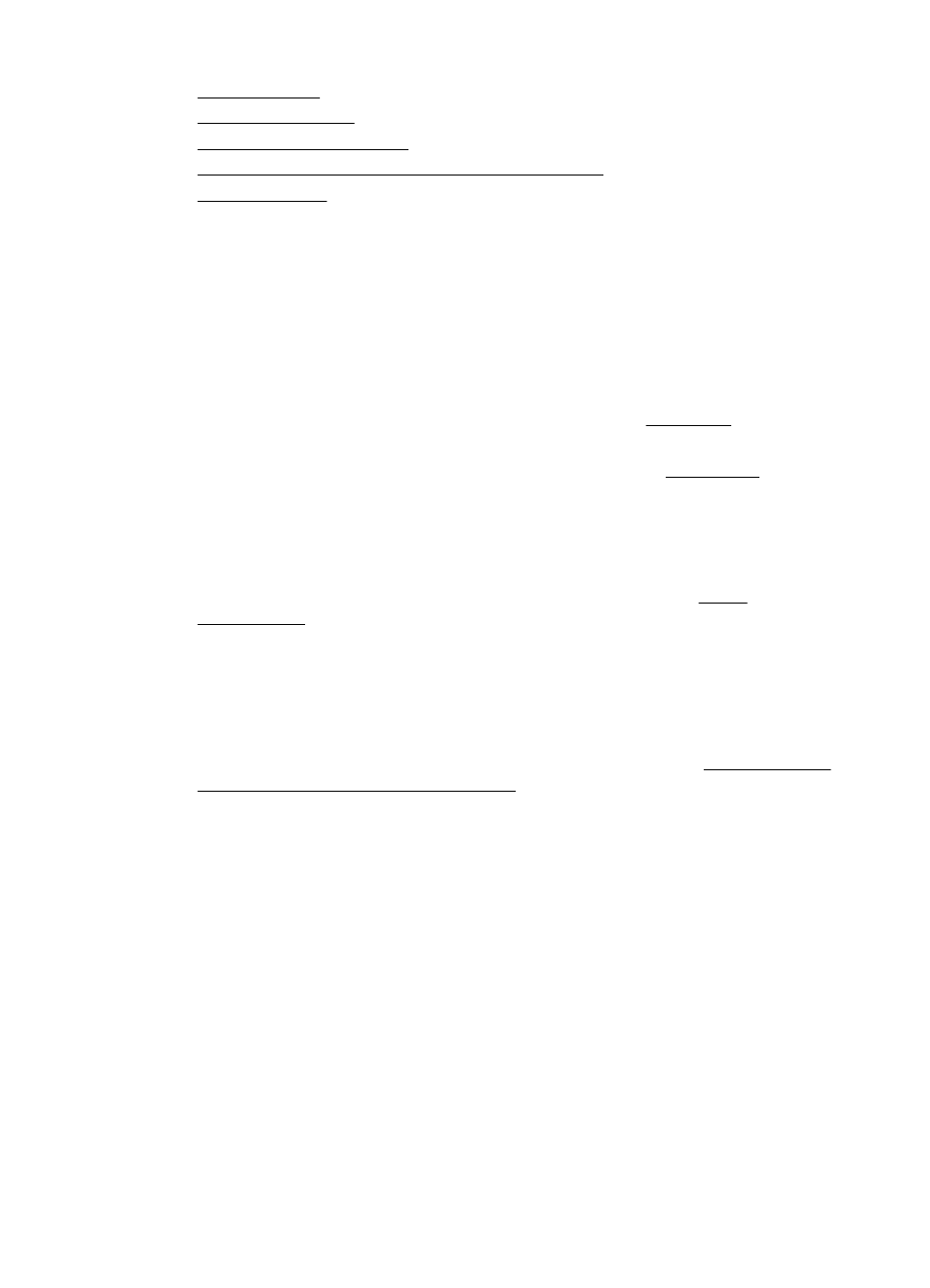
•
•
•
•
The printer prints half a page, then ejects the paper
•
No copy came out
•
Check the power
Make sure that the power cord is securely connected, and the printer turned on.
•
Check the status of the printer
◦
The printer might be busy with another job. Check the control panel display
for information about the status of jobs. Wait for any job that is processing to
finish.
◦
The printer might be jammed. Check for jams. See Clear jams.
•
Check the trays
Make sure that media is loaded. For more information, see Load media
Copies are blank
•
Check the media
The media might not meet Hewlett-Packard media specifications (for example,
the media is too moist or too rough). For more information, see Media
specifications.
•
Check the settings
The contrast setting might be set too light. On the printer control panel, touch
Copy, touch Lighter Darker, and then use the arrows to create darker copies.
•
Check the trays
If you are copying from the automatic document feeder (ADF), make sure that the
originals have been loaded correctly. For more information, see Load an original
in the automatic document feeder (ADF).
Chapter 9
110
Solve a problem
