Lan server/os/2 warp server configuration, Server configuration, Workstation configuration – Brother HL-4200CN User Manual
Page 36: Other sources of information, Lan server/os/2 warp server configuration -6, Other sources of information -6
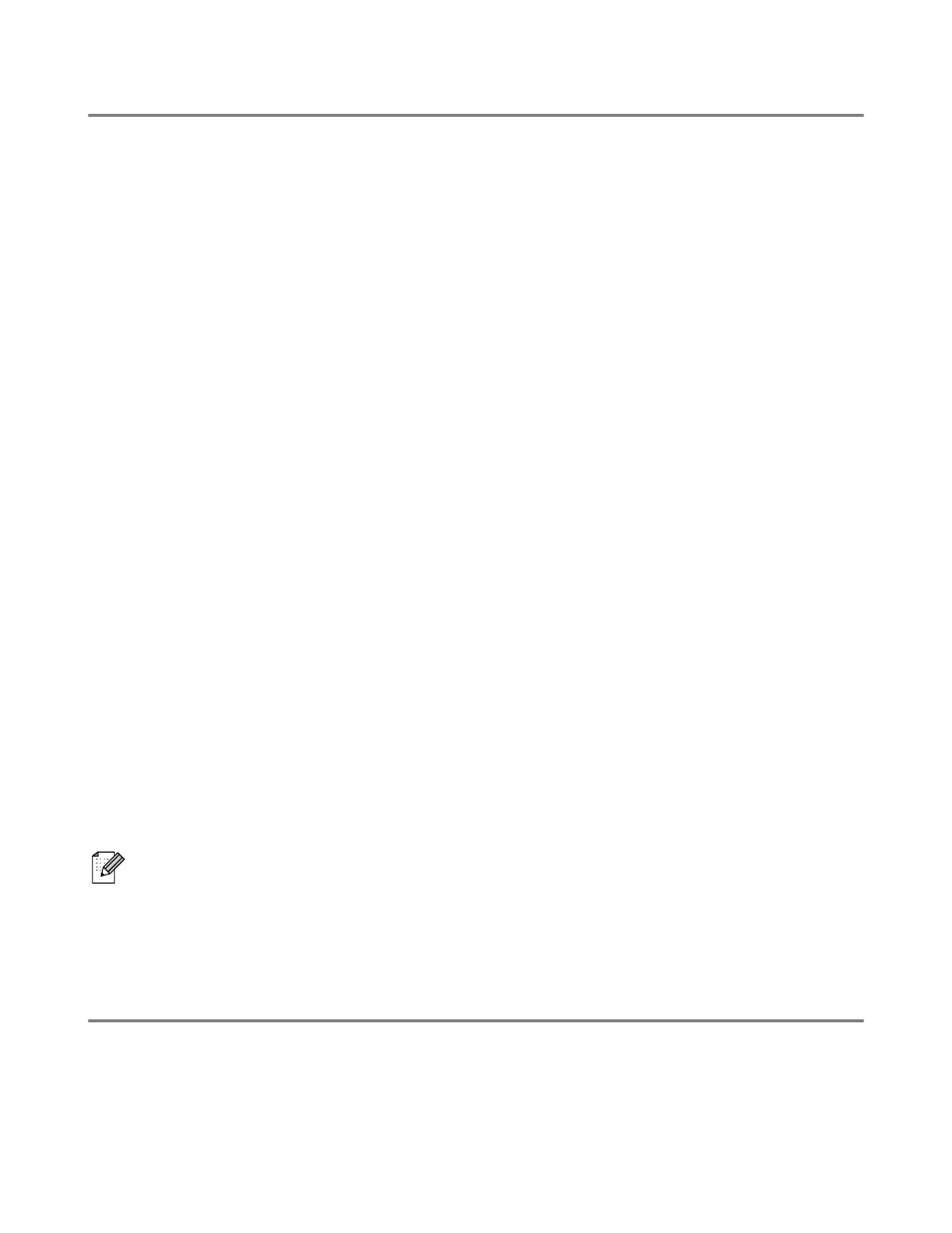
NETBIOS PEER TO PEER PRINTING 4 - 6
LAN Server/OS/2 Warp Server Configuration
As Brother print servers support the SMB protocol over TCP/IP via a NetBIOS interface, you can easily
configure your printer to work with an IBM LAN Server and OS/2 Warp Server networks that have IBM
TCP/IP V2.0 or later installed on the file server. Use the following procedure to configure the LAN Server,
OS/2 Warp Server or OS/2 Warp connect workstation.
Server Configuration:
1
Open the Templates folder on the OS/2 desktop.
2
Using the right mouse button, drag the Printer template onto the desktop.
3
Type in any desired name for the printer from the Create a Printer window.
4
Choose an unused port (for example, LPT3) to connect to the printer.
5
Choose the appropriate printer driver from the list.
6
Click Create and then OK.
7
If desired, indicate whether you want to share the printer.
Workstation Configuration:
On each workstation that you wish to print from, execute the following step:
Go to the DOS or OS/2 command prompt and enter the command:
NET USE LPTx: \\NodeName\ServiceName
Where
x
is the LPT port number (1 through 9),
NodeName
is the NetBIOS Name of the print server
(usually
BRN_xxxxxx
by default, where
xxxxxx
is the last six digits of Ethernet address) and
ServiceName
is the service name of the print server (BINARY_P1 by default). For example:
NET USE LPT2: \\BRN_310107\BINARY_xxxxxx-P
You can find the NetBIOS name and MAC address by printing out the printer settings page. Refer to
the printer Quick Setup Guide for information on how to print the printer settings page on your print
server.
Other Sources of Information
2
Refer to the Quick Setup Guide of this printer to learn how to configure the IP address on your
printer.
