Other sources of information, Other sources of information -7 – Brother HL-4200CN User Manual
Page 27
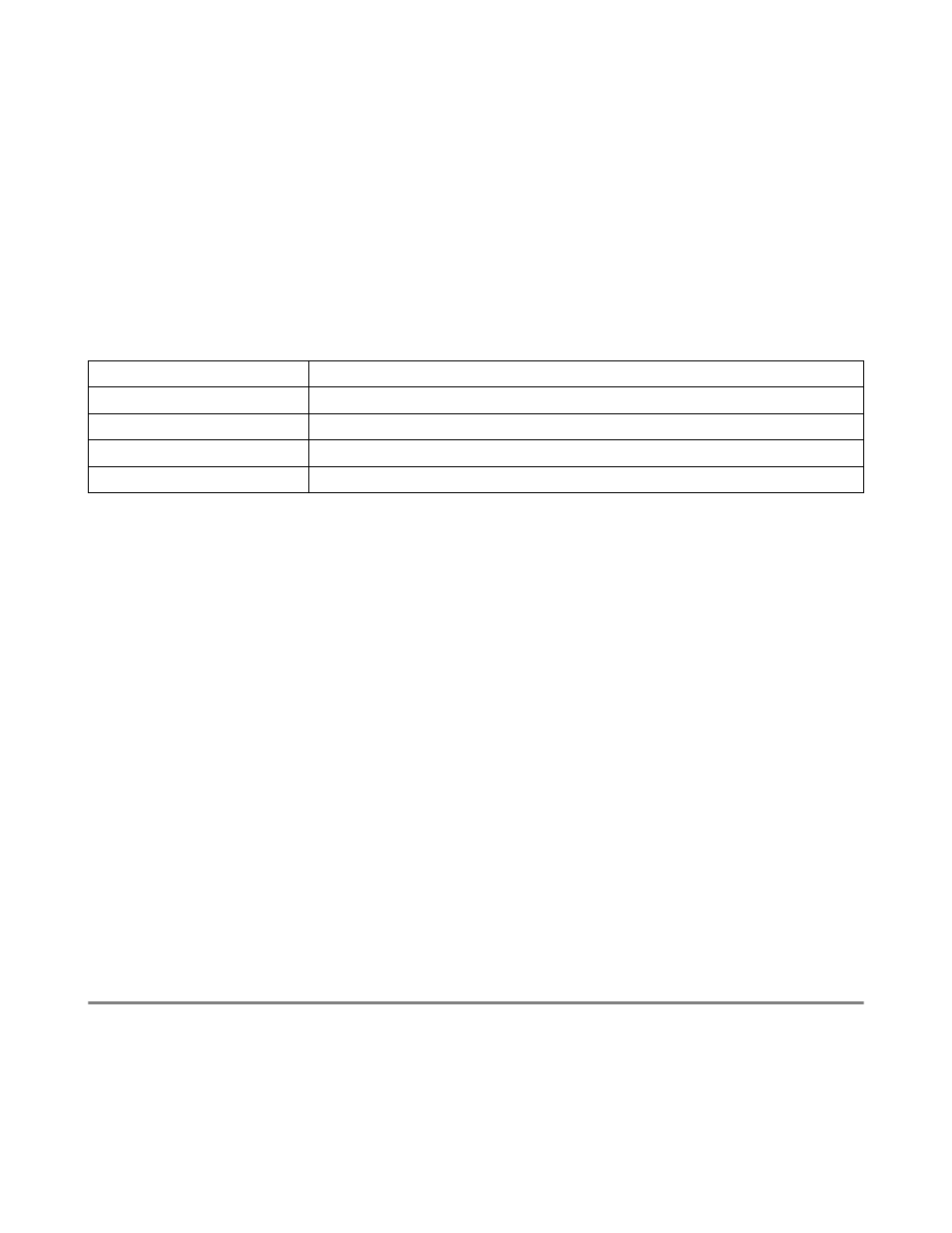
2 - 7 TCP/IP PRINTING
You may leave the other entries blank. Click on the OK button. The pipe should be highlighted; if not,
click on it.
Click on the Create button to create the printer.
Open the LAN Services folder and execute the LAN Requester program:
1
Select Definitions.
2
Select Aliases.
3
Select Printers.
4
Select Create. Enter the following:
5
Exit the LAN Requester program.
6
You should now be able to print. To test the queue, type the following from either the OS/2
command prompt or from a DOS workstation:
7
COPY C:\CONFIG.SYS \\servername\alias
8
Where
servername
is the name of the file server and
alias
is the alias name that you specified
during this configuration process. This should print the
CONFIG.SYS
file on the printer. Note that if
you selected a binary service as the LPD printer name, the lines will be staggered; don't worry about
this because normal DOS, Windows
®
, and OS/2 applications will print OK.
9
The Brother print server will appear as a standard OS/2 printer to application programs. To make
the print server operate transparently with DOS programs, execute the following command on each
workstation:
10
NET USE LPT1: \\servername\alias
11
This will make the printer appear to the software as a printer that is directly connected to the parallel
port of the workstation.
Other Sources of Information
1
®
2000/XP/95/98/Me System.
2
Refer to the Quick Setup Guide of this the printer to learn how to configure the IP address on your
printer.
Alias
Should be same as the printer name previously defined
Description
Anything you want
Server name
Name of OS/2 server
Spooler queue
Name of printer as defined previously
Maximum number of users
Leave blank unless you want to limit the number of users
