Progressive International Electronics Omega JR User Manual
Page 14
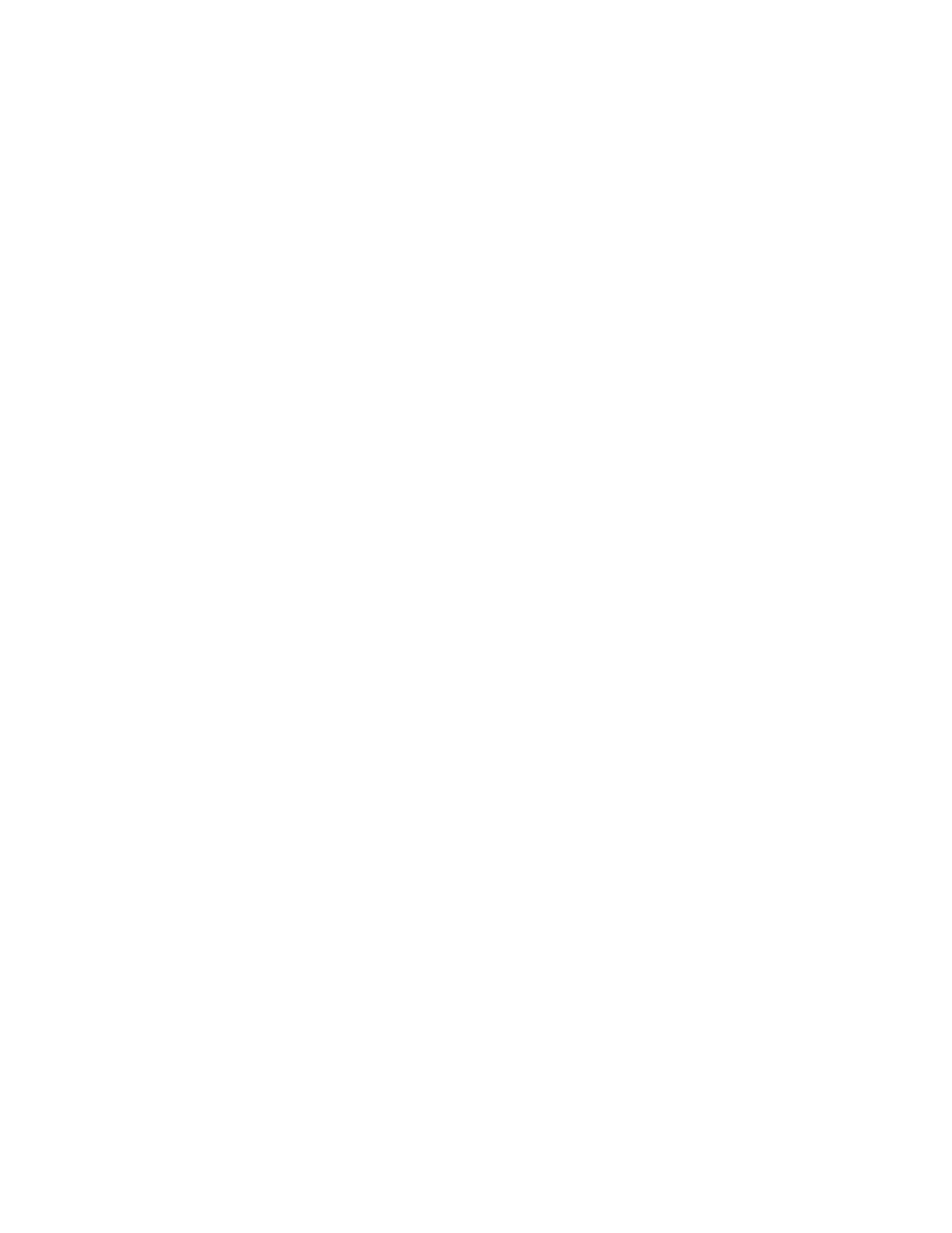
DIAGNOSTICS
Features and Operation of the Omega JR Diagnostic Port
Configuration settings and data collection are available to the user through the Omega JR’s built-in
diagnostic port, which is physically located on the front panel of the Omega JR. Refer to Diagram:
Omega JR Front Panel View. Accessing the diagnostic port requires a computer running a terminal
emulation program such as HyperTerm. Physical connection is made using a USB cable. Once the
connection is established, power up the Omega JR and a list of menu options will appear. To view a
help menu, type a question mark (?) at the prompt.
Diagnostics is used to configure the brand(s) of dispensers that the Omega JR controls. Refer to
Configuring the Dispenser Brand section below. This is also where dispenser-specific settings can be
configured. Refer to Configuring Dispenser-Specific Settings section below. If you have more
questions regarding the Diagnostics, please call your distributor.
The terminal emulation program must be set to the following parameters to work properly.
Baud rate
57600
Data bits
8
Parity
None
Stop bits
1
Flow control
None
Terminal emulation setting
ANSI
Note: HyperTerm no longer comes pre-loaded with Windows operating systems newer than XP.
Configuring the Dispenser Brand
The Omega JR can be configured to control a variety of dispenser brands using Diagnostics.
1. At the top level of Diagnostics, select S to enter a Security Code.
2. An Access Code appears. This numeric value is subtracted from 100. The two digits which
result should be reversed and entered at the Enter Security Code->. (For example, if the Access
Code is 79, subtract 79 from 100 for a result of 21. Reverse these two digits and enter 12 at the
Enter Security Code-> prompt.) Press Enter.
3. Select C to Configure Dispenser Brand.
4. To configure Channel 1, select A to cycle through the available dispenser brands.
5. To configure Channel 2, select B to cycle through the available dispenser brands.
6. Select ESC to exit and save the settings.
Version 1.0
Page 8
February 2013
