IntelliTrack WMS – Warehouse Management System User Manual
Page 26
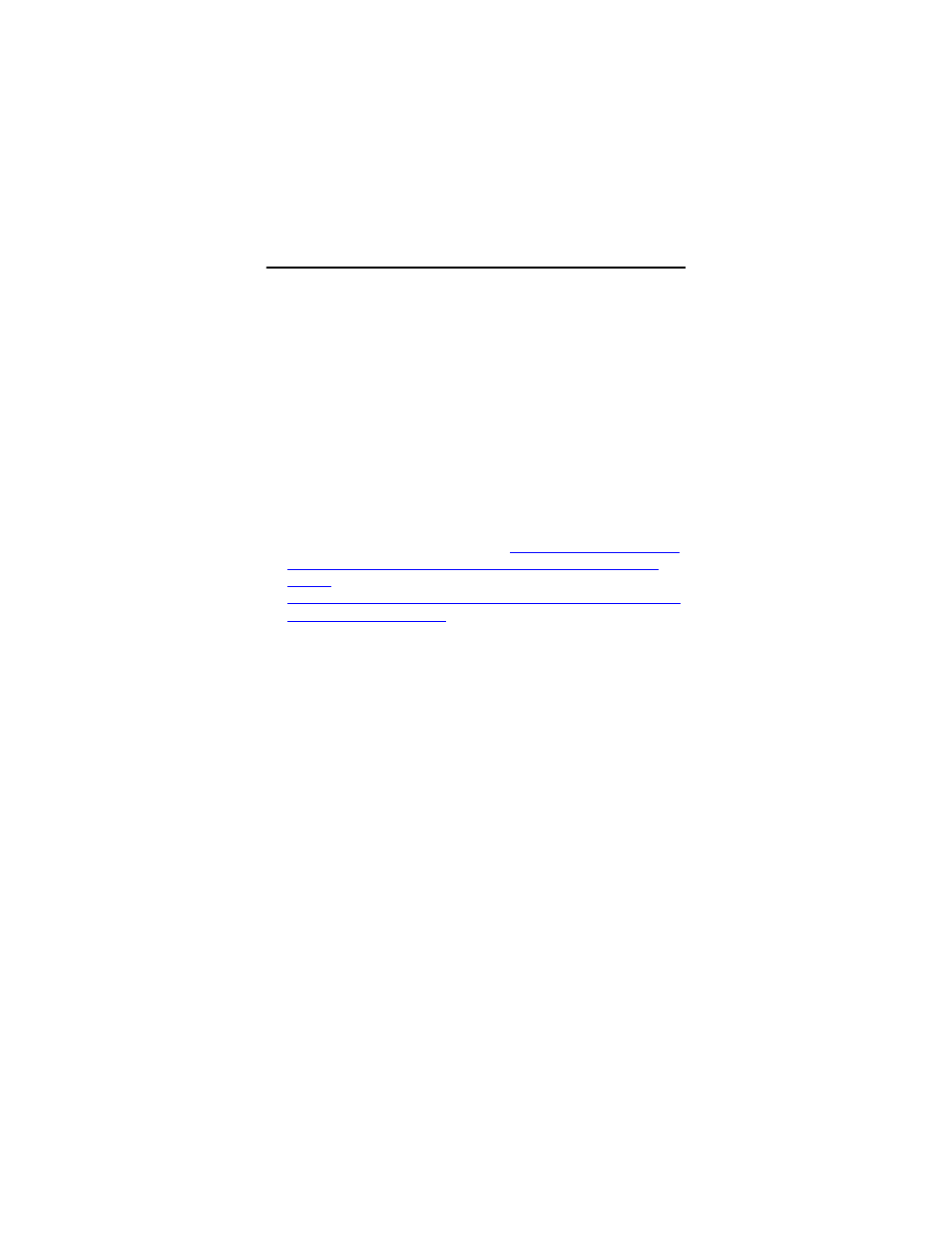
IntelliTrack WMS v7.1
22
•
Remove the IntelliTrack License Service from your system. First, close
your WMS v7.x software applications both on the workstation and on
the handheld.
•
If you are re-installing it, use the Windows control panel to reach Add/
Remove Programs and remove the IntelliTrack WMS, the IntelliTrack
License Client, and the IntelliTrack License Service. If you are moving
the service to a new server, uninstall any of the above WMS compo-
nents (WMS application, license client) that are installed there. Next,
use Windows Explorer to delete the directory where the previous ver-
sion was installed.
•
Use the WMS software setup routine to re-install the WMS application
along with the License Service. After the IntelliTrack License Service
is re-installed, you must re-register your WMS software.
•
To re-register your WMS software, you must re-load the license file
into the IntelliTrack License Service. You may either do this by using
our registration website (please refer to
“Using the IntelliTrack Regis-
tration Website to Register and Activate your WMS Software” on
page 19
) or by calling IntelliTrack technical support (please refer to
“Calling IntelliTrack Technical Support to Register and Activate your
WMS Software” on page 20
If the IntelliTrack License Service was moved to a new server, you
must run the License Service Client utility on each workstation that has
the WMS workstation. The utility is found in the following location:
C:\Program Files\Common Files\IntelliTrack\Con-
figureLicenseServiceClient.exe. The utility is a command
line utility; it is run from a command prompt. It requires two parame-
ters: the host name or IP address of the new license server and the port
number, which defaults to 15313.
After you have completed these steps, restart the applications; they
should be pointing to the correct server now.
