IntelliTrack WMS – Warehouse Management System User Manual
Page 25
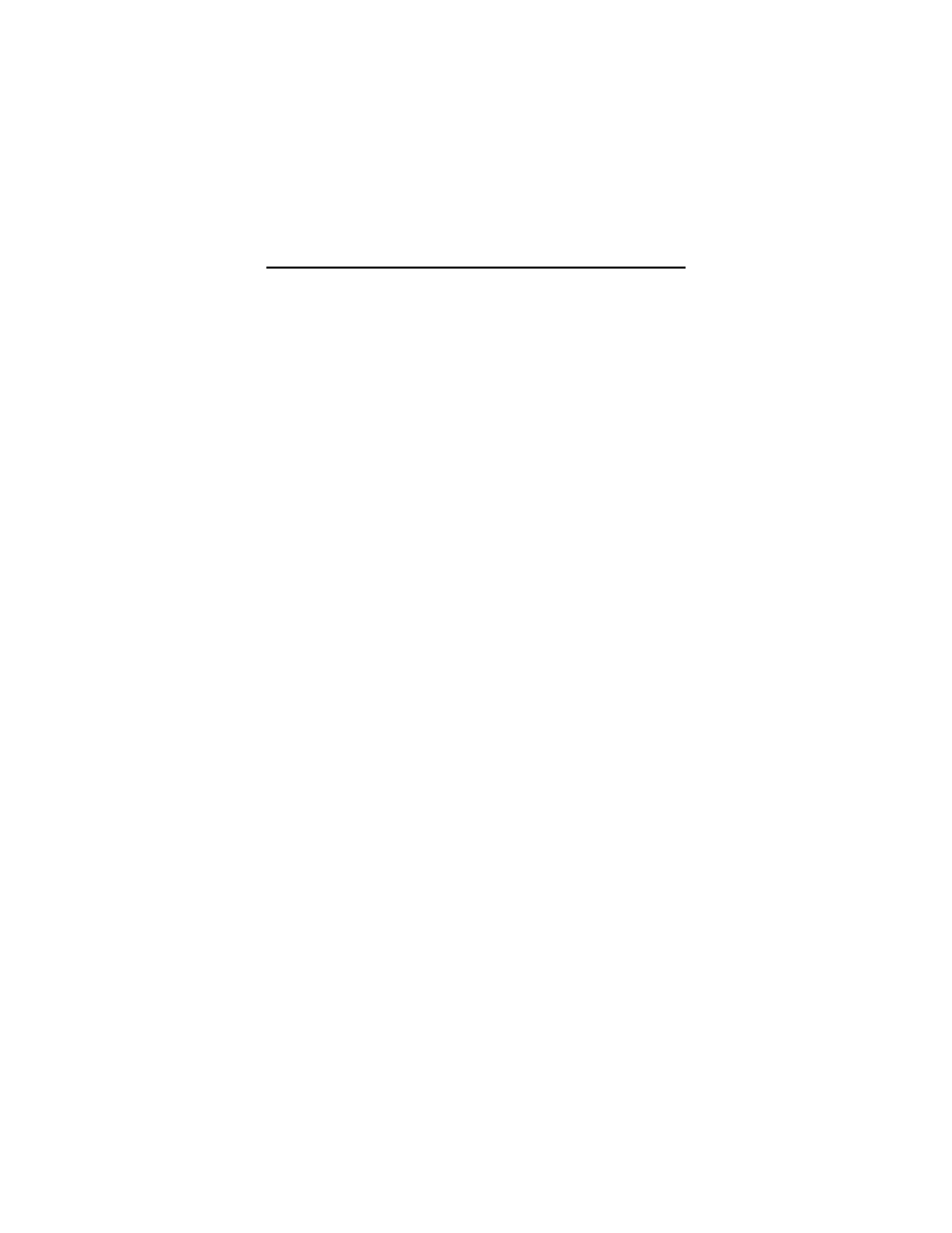
Quick Start Guide
21
•
If the license service is not found on your network, mark the Install
the IntelliTrack License Service on this computer check box to
install the license service and either select the default License Ser-
vice Port, which is 15313, or enter the TCP/IP port on which the
IntelliTrack License Service will run.
When you are ready to continue, click Next.
7.
The Destination Location window appears.
• By default, on 32-bit operating systems, IntelliTrack WMS will be
installed in C:\Program Files\IntelliTrack\WMS.
• By default, on 64-bit operating systems, IntelliTrack WMS will be
installed in C:\Program Files(x86)\Intelli-
Track\WMS.
• If you want to change the default location, click the Browse button
and navigate to the desired location. When the location is correct,
click Next to continue.
8.
The Backup Replaced Files window appears. It asks you if you want to
create backups of all files replaced during the installation. These files
will be used when the software is uninstalled and a rollback is
requested.
• Select No if you do not want to create backups of all files
• Select Yes to create backups of all files
• If you select Yes, the Backup File Destination Directory portion of
the window becomes enabled. The default backup file destination
directory is placed in the IntelliTrack WMS directory. If you want to
place the backup directory somewhere else, click the Browse button
and navigate to the network location in which you want to place the
backup directory.
• When you are ready to continue, click Next.
9.
The Select Program Manager Group window appears. By default, the
WMS Program Group will appear as IntelliTrack > WMS in the Start
menu. If desired, you may change the Program Manager Group name
at this window, however, we recommend that you use the default Pro-
gram Manager Group name. When you are ready to continue, click
Next.
10.
The Start Installation Window appears, telling you that you are now
ready to start installing the workstation. Click Next to start installing
the workstation application.
