IntelliTrack WMS – Warehouse Management System User Manual
Page 10
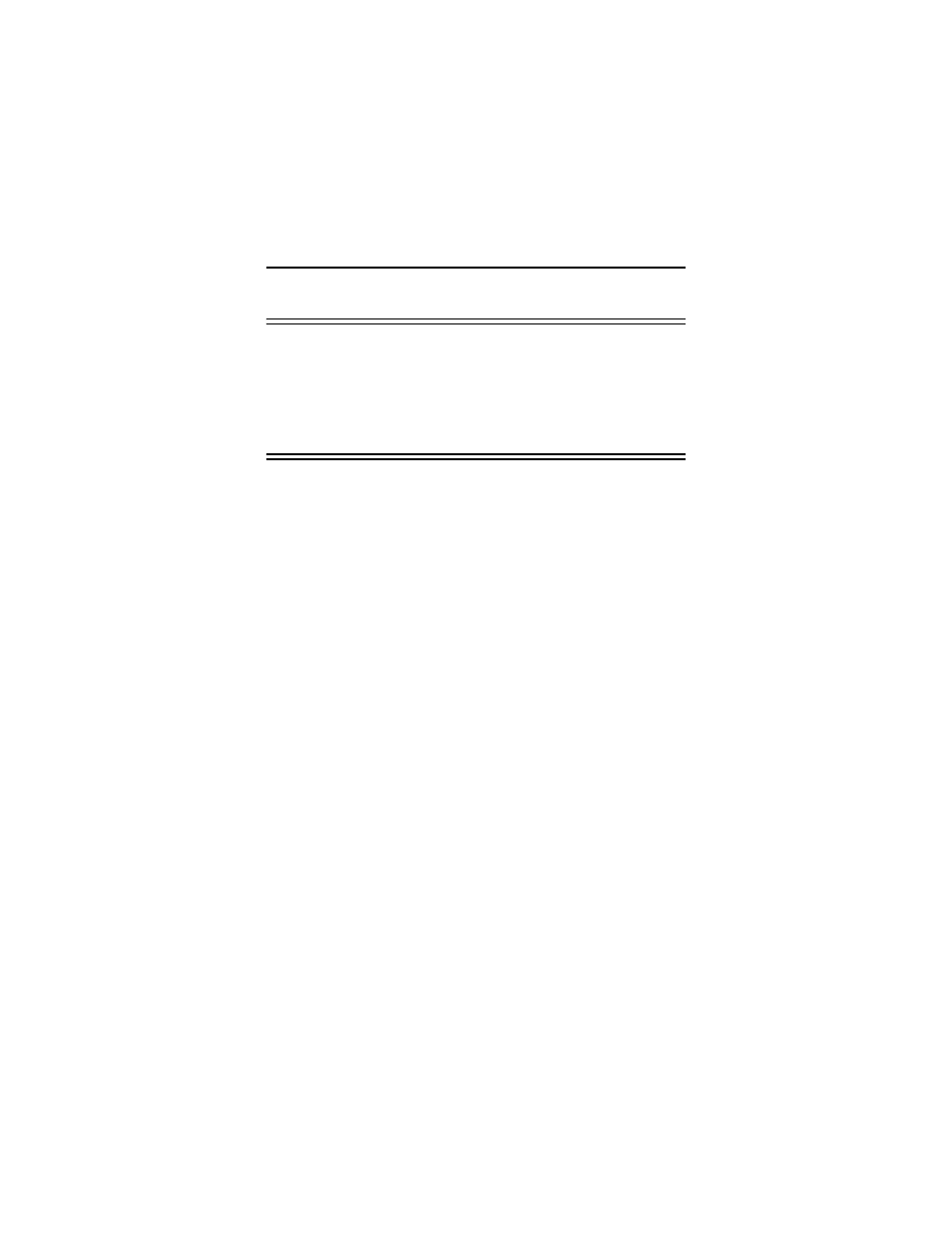
IntelliTrack WMS v8.1
6
ware. Please see Table 1, “WMS v8.1 Application Requirements,” on
page 1 for supported operating systems.
Note: If you are using the Microsoft Windows Vista, Windows 7, or Win-
dows Server 2008 Operating System, make sure that the User Access Con-
trol (UAC) is turned off BEFORE INSTALLING your INTELLITRACK
SOFTWARE. To disable UAC, go to the Control Panel > User Accounts
and Family Safety > User Accounts > Turn User Account Control on
or off. Uncheck the check box to disable UAC and click OK. Windows will
then prompt you to restart the computer.
Installing the Windows PowerShell on Windows Server 2008
These instructions pertain to the Windows Server 2008 Operating System
only. If you are not using the Windows Server 2008 Operating System,
these instructions do not apply to you. When you use Windows Server
2008, the Windows PowerShell must be installed PRIOR to installing Intel-
liTrack software.
1.
From the Control Panel, select Programs and Features.
2.
From the Tasks options to the left, select Turn Windows features on
or off.
3.
The Server Manager windows appears. From the tree along the left,
select the Features node.
4.
The Features appear in the right pane of the screen.
5.
Click the Add Features option to the right.
6.
The Add Features Wizard appears.
7.
Select the Windows PowerShell feature.
8.
Click Next. The Confirm Installation Selections windows appears. It
shows the Windows PowerShell selection.
9.
To install the Windows PowerShell, click Install.
10.
The Installation Progress windows appears. It shows the installation
progress. When installation is finished, the Installation Results win-
dows appears. If the PowerShell is installed successfully, you will see
an Installation succeeded message. Click Close to close the Add Fea-
tures wizard and return to the Server Manager windows.
11.
Close the Server Manager. You are returned to the Control Panel.
