AGFA SNAPSCAN E10 User Manual
Page 14
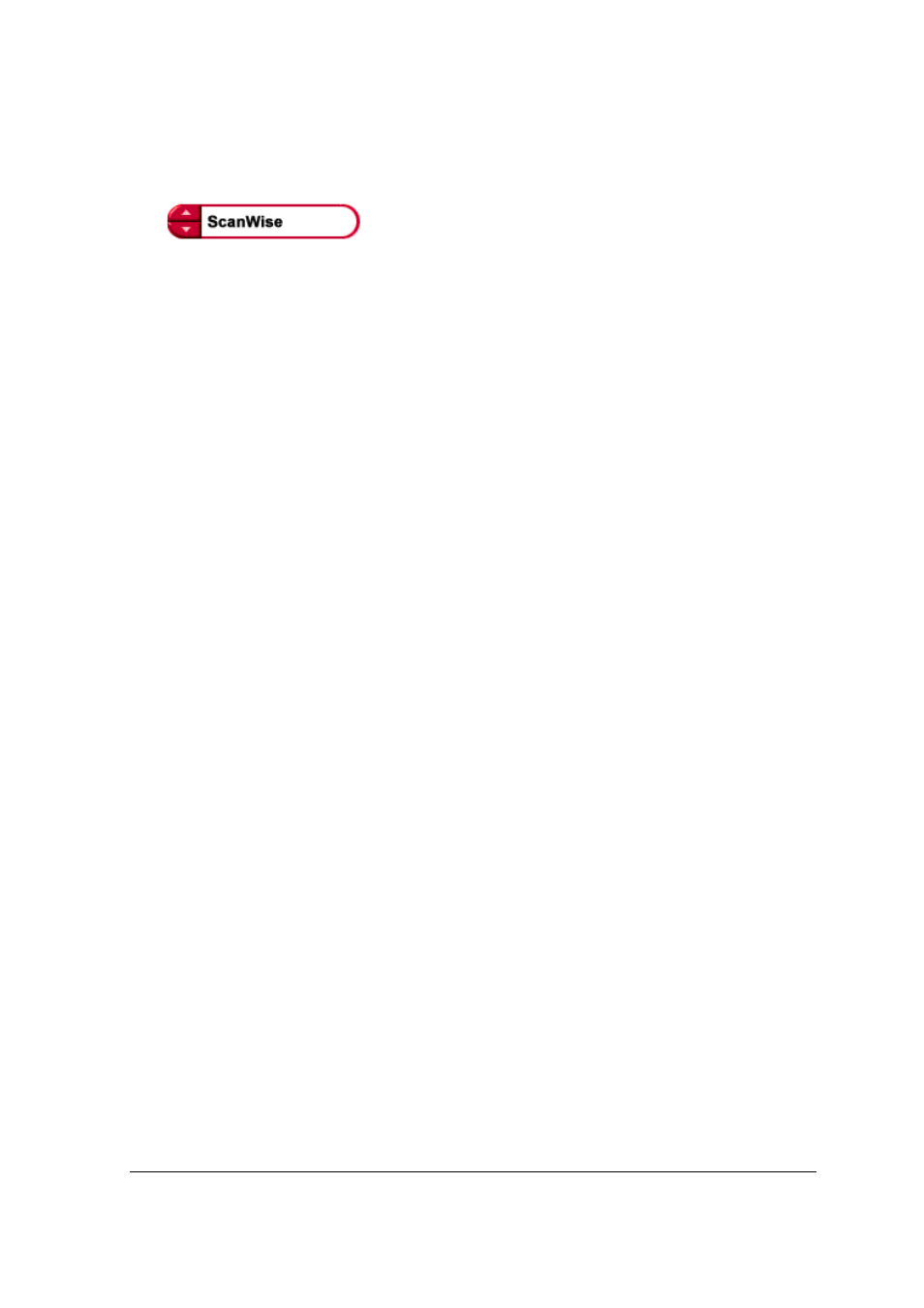
Chapter 2: Installing the Scanner for PC
14
7
Follow the instructions on your screen.
When the installation is finished, the Install screen appears again.
8
Click ScanWise to start the Installation.
9
Follow the instructions on your screen.
#
Note: During installation the Register ScanWise window appears. You can choose to
register now or later.
$
Register now: If you choose to register now, the Agfa webpage opens. Here you can
register online.
$
Register later: If you choose to register later, you can register afterwards via
Start/Programs/Agfa ScanWise/Register ScanWise.
By registering online, you will create your personal e-Service account and you will enjoy the
following benefits:
1.
Customized self-help tools:
You have access to the following self-help tools that are customized according to your e-
service account profile:
1.
Software downloads
2.
Technical knowledge database (FAQ)
3.
Online manuals and documentation
4.
Access to third-party software support sites
2.
Personalized one-to-one technical support:
Agfa assists you online if you have additional questions about technical issues.
3.
Automatic e-mail notification:
Agfa notifies you immediately when new software and upgrades are available for downloading.
#
Note: For support issues
#
Note: For the latest information, consult the ScanWise Read Me File.
When installation is finished you are ready to connect your scanner to your PC.
