Approach Tech Appro IP Camera LC-7314 User Manual
Page 71
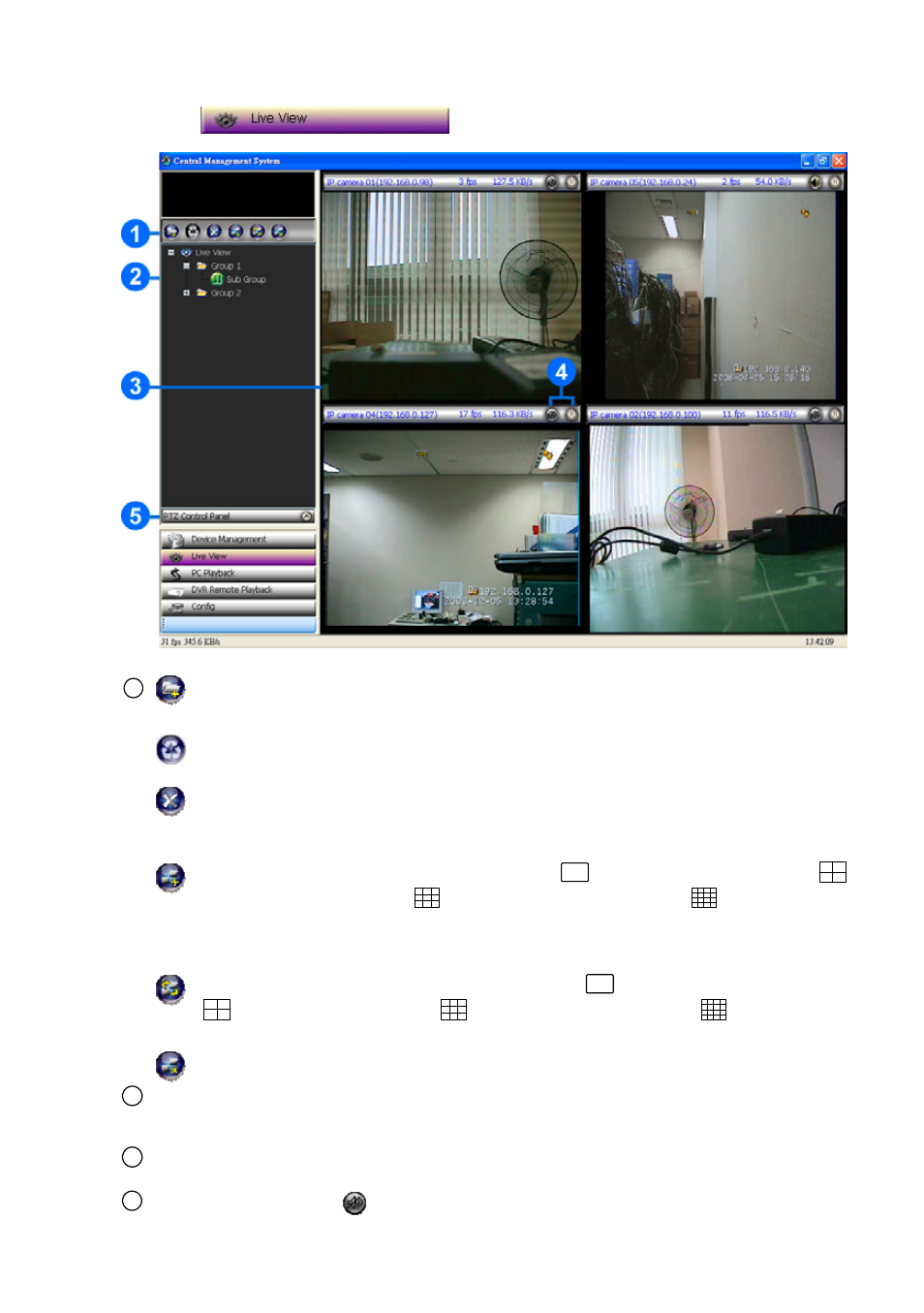
69
5.2.4.2 Live View
Press the
button to enter the Live View page.
1
Add Live View Group:
Press to add a new group of the live view. To change the group name, please left
click twice on the title of the group, and then enter the new title.
Group Sequence:
This button enables you to see the sequential display of the group. Please select the
group, and then click this button to start the display.
Delete Live View Group:
1.) Select the Live View Group you want to delete from the list. 2.) Press “Yes”.
Add Sub Group:
1.) Click the button to open the Add Sub Group window. 2.) Select the Square
Division from the drop-down list: “Division 1” (
single window), “Division 4” (
4-windows), “Division 9” (
9-window) and “Division 16” (
16-window). 3.),
Now press the “Add” button.
Modify Sub Group:
1.) Click the button to open the Modify Sub Group window. 2.) Select the Square
Division from the drop-down list: “Division 1” (
single channel), “Division 4”
(
4-windows), “Division 9” (
9-window) and “Division 16” (
16-window), 3.)
Check mark the “Cover Original Name” or don’t, 4.) Press “Modify” button.
Delete Sub Group:
1.) Select the division mode you want to delete from the list. 2.) Now press “Yes”.
2
List of divisions and its groups:
The users can left click twice on the title of the list to change the groups’ names or the
divisions’ names.
3
Display area:
Click the title of the division, and you will see the live image in this area.
4
Audio function:
The audio function is not available.
