3 login the ip camera software – Approach Tech Appro IP Camera LC-7314 User Manual
Page 67
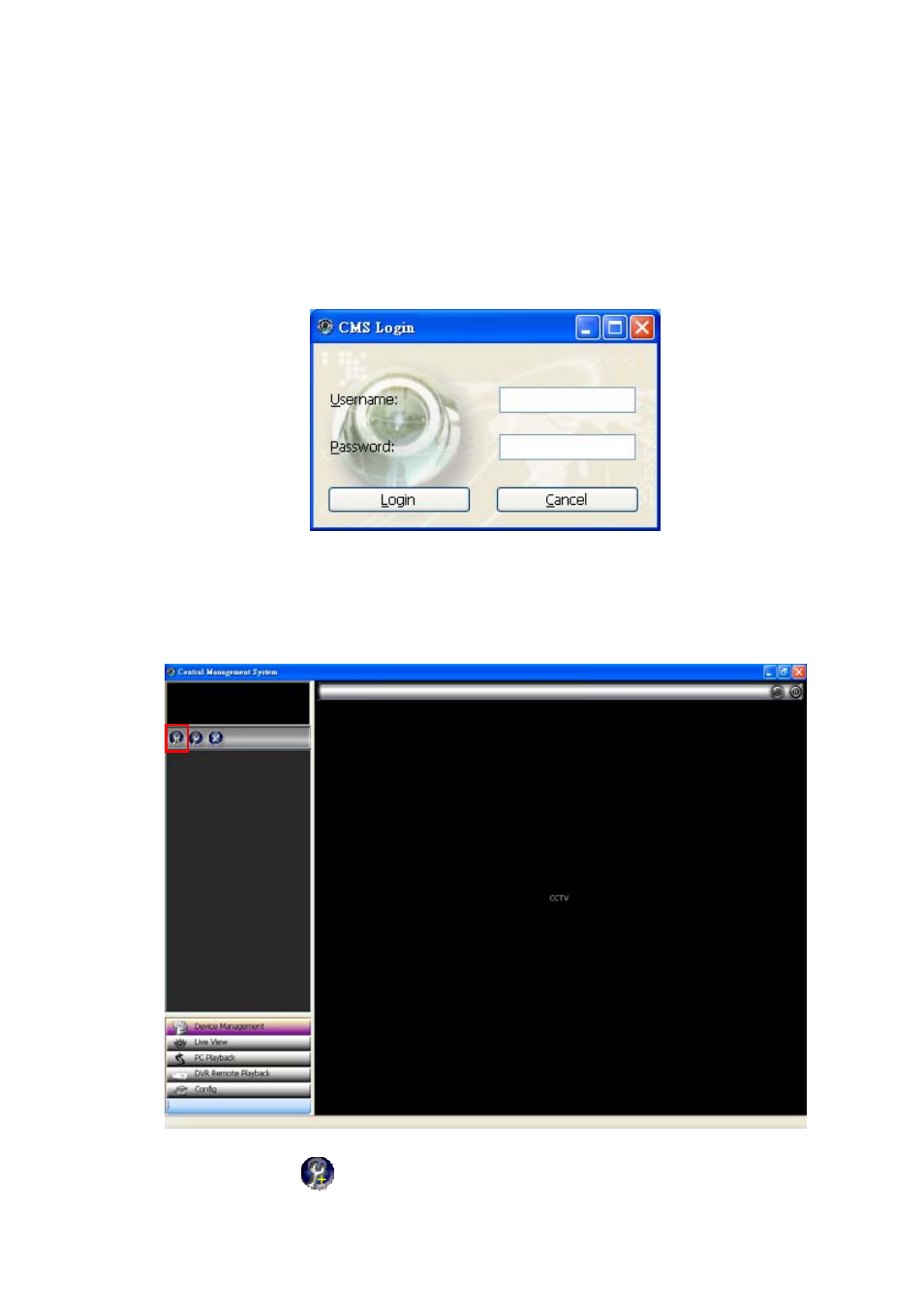
65
5.2.3 Login the IP Camera software
Once the CMS is executed, a Login prompter will appear. You must enter the default user
name: admin, and the password: 9999 in the respective spaces (and confirm the password
again the first time you log in). Click the “OK” button and enter the console page of the CMS:
both the user name and password must be entered correctly. Click the “Cancel” button and
exit the login of the CMS.
View the IP Camera video from a remote PC
Follow the instructions below to use the CMS to browse an IP Camera video from a remote
location. Upon entering the CMS, a connection box will appear as follows.
1. Press
the
(Add Device) button on the Device Management page.
