5 troubleshooting – INTELLINET NETWORK 524988 User Manual User Manual
Page 63
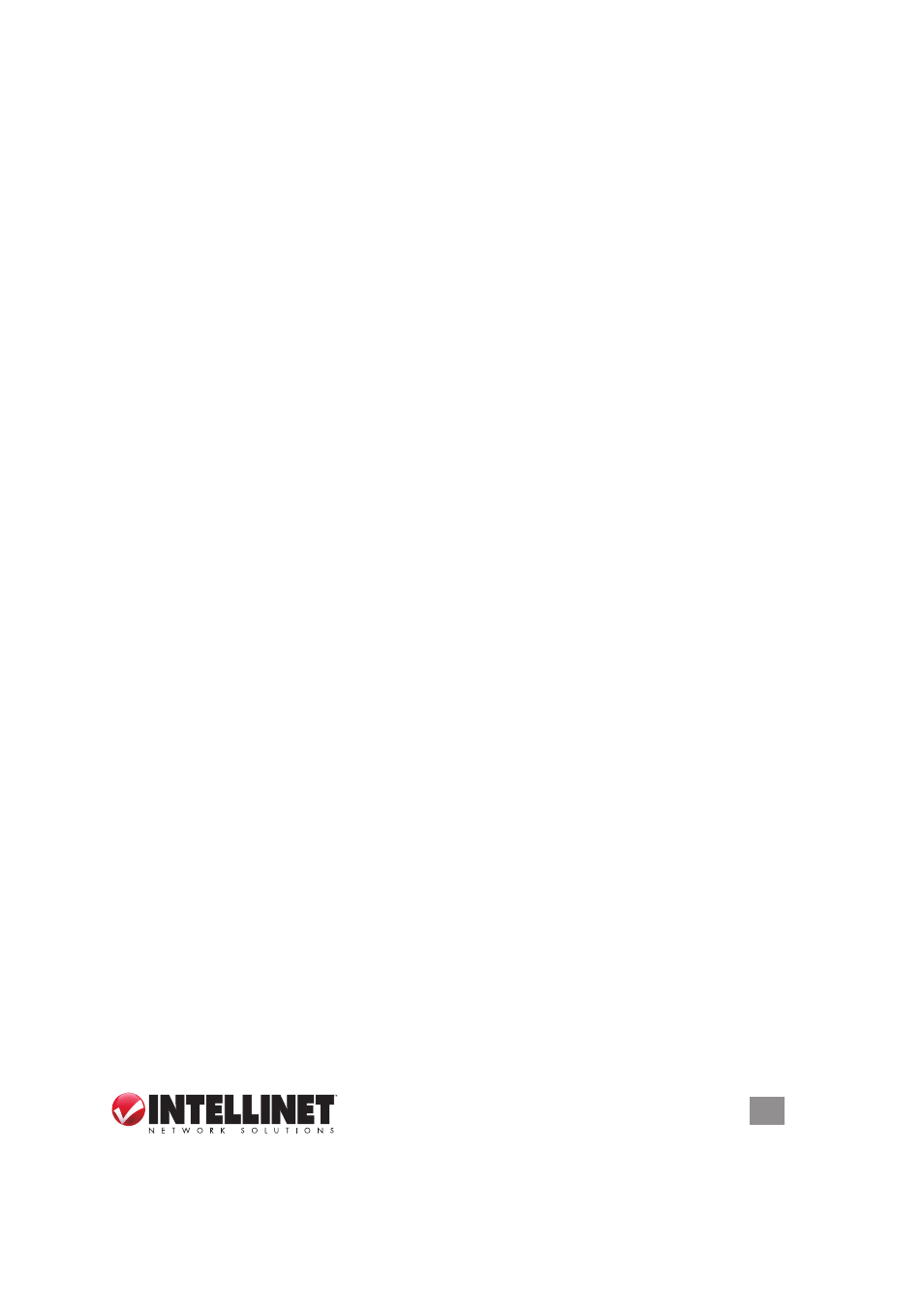
63
TROUBLESHOOTING
5 TROUBLESHOOTING
This section helps you troubleshoot problems you may be experiencing with the
router. Before you contact your dealer for help, you should perform the following
troubleshooting steps as they apply to your situation.
The router is not responding when I want to access it with the Web browser.
• Check the power connection and the connection of the network cable. All cords
and cables should be correctly and firmly inserted into the router.
• If all LEDs on the router are off, check the status of the A/C power adapter, and
make sure it’s correctly plugged into your power outlet.
• Verify the IP address you connect to. The router’s default IP address is
192.168.2.1, but you may have changed it.
• Are you using a MAC or an IP address filter? Try to connect to the router with
another computer and see if it works; if not, restore the router’s factory default
settings by pressing the Reset button on the back panel of the router for at least
10 seconds.
• Set your computer to obtain an IP address automatically (DHCP) and check if
your computer gets an IP address.
• If you did a firmware upgrade before the problem started, contact your dealer
for assistance.
I can’t get connected to the Internet.
• Go to Status / Internet Connection and check the Internet connection status.
• Be patient — sometimes the Internet is just slow.
• Connect a computer directly to the DSL or cable modem to see if you can
access the Internet that way. If you can, check the WAN connection settings of
the router to make sure they are set up correctly.
• Check the PPPoE / L2TP / PPTP user ID and password again.
• Call your Internet service provider and ask if there’s something wrong with their
service.
• If you just can’t connect to one or more Web sites but you can still use other
Internet services, check the URL/keyword filter to make sure that you are not
trying to access a blocked Web site.
• Restart your modem and the router.
• Reset the device provided by your Internet service provider.
• Try to use an IP address instead of a hostname. If you can use an IP address to
communicate with a remote server but can’t use a hostname, check the DNS
settings.
