INTELLINET NETWORK 525268 User Manual User Manual
Page 21
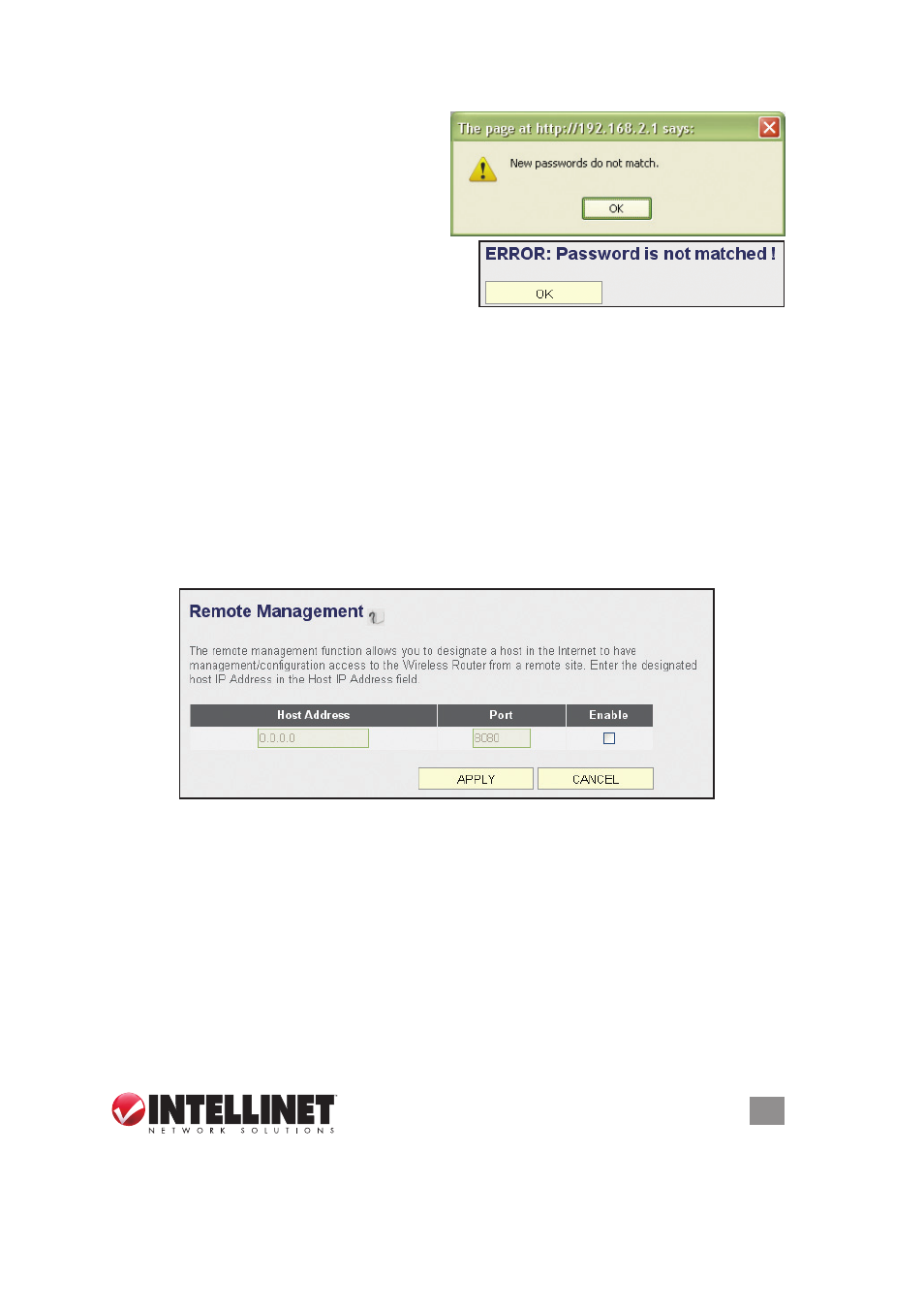
21
SYSTEM & NETWORK SETUP
If the passwords entered in the “New
Password” and “Confirmed Password”
fields aren’t the same, you’ll see the
message at right. Re-enter the new
password.
If you see the error message at right, it
means the content in the “Current Password”
field is wrong. Click “OK” to go back to the
previous menu, and try entering the current password again. If the current and
new passwords are correctly entered, click “Apply” and you’ll be prompted to log in
again. Enter the new password and enter “admin” for the username.
2.4.3 Remote Management
This router by default does not allow management access from the Internet to
prevent possible security risks (especially when you have defined a weak password
or didn’t change the default password). However, you can still manage this router
from a specific IP address by enabling the Remote Management function.
Click the “System” menu on the left of Web management interface, then click
“Remote Management.” The screen below will display on your Web browser.
Host Address — Enter the IP address of the remote host you want to initiate
management access..
Port — You can define the port number through which this router should expect an
incoming request. If you’re providing a Web service (default port number is 80),
you should try to use another port number. You can use the default port setting
(8080) or something like 32245 or 1429 (any integer between 1 and 65534)..
Enabled — Select the field to start the configuration.
Click “Apply,” then either click “Continue” to save the settings and make additional
changes or click “Apply” again to save the settings and restart the router so the
settings will take effect after it reboots.
