Installation, Setting up insteon scenes, Adding venstar thermostat as an insteon responder – INSTEON Venstar Thermostat, 1- and 7-Day Programmable (2491T1E, 2491T7E) Manual User Manual
Page 3: Adding venstar thermostat as an insteon controller
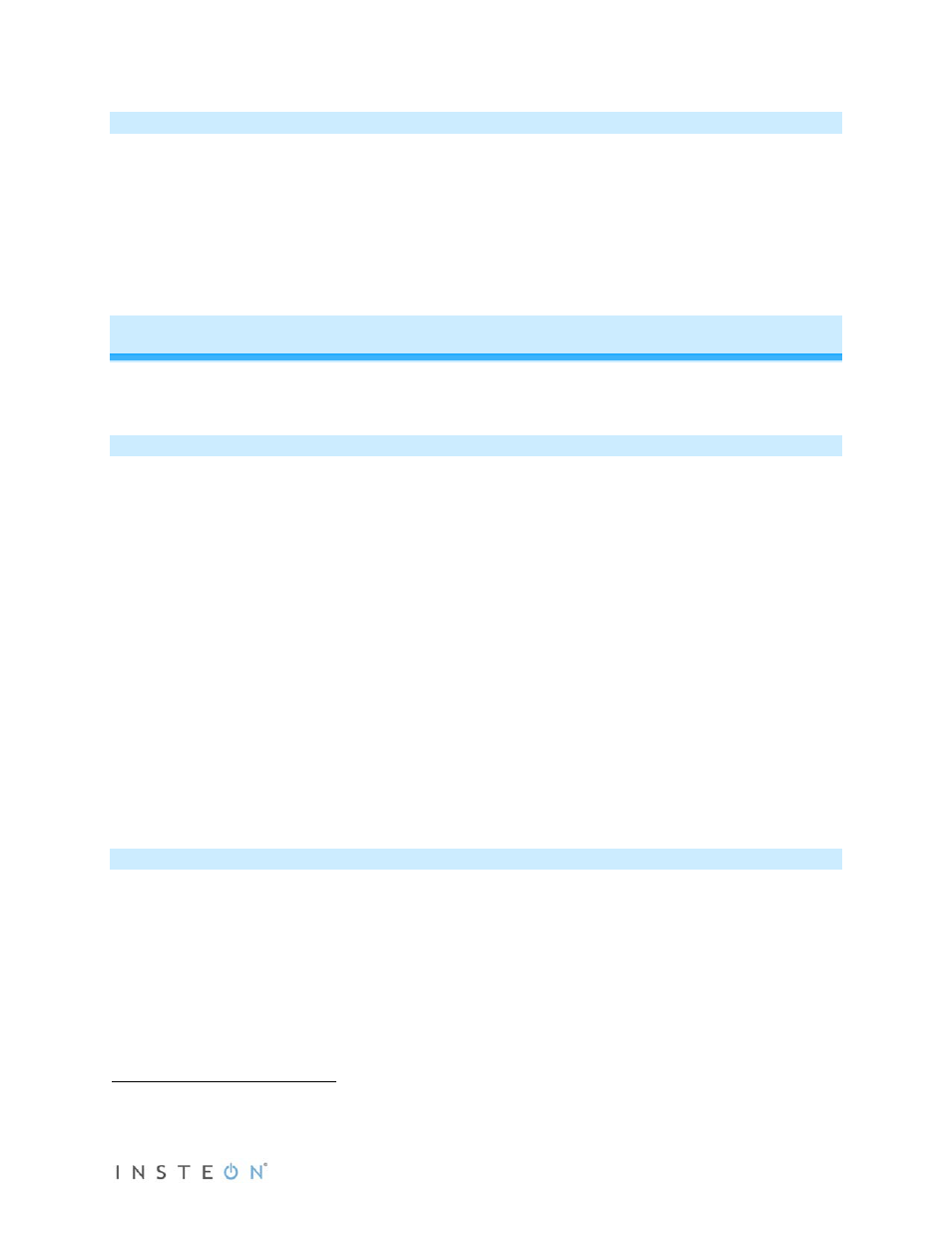
Page 3 of 8
Installation
IMPORTANT: If you are not knowledgeable about and comfortable with electrical circuitry or HVAC
installation, you should have a qualified electrician install a compatible thermostat for you.
Install the thermostat by following the enclosed Venstar documentation.
Note: This thermostat is not compatible with Venstar accessories that connect via the phone-style jack on
bottom of Venstar products.
Setting Up INSTEON Scenes
In a scene, one or more INSTEON responders respond to an INSTEON controller. When the scene is
triggered (turned On), all devices return to the states they were at when the scene was programmed.
Adding Venstar Thermostat as an INSTEON Responder
Thermostat includes a special feature that allows you to link individual commands to the On and Off
buttons on your controller. For example, you can link the heat to turn on when you press the On button
and link the fan to turn on when you press the Off button on your controller.
NOTE: “Scene On” and “Scene Off” must be added/linked separately. If you only add/link to “Scene On,”
nothing will happen when you trigger a “Scene Off.”
1) Press and hold the scene controller button until it beeps.
Controller’s LED will blink.
2) Adjust the mode, setpoints, etc. on the thermostat to the desired scene settings.
3) If you wish to link to “Scene Off,” double-tap thermostat’s Set button. Otherwise proceed to step 4.
4) Press and hold thermostat’s Set button until it double-beeps.
Thermostat will flash all its LCD characters twice.
Thermostat’s INSTEON LED will flash once and return to
green
.
Controller will double-beep
and its LED will stop blinking.
5) Confirm that scene addition was successful by tapping sending an On (and/or Off) from the
controller’s scene button.
Thermostat’s settings will return to scene settings.
Adding Venstar Thermostat as an INSTEON Controller
Scenes can be triggered when the thermostat begins or ends actively heating or cooling. Further, it can
trigger/control a scene when the fan mode is switched between always on and auto. This feature is
helpful to control equipment such as booster fans, dampers, etc.
1) Activate the desired controller mode.
a. A/C: Turns responders on when A/C begins cooling (thermostat’s status LED green) and off
when A/C ends cooling.
i. Tap thermostat mode button until only cool setpoint is displayed.
b. Heat: Turns responders on when Heating begins (thermostat’s status LED red) and off when
Heating ends.
1
If the controller does not have a beeper, wait until its LED begins blinking
2
You may need to dim your room lights and/or hold a white piece of paper up to bottom of the thermostat in order to see the LED
3
Most models
