INSTEON iMeter Solo (2423A1) Quick Start User Manual
Quick-start guide, Imeter, Solo – insteon
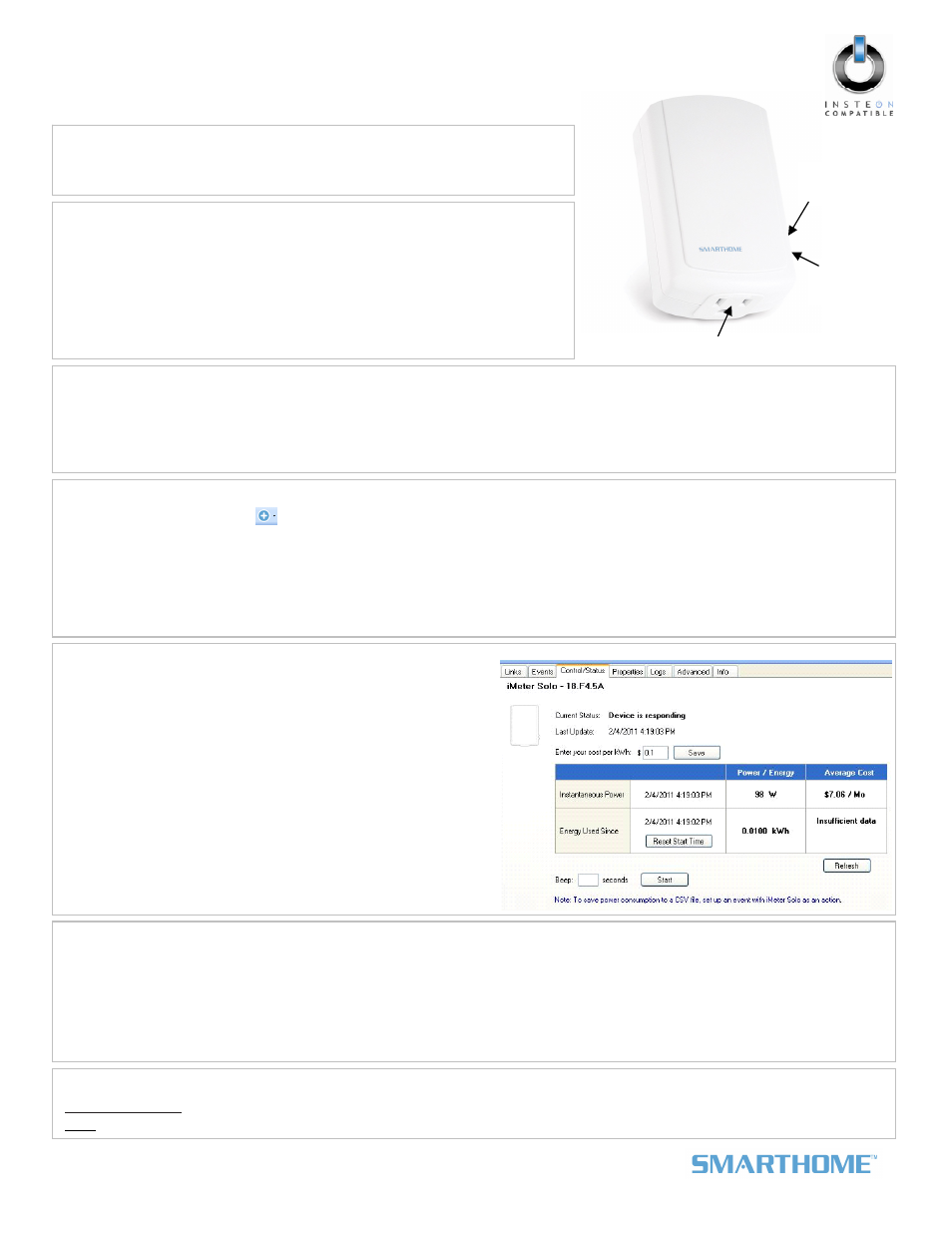
Quick-Start Guide
iMeter
™
Solo – INSTEON
®
Power Meter (Plug-In)
Model: 2423A1
Page 1 of 1
Rev. 02-04-2011
Smarthome Limited Warranty – Smarthome warrants to original consumer of this product for a period of 2 years from date of purchase, this product will be
free from defects in material & workmanship & will perform in substantial conformity with its Owner's Manual. Warranty shall not apply to defects caused by
misuse or neglect.
U.S. Patent No. 7,345,998, International patents pending © Copyright 2011
Smarthome, 16542 Millikan Ave., Irvine, CA 92606, 800-762-7845
Introduction
Use iMeter Solo to measure, track, and monitor the energy usage of your
appliances via HouseLinc 2 and other compatible programs.
Status
LED
Outlet
Set
button
Product Use Restrictions
Use only as directed in the instructions and within the specifications and
environmental conditions below. Using iMeter Solo in a different manner
may defeat the safety features and protection against electrical shock and
fire. See the Owner’s Manual for a list of all restrictions.
• 120 Volts AC +/- 10%, 60 Hertz, 15 Amps Continuous
Installation
1)
Plug the desired appliance into the outlet on the bottom of iMeter Solo
2)
Plug iMeter Solo into an unswitched outlet
iMeter Solo should beep and its Status LED should turn on solid green
After about 20 seconds, iMeter Solo should beep again
Adding iMeter Solo to HouseLinc 2
1)
In HouseLinc 2, click the
icon in the menu bar, and then click the Auto Link tab
The Linking time remaining: countdown should begin
2)
On iMeter Solo, press & hold the Set button until it beeps (3 seconds)
iMeter Solo should display in the Auto Link list in HouseLinc 2
3)
In HouseLinc, click OK
iMeter Solo should appear in the Devices list
HouseLinc 2 should begin synchronizing with iMeter Solo
• Temperatures
5
° to 40° C
• Indoor use only
Viewing Power Consumption
Choose iMeter Solo from the Devices list, and then select the
Control/Status tab to begin viewing energy information for the
appliance plugged into the bottom of iMeter Solo.
NOTE: For loads over 1,000 Watts, iMeter can take up to 10
seconds to stabilize the reading when there is a drastic change
in power (i.e., the appliance is turned off).
Storing/Tracking Power Consumption Information
To save the appliance’s power consumption information to a CSV file, set up an event in HouseLinc 2:
1)
In HouseLinc 2, click the Events tab and click Add Event
2)
Drag the desired icons into the Trigger(s) pane and edit as necessary
3)
Drag iMeter Solo from the Devices list into the Action(s) pane
4)
If desired, change where the file will be saved by clicking Edit and then clicking on the file location
5)
Click OK to save the event
Complete Instructions, Troubleshooting, and Tech Support
Owner’s Manual:
Call: INSTEON Gold Support Line at 800-762-7845
