2 camera installation, 0 software operation, 1 ip camera tool – INSTEON 75790, 75790WH Manual User Manual
Page 7
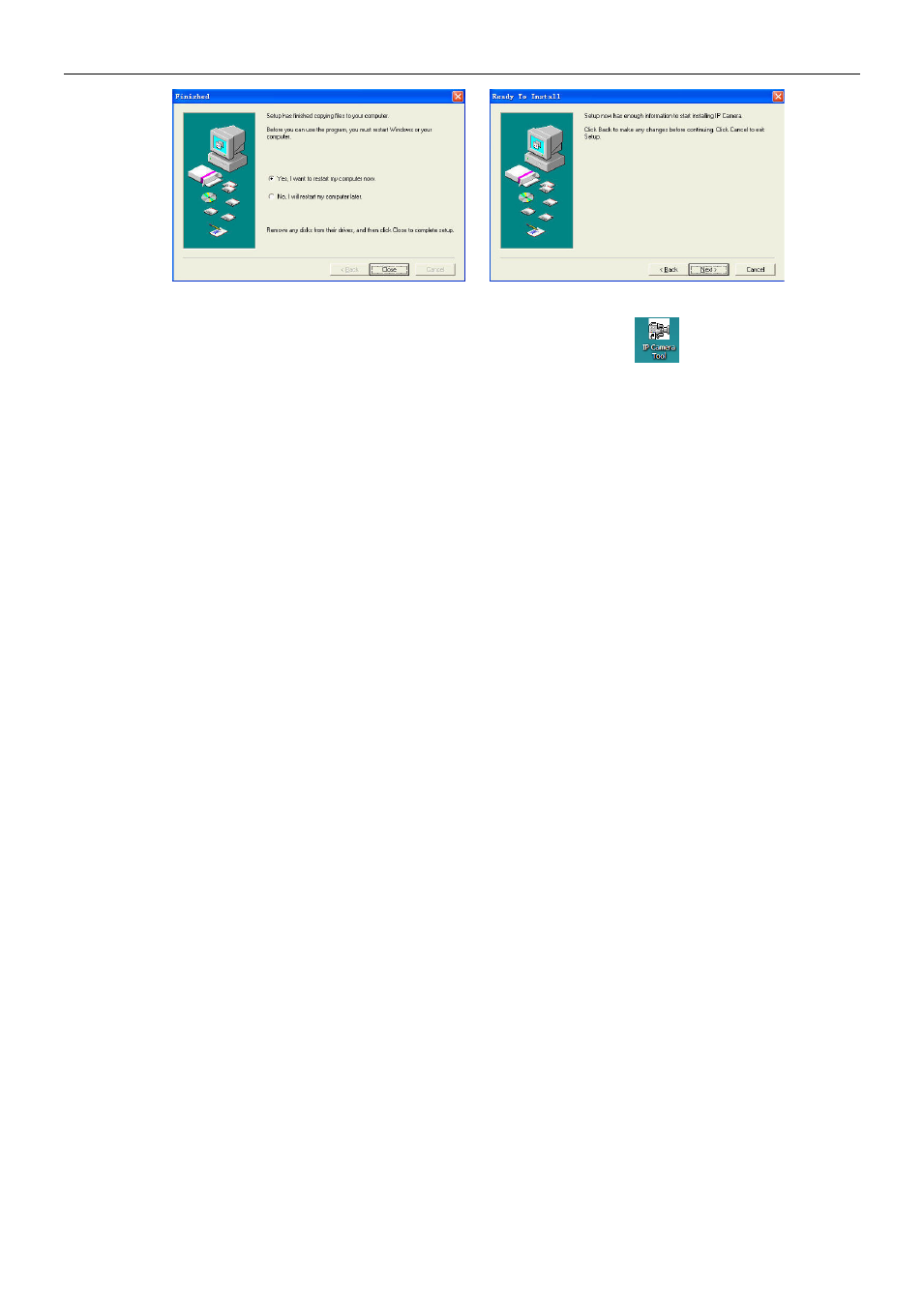
INSTEON® Wireless IP Camera
insteon.com
5
Upon installation completion, restart computer. The IP Camera Tool icon
will appear on the
desktop automatically.
NOTE: If you use Windows 7 and there is no icon on desktop after installation of the IP Camera Tool,
check the camera software installation path. For example, if the path reads
C:\Windows\System32\IPCamera.exe, then edit the shortcut to C:\Windows\SysWOW64\IPCamera.exe.
CAUTION: Use only the power adapter attached with the product. Using an unauthorized power
adapter may cause damage to your Camera. The IP Camera should be installed indoors only.
1.4.2 Camera Installation
NOTE: The IP Camera should only be installed indoors.
1) Screw in WiFi antenna and adjust it so it points straight up
2) Plug network cable into camera and into your router
3) Plug power adapter into the camera and then into the power outlet.
CAUTION: Make sure to only use the power adapter supplied with the camera. Using a
non-approved power adapter may damage the camera.
4) Camera takes approximately 30 seconds to start up. It will display an IP address on IP Camera Tool.
When the camera is powered and the network cable is plugged in correctly, the small green network
LED will turn on and the small yellow LAN port LED will flash. Network light will blink and power light
will turn on.
2.0 SOFTWARE OPERATION
2.1 IP Camera Tool
When camera has been installed, open IP Camera Tool program on your computer. It will
automatically begin searching for your camera over the LAN.
