I-View CP-2160RD Deluxe Real Time Recording DVR Card User Manual
Page 4
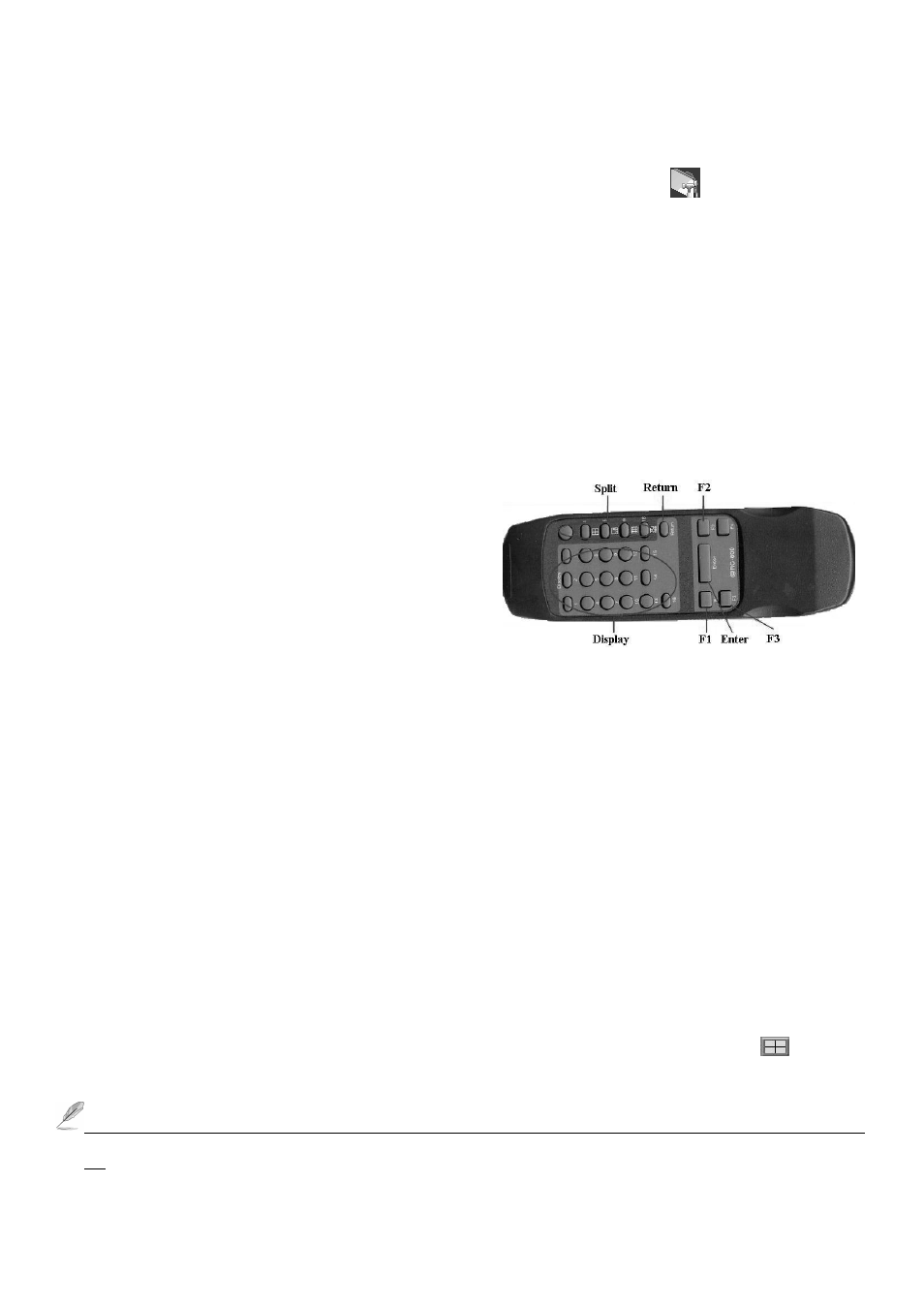
4
1. Completing Setup
Complete setup by following three steps:
1. Run Witness XP program, login, and press the System configuration button. In the system
configuration window, enable both “Watch dog timer” and “Auto-run”.
2. Disable the Windows login password; let your PC proceeds directly into Windows, otherwise the system can
not work properly when Power Failure or System Failure reboot, because of the halt by the login Windows.
3. After everything is connected and the prior two steps are completed, turn on your PC, run Witness Pro and
make sure that CP-2160RD Deluxe 0’s LED display the following behavior: Light is on for 20 seconds,
then off for 20 seconds, then on for 20 seconds, etc to confirm that the system is working properly.
2. Using the Remote controller
On your remote controller, there should be buttons labeled with numbers representing camera numbers. Points
the remote controller at the sensor/receiver, press the number of the camera you wish you to on the TV and it
would appear.
Number key: For the video channels selections.
Simply press the number key from the “Display”
section to display the selected video channel on the
connected monitor.
Return (Single video out): To return back to the channels scrolling display mode while in the signal video
display mode.
F1: The split video out of CP-3160RD Deluxe 0 Card (Default).
F2: The single video out of CP-3160RD Deluxe 0 Card.
F3: The split video out of CP-2160RD Deluxe 1 Card.
F4: The single video out of CP-2160RD Deluxe 1 Card.
Split Section: Push the splitter key on “ Split ” section, and then you will watch the splitter video on TV.
(Click the ● icon to change 6, 10, 13 split screen sequence)
Return (Split video out): After you use Display function, then you will return to all channels scroll. You
need to push F1, F2, F3 or F4 to go back the TV display when you click the “ Return “ Key while in the
split video display mode.
For example:
1. If you want to view the video of camera 22 on TV; click “ F4 “ key and then entry “ 6 “ number key, you
will watch the camera 22 single video on TV.
2. If you want to view the 4 split video (Camera 17-20) on TV; click “ F3 “ key and then entry “
“key, then
you will watch the 4 split video (Camera 17-20) on TV.
The “ 1-16 “ number key of Display section, “ 1 “ number represent camera 1 and 17, “2” represent camera 2 and
18.
