Brickcom BRC-64 User Manual
Page 33
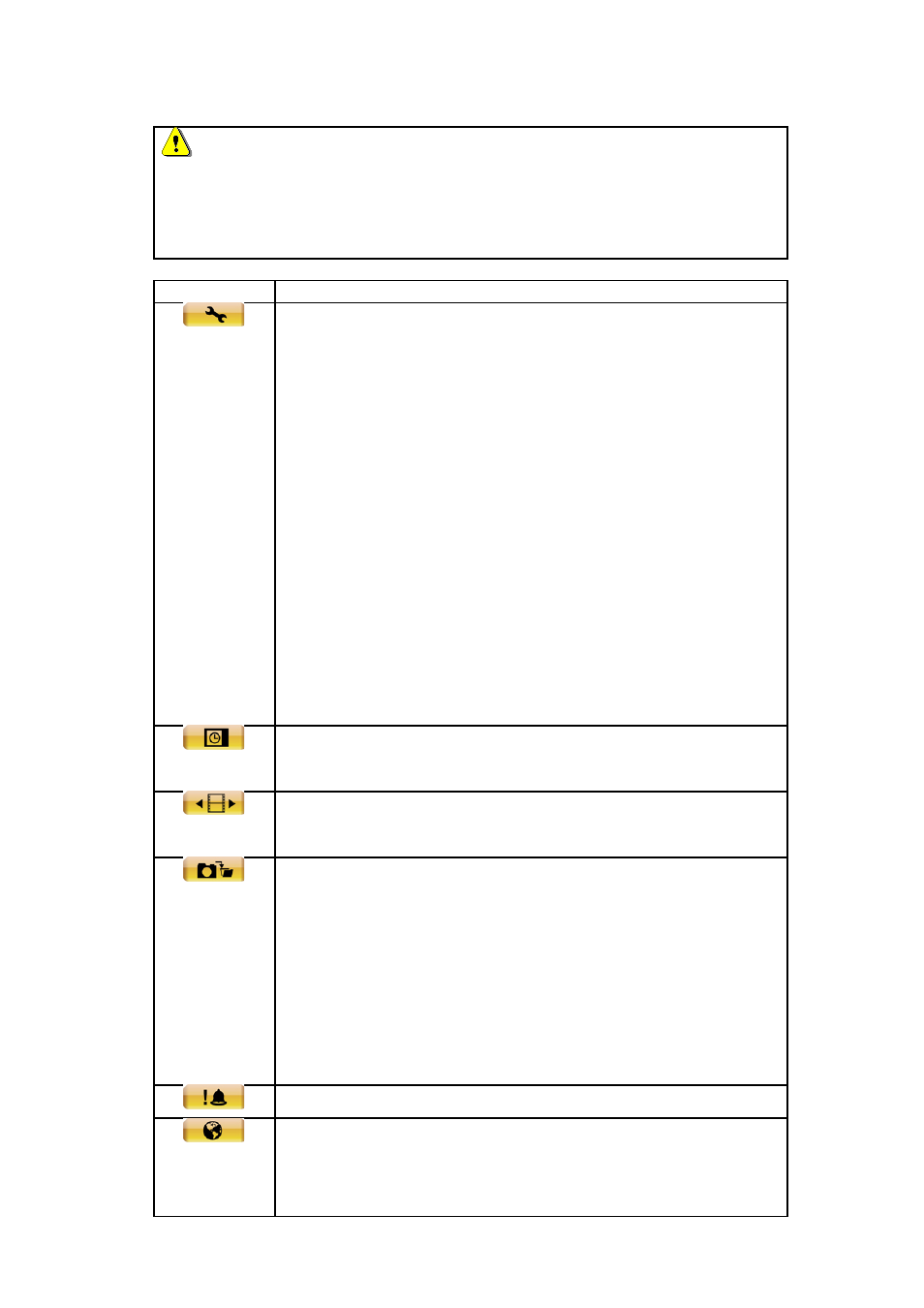
NOTE 2
system effect. Press
recover the related services.
Button
Function Description
Setting - Click on the
to adjust the following
configuration:
System information
Monitor CPU&Memory Usage, Disk Usage and Network
Usage.
Settings
Modify the setting of camera, Sequence, Storage, Video
Wall, NVS, and System.
Account Management
Enable / Disable the authority for accounts to configure the
cameras and functions.
Alarm & Event Setting Dialog
Modify the immediate actions while events are happening.
Schedule record - Click on the
schedule recording times for cameras on the network.
Playback - Click on the
video stored in the HDD of the connected IP camera.
Snapshot - Click on the
including:
Snapshot Single-Snapshot single image.
Snapshot Matrix - Snapshot all window grids
image.
Snapshot All - Snapshot all video images
individually.
Event - List of system and camera event logs.
E-map - Click on the
program. The E-map is a program that allows the user to
illustrate the positions of the cameras on a self selected
33
33
