Selecting usb mode, Audio screen control – Acura 2013 TSX Navigation User Manual
Page 166
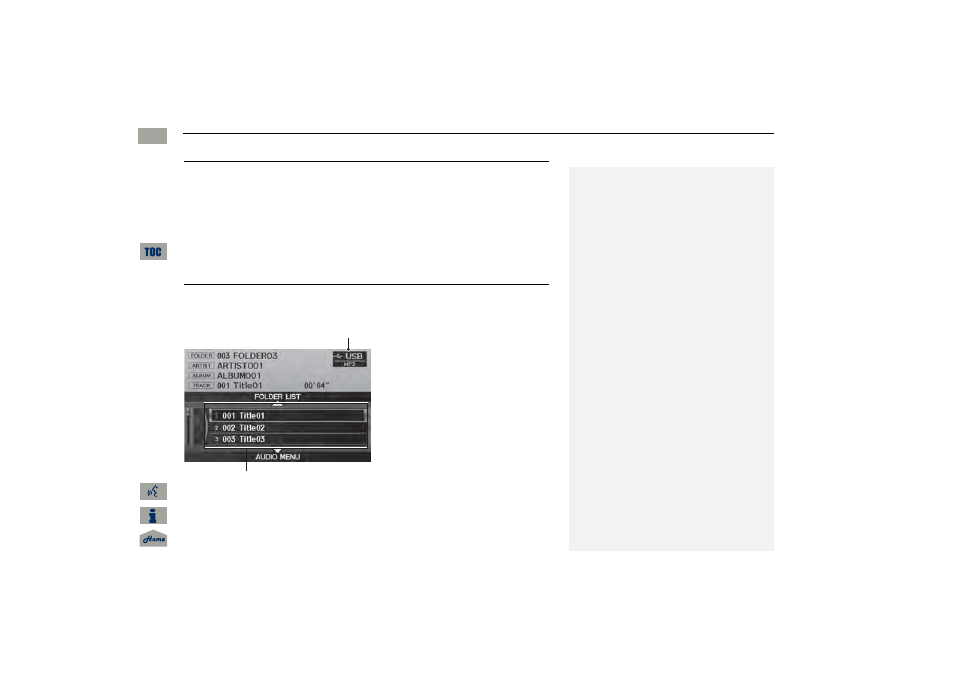
165
Playing a USB Flash Drive
Selecting USB Mode
Selecting USB Mode
1. Connect the USB flash drive to the USB adapter cable in the console
compartment.
2. Press the AUX button until you get to USB mode.
3. Select a track using skip, scan, folder list, or track list.
The current track number and folder number are displayed on the display.
Audio Screen Control
H AUDIO button (in USB mode)
Control the audio screen through the navigation system.
Rotate
i to select a track. Press u
.
Move
e to select FOLDER LIST
to
display the folder list.
Move
r to select AUDIO MENU
.
1
Playing a USB Flash Drive
d “Display audio screen”
You can control the audio system using voice
control commands.
A visual guide helps you operate the audio
system.
2 System Controls P. 4
2 Basic Operation P. 6
Tracks on the USB flash drive are played in their
stored order. This order may be different from
the order displayed on your PC or device.
The audio system displays UNPLAYABLE FILE, and
then skips to the next track when the following
tracks are played:
•
Tracks in WMA format protected by digital
rights management (DRM)
•
Tracks in unsupported format
If there is a problem, you may see an error
message on the display.
USB mode
Track list
QRG
2013 TSX
Au
d
io
