Chapter 2: bios setup – Acura Embedded PowerBrick ATOM User Manual
Page 4
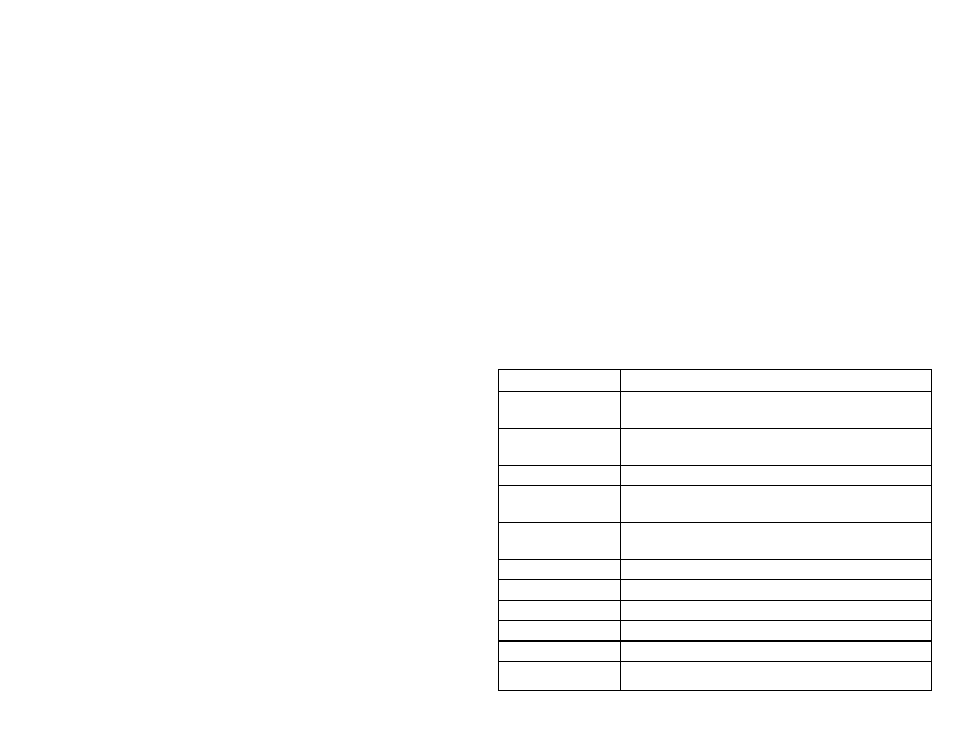
Chapter 2: BIOS Setup
This chapter describes how to use the BIOS setup program for the PowerBrick ATOM.
The BIOS screens provided in this chapter are for reference only and may change if the
BIOS is updated in the future.
To check for the latest updates and revisions, visit www.acuraembedded.com.
About BIOS Setup
The BIOS (Basic Input and Output System) Setup program is a menu driven utility that
enables you to make changes to the system configuration and tailor your system to suit
your individual work needs. It is a ROM-based configuration utility that displays the
system’s configuration status and provides you with a tool to set system parameters.
These parameters are stored in non-volatile battery-backed-up CMOS RAM that saves
this information even when the power is turned off. When the system is turned back on,
the system is configured with the values found in CMOS.
With easy-to-use pull down menus, you can configure such items as:
•
Hard drives, diskette drives, and peripherals
•
Video display type and display options
•
Password protection from unauthorized use
•
Power management features
The settings made in the setup program affect how the computer per-forms. It is
important, therefore, first to try to understand all the setup options, and second, to make
settings appropriate for the way you use the computer.
When to Configure the BIOS
This program should be executed under the following conditions:
▪When changing
the system configuration
•
When a configuration error is detected by the system and you are prompted
to make changes to the setup program
•
When resetting the system clock
•
When redefining the communication ports to prevent any conflicts
▪When
making changes to the Power Management configuration
•
When changing the password or making other changes to the security setup
Normally, CMOS setup is needed when the system hardware is not consistent with the
information contained in the CMOS RAM, whenever the CMOS RAM has lost power, or
the system features need to be changed.
Default Configuration
Most of the configuration settings are either predefined according to the Load Optimal
Defaults settings which are stored in the BIOS or are automatically detected and
configured without requiring any actions.
There are a few settings that you may need to change depending on your system
configuration.
Entering Setup
When the system is powered on, the BIOS will enter the Power-On Self Test (POST)
routines. These routines perform various diagnostic checks; if an error is encountered,
the error will be reported in one of two different ways:
•
If the error occurs before the display device is initialized, a series of beeps
will be transmitted.
•
If the error occurs after the display device is initialized, the screen will display
the error message.
Powering on the computer and immediately pressing allows you to enter Setup.
Another way to enter Setup is to power on the computer and wait for the following
message during the POST:
TO ENTER SETUP BEFORE BOOT PRESS
Press the key to enter Setup:
Key
Function
Right and Left arrows
Moves the highlight left or right to select a
menu.
Up and Down arrows
Moves the highlight up or down between
sumenus or fields.
Exits the BIOS Setup Utility.
+ (plus key)
Scrolls forward through the values or options of
the highlighted field.
- (minus key)
Scrolls backward through the values or options
of the highlighted field.
Tab
Selects a field.
Displays General Help.
Load previous values
Load optimized default values.
Saves and exits the Setup program.
Press
5
6
