Basic controls – Yamaha PDM-1 User Manual
Page 10
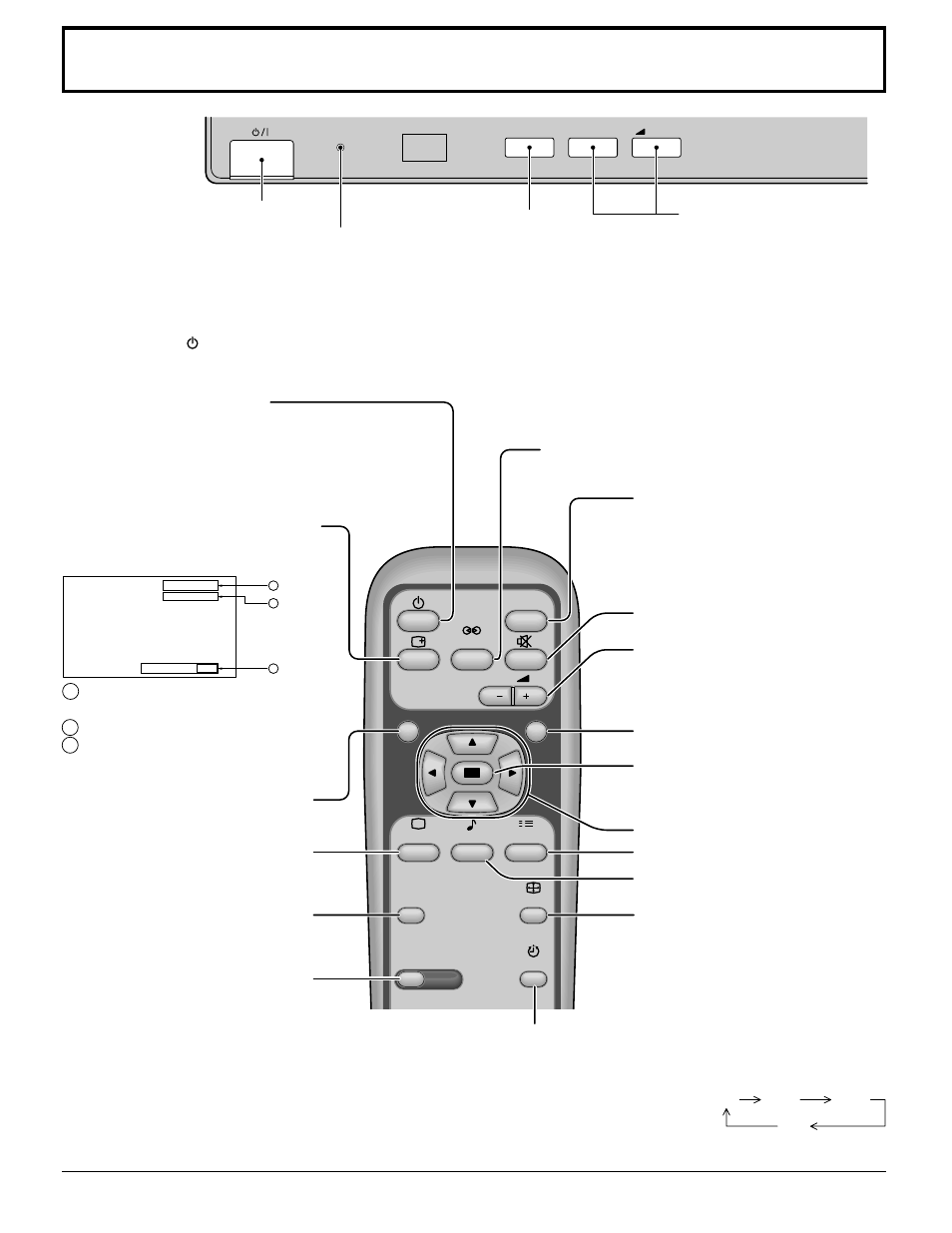
10
Basic Controls
R - STANDBY
G POWER ON
INPUT
—
VOL
+
Main POWER ON/OFF Switch
VOLUME Adjustment
Push the Volume Up “+” or
Down “–” button to increase
or decrease the sound
volume level.
INPUT button
(VIDEO (S VIDEO), COMPONENT/RGB
and PC Mode Selection)
Push the “INPUT” button to select VIDEO
(S VIDEO), COMPONENT/RGB and PC
input signal modes sequentially.
(see page 19)
Power Indicator
The Power Indicator will light.
•
POWER-OFF Indicator not illuminated
(The unit will still consume some power
as long as the power cord is inserted into
the wall outlet.)
•
STAND-BY .....Red
•
POWER-ON.....Green
OFF TIMER button
The plasma display may be preset to switch to stand-by after a fixed period. The
setting changes to 30 minutes, 60 minutes, 90 minutes and 0 minutes (off timer
cancelled) each time the button is pressed.
PC button
Push the “PC” mode selection
button to select the PC mode.
This button is used to switch
directly to PC mode.
INPUT button
(VIDEO (S VIDEO), COMPONENT/
RGB and PC Mode Selection)
Press to select VIDEO (S VIDEO),
COMPONENT/RGB and PC input
signal modes sequentially. (see page 19)
Sound mute On/Off (see page 26)
VOLUME Adjustment
Press the Volume Up “+” or Down
“–” button to increase or decrease
the sound volume level.
ACTION button
Press to make selections
ASPECT button
Press to adjust the aspect.
(see page 22)
SOUND button (see page 26)
SET UP button (see page 20)
POSITION buttons
R button (see page 21)
STAND-BY (ON/OFF) button
The plasma display must first be plugged into the wall
outlet and turned on at the power switch (see page 18).
Push this button to turn the plasma display ON, from STAND-
BY mode. Push it again to turn the plasma display OFF to
STAND-BY mode.
SURROUND button
(see page 27)
N button
(see page 25, 26, 28, 29)
PICTURE button
(see page 28)
PICTURE POS./SIZE button
(see page 24)
STATUS button
Push the “STATUS” button to display
the current system status.
1 VIDEO (S VIDEO), COMPONENT/
RGB, PC mode
2 ASPECT mode (see page 22)
3 OFF TIMER
The OFF TIMER indicator is displayed
only when the off timer has been set.
When three minutes remain, “Off timer 3” will flash.
The off timer is cancelled if a power interruption occurs.
INPUT
SURROUND
VOL
N
R
PICTURE
SOUND
SET UP
ASPECT
PICTURE
POS. /SIZE
OFF TIMER
PC
INPUT
SURROUND
VOL
N
R
PICTURE
SOUND
SET UP
ASPECT
PICTURE
POS. /SIZE
OFF TIMER
PC
30
60
0
90
OFF TIMER
90
1
2
3
V I D E O
N O R M A L
