Exemplar leonardospectrum – Xilinx LogiCore PCI v3.0 User Manual
Page 51
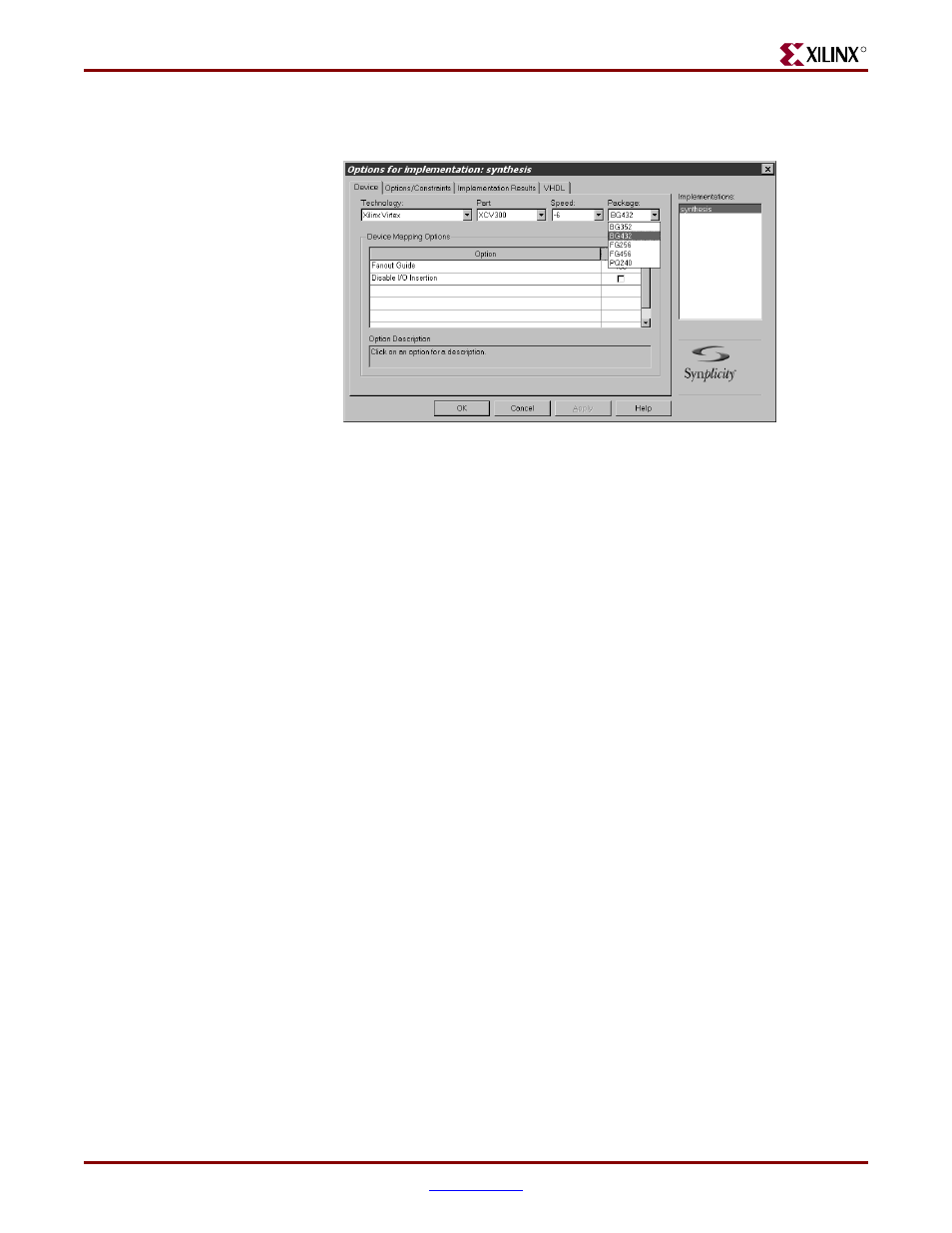
PCI v3.0.151 Getting Started Guide
51
UG157 August 31, 2005
Exemplar LeonardoSpectrum
R
12. From the main project window, click Change Target to display the Options for
Implementation dialog box, as shown in
13. On the Device tab, set the Technology, Part, Speed, and Package options to reflect the
targeted device (a V300BG432-6 in this example). Be sure that Disable I/O Insertion is
deselected.
14. On the Options/Constraints tab, deselect Symbolic FSM Compiler (leave Resource
Sharing selected) and set the Frequency to 66 MHz.
15. On the Implementation Results tab, deselect Write Vendor Constraint File.
16. Click OK to return to the main project window; then click Run.
Synplify synthesizes the design and writes out an optimized EDIF file. In the lower-right
corner of the window, the various stages or synthesis, such as Compiling or Mapping, are
displayed. When the process is complete, Done is displayed. Note that Synplify may issue
a number of warnings (which are expected) about instantiated I/O cells and attributes
used for other synthesis tools.
Exemplar LeonardoSpectrum
Before attempting to synthesize a design, ensure that the Exemplar LeonardoSpectrum
environment is properly configured for use.
1.
Navigate to the synthesis directory:
cd
The synthesis directory contains a script for use with LeonardoSpectrum.
2.
Edit the script to change the following line:
cd
Modify the path to point to the actual installation location, and then save the file.
3.
Invoke LeonardoSpectrum.
4.
Synthesize the design by running the script leonardo.tcl.
Note that if you run LeonardoSpectrum with the graphical user interface, the
quicksetup form cannot be used to synthesize the design. Instead, choose File > Run
Script from the menu.
Figure 5-17:
Options for Implementation
