Yamaha M7CL-32 User Manual
Page 174
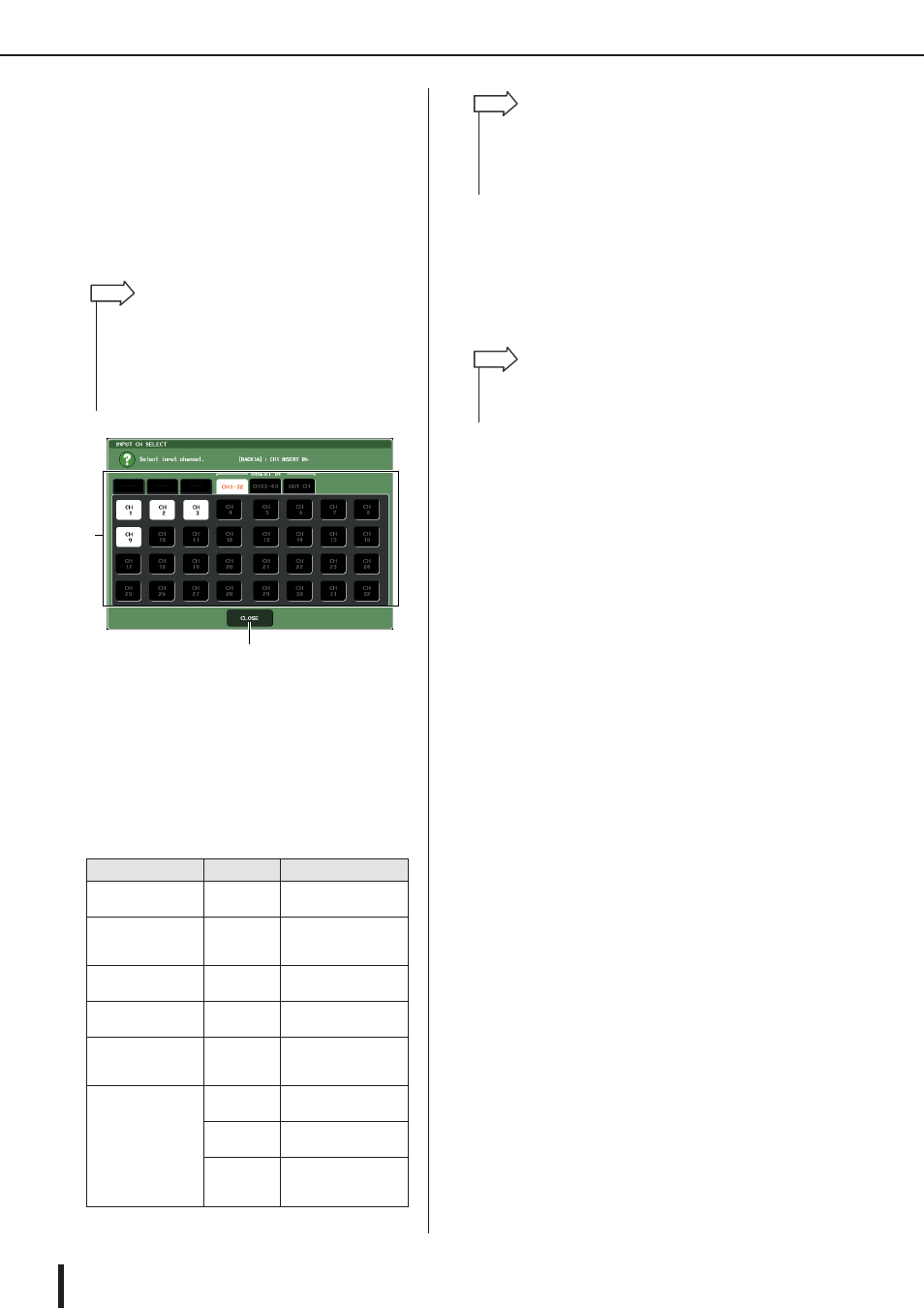
M7CL Owner’s Manual
About the virtual rack
174
6
To select the output source for a rack, press
the OUTPUT button for that rack.
The INPUT CH SELECT popup window will appear,
allowing you to select the output destination for the
rack. Switch the tabs as necessary, and select the out-
put destination that you want to use.
When you select an output destination in the INPUT
CH SELECT popup window, a dialog box will ask you
to confirm the change. To confirm the change, press
the OK button.
1
Channel select buttons
Use these buttons to select the output destination. Use
the six tabs to switch between groups of output desti-
nations shown in the window.
B
CLOSE button
Closes the popup window.
The following output destinations can be selected in
this popup window (multiple selections are allowed).
*1 Cannot be selected for 31BandGEQ or Flex15GEQ.
7
To switch Recall Safe on/off for each rack,
press the SAFE button for that rack.
If Recall Safe is turned on for a rack, the contents and
parameters of that rack will not change when a scene
is recalled. For more about Recall Safe, refer to
“Using the Recall Safe function” (
Tab name
Button name
Output source
CH 1-32 (*1)
CH 1–32
INPUT channel 1–32
inputs
CH 33-48
(M7CL-48/48ES only)
(*1)
CH 33–48
INPUT channel 33–48
inputs
STIN (*1)
STIN 1L/1R–
4L/4R
ST IN channel 1–4
inputs
CH 1-32
(INSERT IN)
CH 1–32
INPUT channel 1–32
Insert In
CH 33-48
(INSERT IN)
(M7CL-48/48ES only)
CH 33–48
INPUT channel 33–48
Insert In
OUT CH
(INSERT IN)
MIX 1–16
MIX channel 1–16 Insert
In
MATRIX 1–8
MATRIX channel 1–8
Insert In
STEREO L,
STEREO R,
MONO (C)
STEREO (L/R) channel
and MONO (C) channel
Insert In
• You have the option of making settings so that the confirma-
tion dialog box does not appear (
• You can specify multiple output destinations for a rack.
• Normally you will be able to specify two channels of output for
a rack, but if the 31BandGEQ is selected only one channel
can be used.
HINT
2
1
• In the case of 31BandGEQ and Flex15GEQ, selecting Insert
In as the output-destination will automatically set the Insert
Out of the same channel as the input-source for the rack.
When you defeat an insert-in, the insert-out will be defeated
automatically.
HINT
• The type of GEQ or effect mounted in each rack, its parame-
ter settings, and the input-source/output-destination settings
are saved as part of the scene.
HINT
