Meters, Operations in the meter screen, P. 167). if you press this fi – Yamaha M7CL-32 User Manual
Page 167: Chapter 15
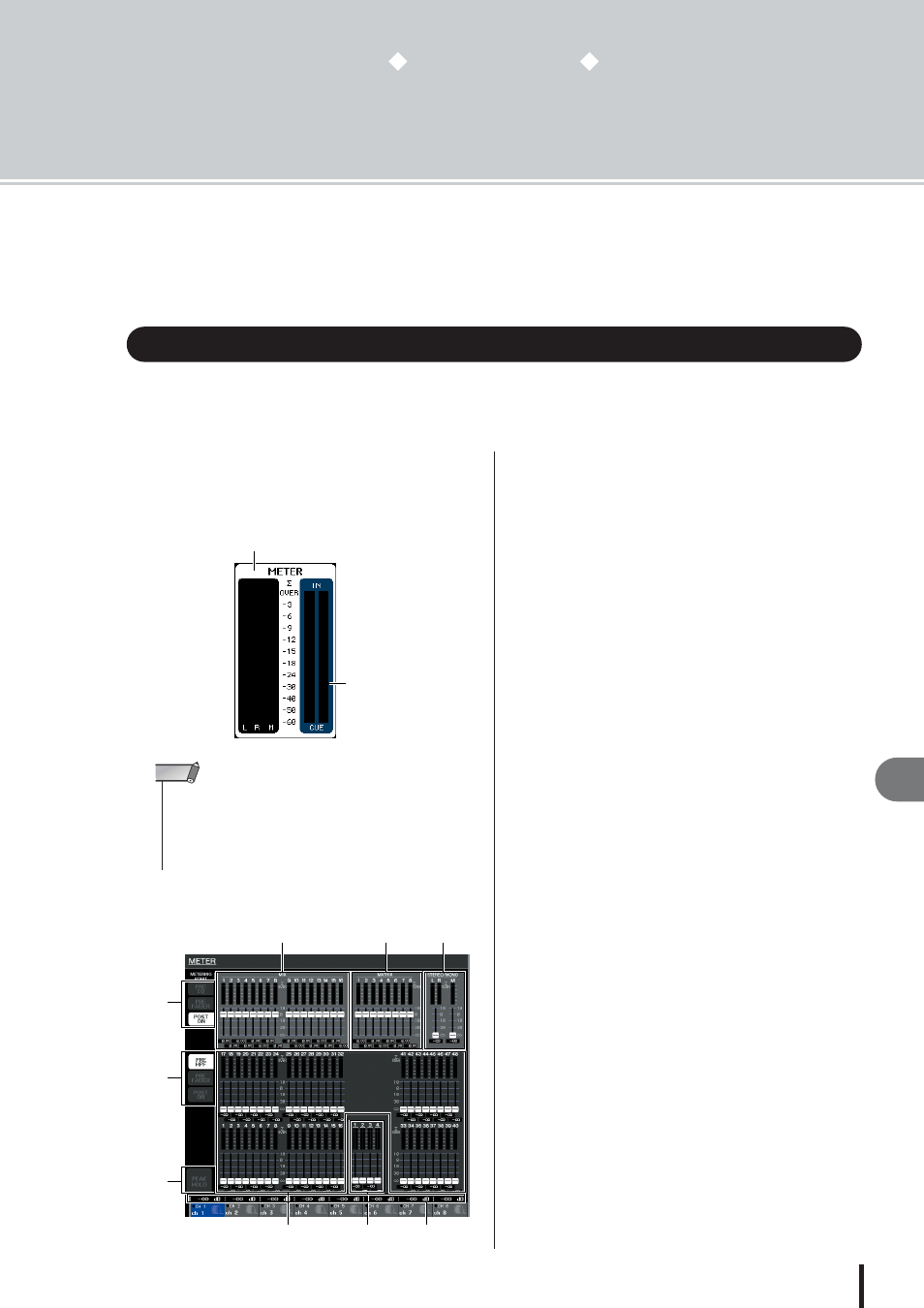
M7CL Owner’s Manual
Meters
15
167
Chapter 15
Meters
This chapter explains the METER screen that shows the input/output level
meters for all channels, and operations relating to the optional MBM7CL
meter bridge.
By accessing the METER screen, you can view the input/output levels of all channels in the
screen, or switch the level meter’s metering points (the points in the signal route at which the
level is detected).
1
In the function access area, press the
METER field to access the METER screen.
The METER screen will appear, and the background
of the METER field will turn white.
1
MIX channels
This area indicates the output levels and fader values
of the MIX channels. If the corresponding MIX chan-
nels are assigned to the Centralogic section, operating
the faders of the Centralogic section will change these
values in realtime.
B
MATRIX channels
This area indicates the output levels and fader values
of the MATRIX channels. If the MATRIX channels
are assigned to the Centralogic section, operating the
faders of the Centralogic section will change these val-
ues in realtime.
C
STEREO channel L/R, MONO channel
This area indicates the output levels and fader values
of the STEREO channel L/R and MONO channel.
Operating the corresponding fader will change the
value in realtime.
D
INPUT channels
This area indicates the input levels and fader values of
the INPUT channels. Operating the corresponding
fader will change the value in realtime.
E
ST IN channels
This area indicates the input levels and fader values of
the ST IN channels. Operating the corresponding fader
will change the value in realtime.
F
Centralogic fader levels
This area indicates the fader values of the channel/
DCA group assigned to the Centralogic section. Oper-
ating the corresponding fader will change the value in
realtime.
G
Metering point select buttons
(for output channels)
Use these three buttons to select the metering point for
output channels.
H
Metering point select buttons
(for input channels)
Use these three buttons to select the metering point for
input channels.
Operations in the METER screen
METER field
CUE meter
• If the CUE meter is shown in the METER field, pressing the
CUE meter will forcibly defeat the cue that is currently turned
on.
• If the CUE meter is not shown in the METER field, pressing
the CUE meter will switch to the METER screen.
NOTE
[METER screen]
7
1
2
3
8
9
5
6
4
