Disc combine, Disc divide – Yamaha CDR-HD1500HDD User Manual
Page 74
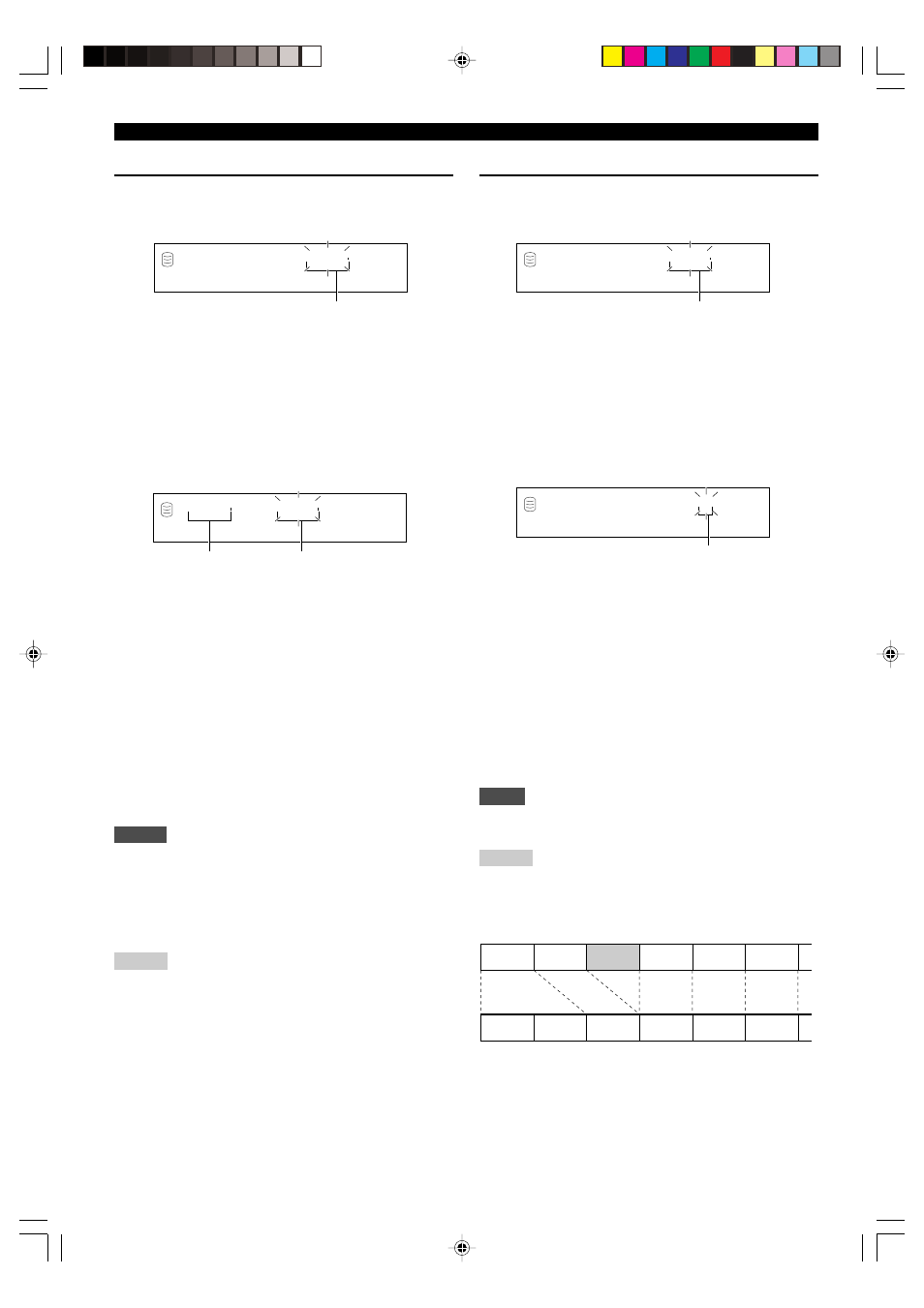
68
EDITING DISCS
Disc Combine
You can combine a series of discs into one.
1.
If “Disc Combine” is selected (P.66), the following
screen appears.
If the edit menu is selected during playback, the unit
automatically selects the item to be edited. In this case, skip to
step 4 since you do not need to select an item.
2.
Rotate the MULTI JOG knob (press +/– on the remote
control) to select the first disc for the combination.
3.
Press the MULTI JOG knob (ENTER on the remote
control) to confirm the disc.
The display scrolls to the left to indicate the disc numbers to be
the first and the last in the combination.
Press CLEAR to cancel the confirmed selection.
4.
Rotate the MULTI JOG knob (press +/– on the remote
control) to select the second disc for the
combination.
5.
Press the MULTI JOG knob (ENTER on the remote
control) to confirm the disc.
Press CLEAR to cancel the confirmed selection.
6.
Press COMPLETE.
The two selected discs and all those between are combined into
one disc.
This unit returns to the editing menu item selection. (If the edit
menu is carried on during playback, playback restarts.)
Notes
• One disc can contain up to 99 tracks. When the total track number
on a disc exceeds 99, “Track No.Full” appears on the display.
• The maximum length of one disc on the HDD is 179 minutes 59
seconds. When the total time of the discs to be combined exceeds
179 minutes 59 seconds, “No Enough Spc” appears on the
display.
Memo
• When combining a series of discs, the selected disc numbers
following the selected first disc will be available for future use.
• The disc title for the first disc is effective for the combined disc.
C o m b i n e
0 0 1 ?
GROUP
L
R
dB
–30 –10
–6
–2
0
Disc to be the first in the combination
Disc to be the first in the
combination
Disc to be the last in the
combination
0 0 1
-
0 0 2
GROUP
L
R
dB
–30 –10
–6
–2
0
Disc Divide
You can divide a disc into two at the selected point.
1.
If “Disc Divide” is selected (P.66), the following
screen appears.
If the edit menu is selected during playback, the unit
automatically selects the item to be edited. In this case, skip to
step 4 since you do not need to select an item.
2.
Rotate the MULTI JOG knob (press +/– on the remote
control) to select the disc to be divided.
3.
Press the MULTI JOG knob (ENTER on the remote
control) to confirm the disc.
“Div. from” and the dividing point (the number of the track to
be the first after dividing) appear on the display.
Press CLEAR to cancel the confirmed selection.
4.
Rotate the MULTI JOG knob (press +/– on the remote
control) to specify the dividing point.
5.
Press the MULTI JOG knob (ENTER on the remote
control) to confirm the dividing point.
Press CLEAR to cancel the confirmed selection.
6.
Press COMPLETE.
The selected disc is divided into two at the selected dividing
point.
This unit returns to the editing menu item selection. (If the edit
menu is carried on during playback, playback restarts.)
Note
The HDD can contain up to 999 discs. If the HDD already contains
999 discs, “Disc No.Full” appears on the display.
Memo
The disc numbers following the divided disc will be up-numbered
by one. However, if there is any unused disc number, only the discs
up to that number will be up-numbered.
D i v i d e
0 0 1 ?
GROUP
L
R
dB
–30 –10
–6
–2
0
Disc to be divided
Track to be the first after dividing
D i v .
f r o m
4 ?
TRACK
L
R
dB
–30 –10
–6
–2
0
1
2
4
5
6
1
2
3
4
5
6
Before “Disc Divide”
Divided into two
After “Disc Divide” (When Disc 1 is divided)
106_HD1500(E)58-70.p65
3/18/05, 15:46
68
