Harmony/echo settings – Yamaha PORTATONE PSR-OR700 User Manual
Page 83
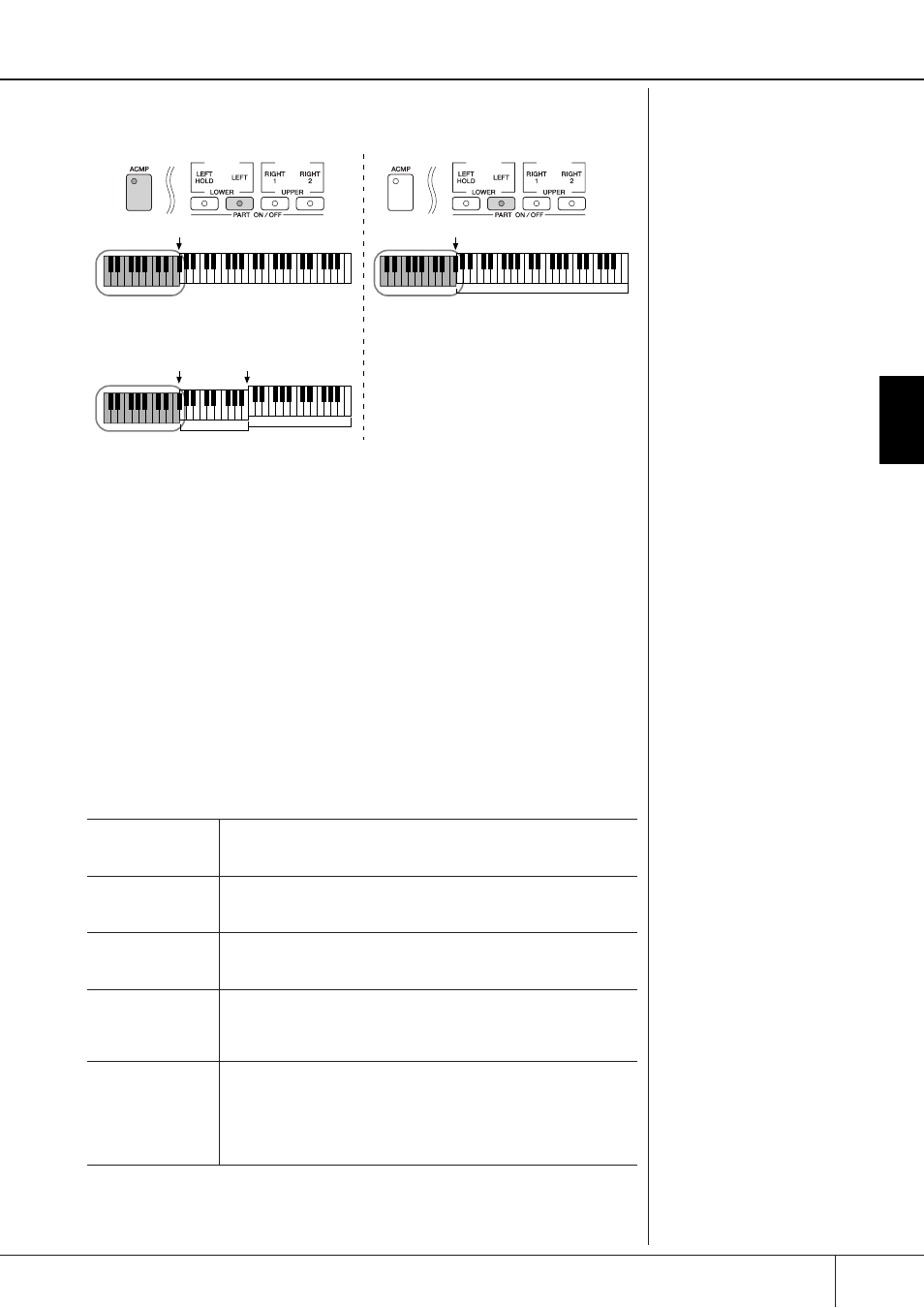
Selecting the Harmony/Echo type
PSR-OR700 Owner’s Manual
83
Using, Creating and Editing
V
oices
selected above and the chord specified in the chord section of the keyboard
shown below.
● Multi Assign Type
Multi Assign effect automatically assigns notes played simultaneously in the right-hand
section of the keyboard to separate parts (Voices). Both of the keyboard part [RIGHT
1] and [RIGHT 2] should be turned on when using the Multi Assign effect. The Right 1
and Right 2 Voices are alternately assigned to the notes in the order you play.
● Echo Types
When one of the Echo Types is selected, the corresponding effect (echo, tremolo,
trill) is applied to the note played in the right-hand section of the keyboard in time
with the currently set tempo, regardless of the [ACMP] and the LEFT part on/off sta-
tus. Keep in mind that Trill works when you hold down two notes on the keyboard
simultaneously (last two notes if more than two notes are held), and it plays those
notes alternately.
Harmony/Echo Settings
VOLUME
This parameter is available for all types with the exception of “Multi
Assign.” It determines the level of the harmony/echo notes generated by
the Harmony/Echo effect.
SPEED
This parameter is only available when Echo, Tremolo, or Trill is selected
in Type above. It determines the speed of the Echo, Tremolo, and Trill
effects.
ASSIGN
This parameter is available for all types with the exception of “Multi
Assign.” This lets you determine the keyboard part via which the har-
mony/echo notes will be sounded.
CHORD NOTE
ONLY
This parameter is available when one of the Harmony Types is selected.
When this is set to “ON,” the Harmony effect is applied only to the note
(played in the right-hand section of the keyboard) that belongs to a
chord played in the chord section of the keyboard.
TOUCH LIMIT
This parameter is available for all types with the exception of “Multi
Assign.” It determines the lowest velocity value at which the harmony
note will sound. This allows you to selectively apply the harmony by
your playing strength, letting you create harmony accents in the mel-
ody. The harmony effect is applied when you play the key strongly
(above the set value).
Split point
Split point
Chord section for Style playback and
Harmony effect
Left Voice and
chord section for
Harmony effect
Split Point
(for Style)
Split Point
(for keyboard Voice)
Right 1
Right 2
Voices
Chord section
for Style
playback and
Harmony effect
Left Voice
Right 1
Right 2
Voices
