Yamaha Professional Audio Workstation AW4416 User Manual
Page 402
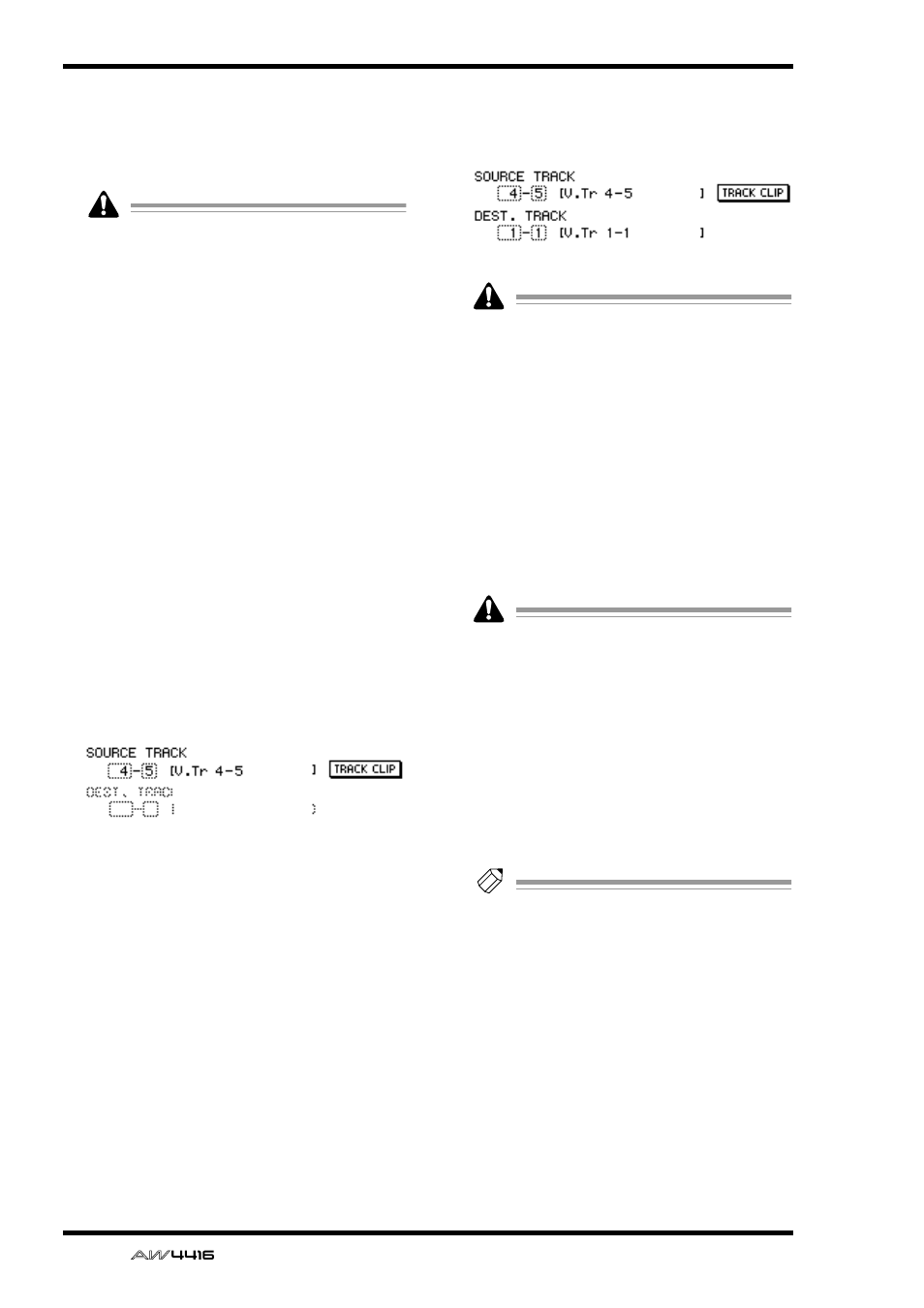
EDIT screen
114
— Reference Guide
F
EXECUTE button
This button executes the track import operation.
For the procedure of importing a track, refer to
“Importing a track from an existing song,”
below.
• This button will be valid only after you have
used the TRACK CLIP button 5 to register
the import source track.
• The keys of the transport section will have
no effect in the TR Import page.
● Importing a track from an exist-
ing song
[Procedure]
1. Access the EDIT screen TR Import page.
2. Move the cursor to the upper part of the
display, and use the [DATA/JOG] dial to
select the song from which a track will be
imported.
3. Move the cursor to the LOAD button and
press the [ENTER] key.
A confirmation popup window will appear.
4. Move the cursor to the OK button and
press the [ENTER] key.
The track information will be read from the
selected song, and the display will change as
follows.
5. Move the cursor to the SOURCE TRACK
field, and select the track number (1–16)
and virtual track number (1–8) of the
track that you wish to import.
6. Move the cursor to the TRACK CLIP but-
ton and press the [ENTER] key.
A confirmation popup window will appear.
7. Move the cursor to the OK button and
press the [ENTER] key.
The track selected in the SOURCE TRACK field
will be selected as the import source, and the
display will change as follows.
When you use the TRACK CLIP button to reg-
ister the import source track, it will no longer
be possible to change the track in the
SOURCE TRACK field. If you wish to change
the import source track, move the cursor to
the song list in the upper part of the display,
and rotate the [DATA/JOG] dial. In the confir-
mation popup window that appears, select
the OK button and you will return to the state
of step 2.
8. Move the cursor to the DEST. TRACK field,
and specify the track number (1–16) and
virtual track number (1–8) of the import
destination track.
If you select an already-recorded virtual track
as the import destination, all the contents of
the corresponding track will be erased and
replaced by the contents of the imported
track.
9. Move the cursor to the EXECUTE button
and press the [ENTER] key.
A confirmation popup window will appear.
10.Move the cursor to the OK button and
press the [ENTER] key.
The track will be imported into the current song.
Tip!
By pressing the [UNDO] key immediately
after you execute the import, you can return
the data to the state before importing.
