Setting the print case, Setting the print size – Ultratec Miniprint 425 User Manual
Page 13
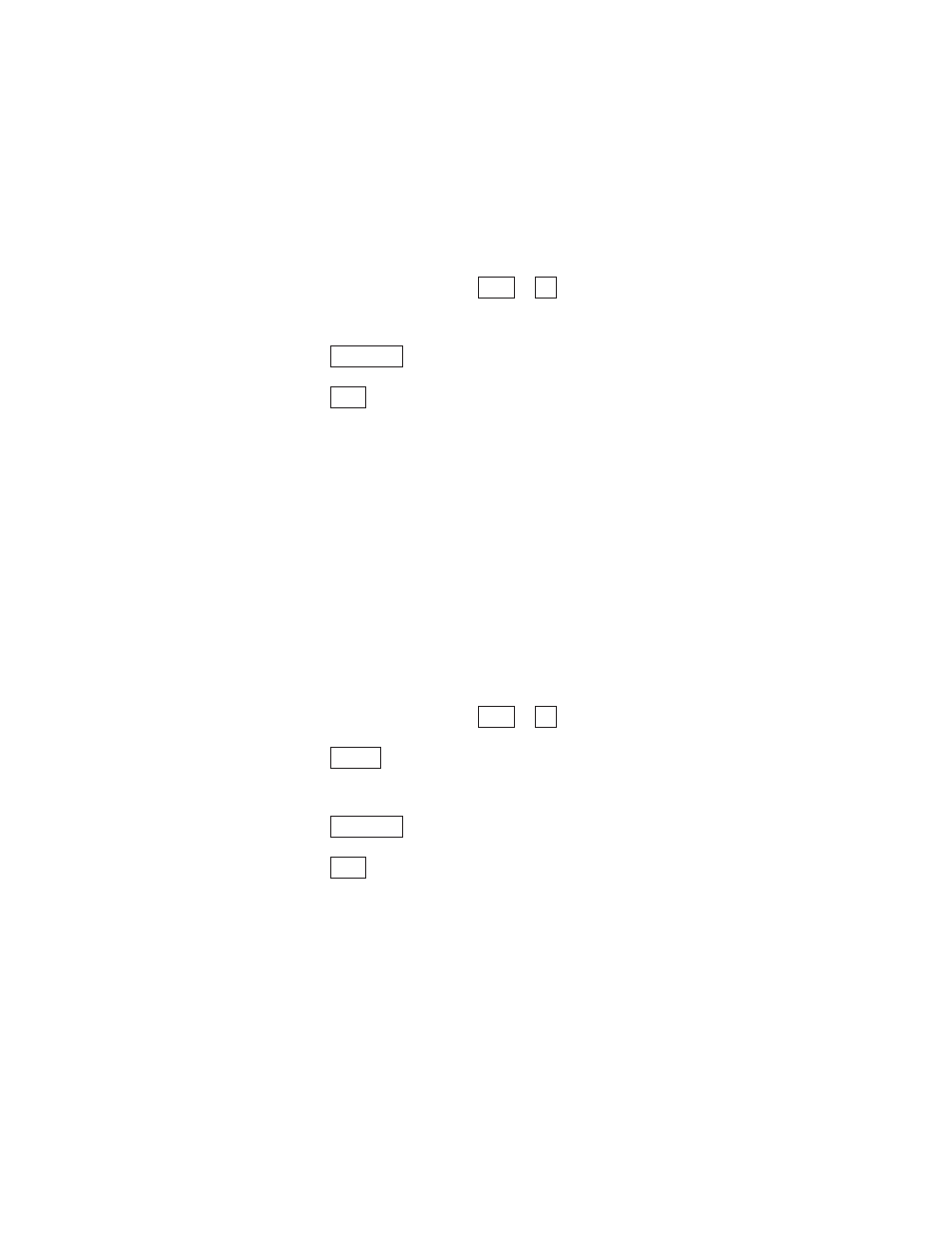
Setting the print case
The Miniprint 425 prints everything you type in lowercase
(small) letters and everything the other person types in
uppercase (CAPITAL) letters.You can also set the Miniprint
425 so that everything is printed in uppercase letters. Follow
these steps to change the print case:
1. Press the options key (
+
).The display says PRINT
(UP/LOW) CASE.
2. Press the
to change the setting to UPPER.
3. Press the
key to save the setting and leave the
options.
This option stays changed until you change it again or
completely reset the Miniprint 425.
Setting the print size
Your Miniprint 425 is set to print 24 characters on each line
(normal).You can change this setting and print 19 characters
(bold) or 14 characters (wide) per line. Follow these steps to
change the print size:
1. Press the options key (
+
).
2. Press the
key until you see PRINT SIZE (NORMAL)
on the display.
3. Press the
to change the setting to BOLD or WIDE.
4. Press the
key to leave the options.
The print size stays set until you change it again or reset the
Miniprint 425.
Esc
Spacebar
Return
3
Ctrl
Esc
Spacebar
3
Ctrl
S E T U P • 1 1
