Advanced option, Advanced option -8, System configuration screens -7 – Netopia R2020 User Manual
Page 36: Get ip range. see, Advanced, Skip to, Router ip address
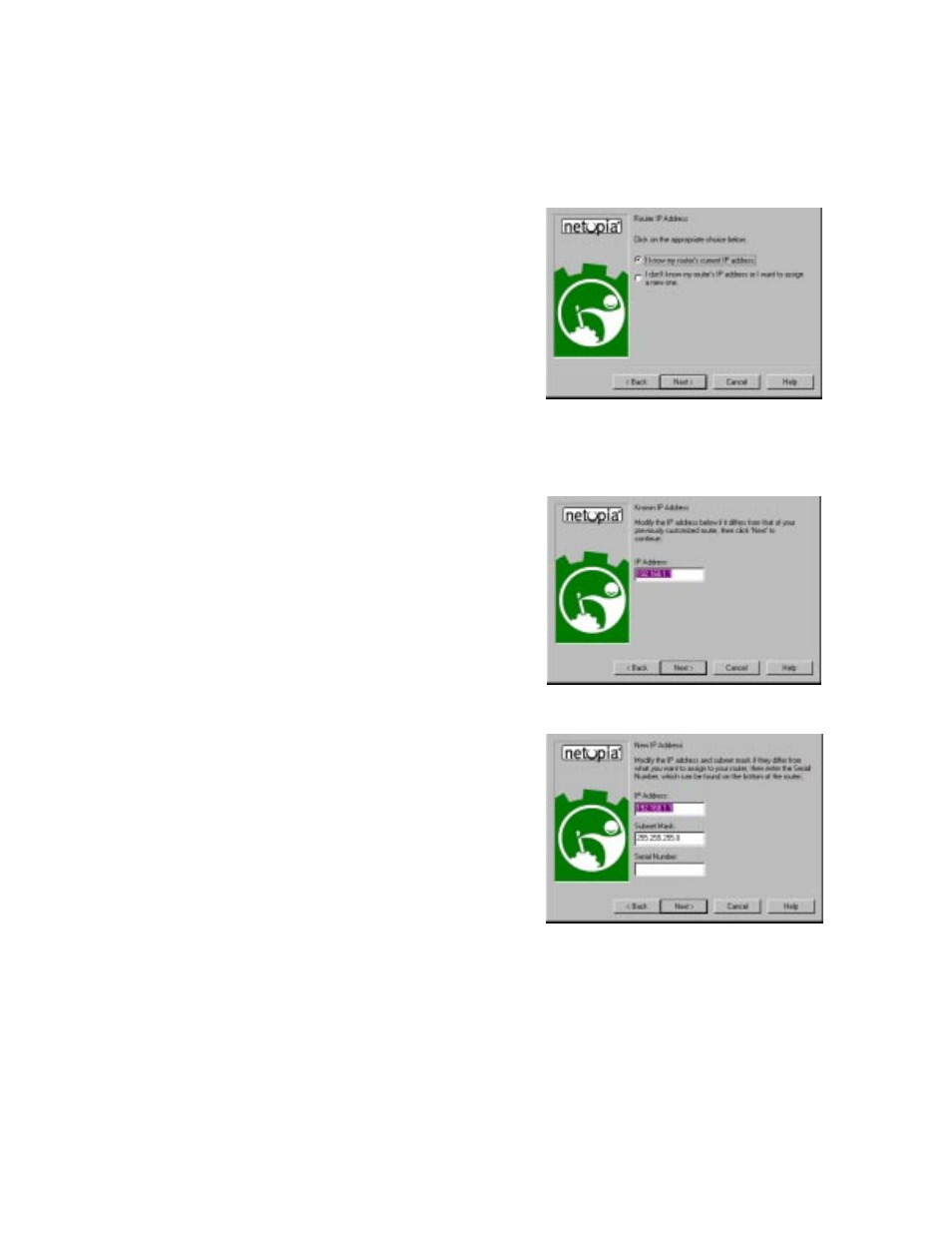
3-8 User’s Reference Guide
Advanced option
Router IP Address screen. If you selected the Advanced
option in the
“Easy or Advanced options screen” on
, Smar tStar t asks you to choose between
entering the router’s current IP address and assigning an
IP address to the router.
If the router has already been assigned an IP address,
select the first radio button. If you do this, the
If you want to reconfigure the router with a new IP address
and subnet mask, select the second radio button. If you
do this, the
“New IP Address screen” on page 3-8
appears.
When you have done this, click Next.
Known IP Address screen. Smar tStar t displays a
recommended address for the router based on the IP
address of the computer.
If you know the router has an IP address different from
the default value, enter it now. Other wise, accept the
recommended address.
When you have done this, click Next.
Smar tStar t tests the connection to your router.
Smar tStar t then returns you to an
.
New IP Address screen. If you want to change the router’s
IP address, you enter the new IP address, the subnet mask,
and the router’s serial number in this screen. Remember,
the serial number is on the bottom of the router. It is also
found in your documentation folio.
Note: Forcing a new IP address may turn off the Netopia
R2020’s IP address ser ving capabilities, if you assign an IP
address and subnet mask outside the router’s current IP
address ser ving pool. The Netopia R2020 does not allow
an invalid address to be ser ved. Use this option with
caution.
When you have done this, click Next.
Smar tStar t forces the new IP address into the router, tests the connection, and then resets the
router.
Smar tStar t then returns you to the
“Manual or Automated Connection Profile screen” on page 3-5
.
