Forward and reverse scanning, Playing specific titles, chapters or tracks, Skipping content – Pioneer BDP-LX52 User Manual
Page 25: Playing in slow motion, Step forward and step reverse, Switching the camera angles, Switching the subtitles, Rward and reverse scanning, Playing s, Pecific titles, chapters or tracks
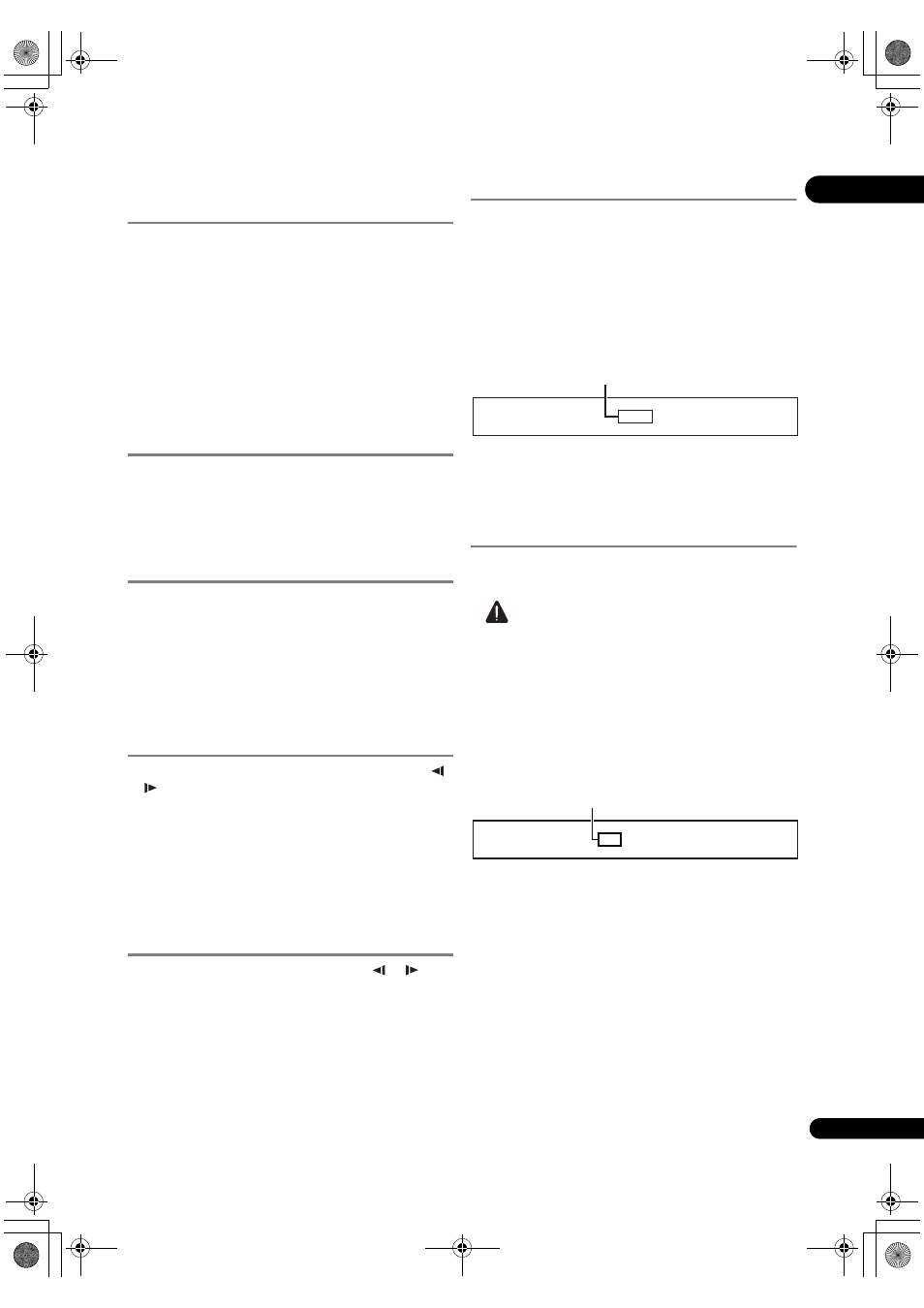
25
En
04
Forward and reverse
scanning
During playback, press or .
• The scanning s
peed switches each time the button is
pressed. The speed steps depend on the disc or file
(the s
peed is displayed on the TV screen).
• Fo
rward or reverse scanning is also possible by
holding the button down. No
rmal playback resumes
when the button is
released.
To resume normal playback
Press PLAY.
Playing specific titles,
chapters or tracks
Input the number of the title, chapter or track you
want to play.
• Use the numbe
r buttons (0 to 9) to input the number,
then
press
ENTER.
• P
ress
CLEAR to clear the values you have input.
Skipping content
Press PREV or NEXT.
• When
NEXT is pressed, the playback skips
ahead to the beginning of the next title/cha
pter/track/
file.
• When
PREV is pressed, the playback skips back
to the beginning of the cu
rrently playing title/chapter/
t
rack/file. Press twice to skip back to the beginning of
the
previous title/chapter/track/file.
Playing in slow motion
While playback is paused, press and hold /
or /
.
• The s
peed switches each time the button is pressed
(the s
peed is displayed on the TV screen). The speed
ste
ps depend on the disc or file.
To resume normal playback
Press PLAY.
Step forward and step
reverse
While playback is paused, press / or /.
• The
picture moves a step forward or reverse each time
the button is
pressed.
To resume normal playback
Press PLAY.
Switching the camera angles
Fo
r BD-ROM and DVD-Video discs on which multiple
angles a
re recorded, the angles can be switched during
playback.
During playback, press ANGLE.
• The cu
rrent angle and total number of recorded
angles a
re displayed on the TV screen and on the
player’s front panel display.
To switch the angles,
press
ANGLE again or press
/
.
• The angles can also be switched by selecting
Angle
f
rom the
TOOLS menu.
• If the angles a
re not switched when
ANGLE is
pressed, switch them from the menu screen.
Switching the subtitles
Fo
r discs or files on which multiple subtitles are recorded,
the subtitles can be switched du
ring playback.
Caution
• The subtitles cannot be switched fo
r discs recorded
on a DVD o
r BD recorder. Also refer to the operating
inst
ructions of the device used for recording.
During playback, press SUBTITLE.
• The cu
rrent subtitle and total number of recorded
subtitles a
re displayed on the TV screen and on the
player’s front panel display.
To switch the subtitle,
press
SUBTITLE again or press
/.
• The subtitles can also be switched by selecting
Subtitle from the TOOLS menu.
• If the subtitles a
re not switched when
SUBTITLE is
pressed, switch them from the menu screen.
Turning the subtitles off
Press SUBTITLE, then press CLEAR.
About displaying external subtitle
files while playing DivX media files
In addition to the subtitles
recorded in DivX media files,
this
player also supports the display of external subtitle
files. If a file has the same name as a DivX media file aside
f
rom the file extension and the extension is one of the
extensions listed below, the file is t
reated as an external
subtitle file. Note that DivX media files and exte
rnal
1/4
Angle
Example:
Cu
rrent angle/Total number of
recorded angles
1/2 English
Subtitle
Example:
Cu
rrent subtitle/Total number of
recorded subtitles
LX52_VXJ5_IBD_EN.book 25 ページ 2009年3月3日 火曜日 午後7時29分
