Operating the tv with the player’s remote control, Perating the tv with the player’s remote control – Pioneer BDP-LX52 User Manual
Page 19
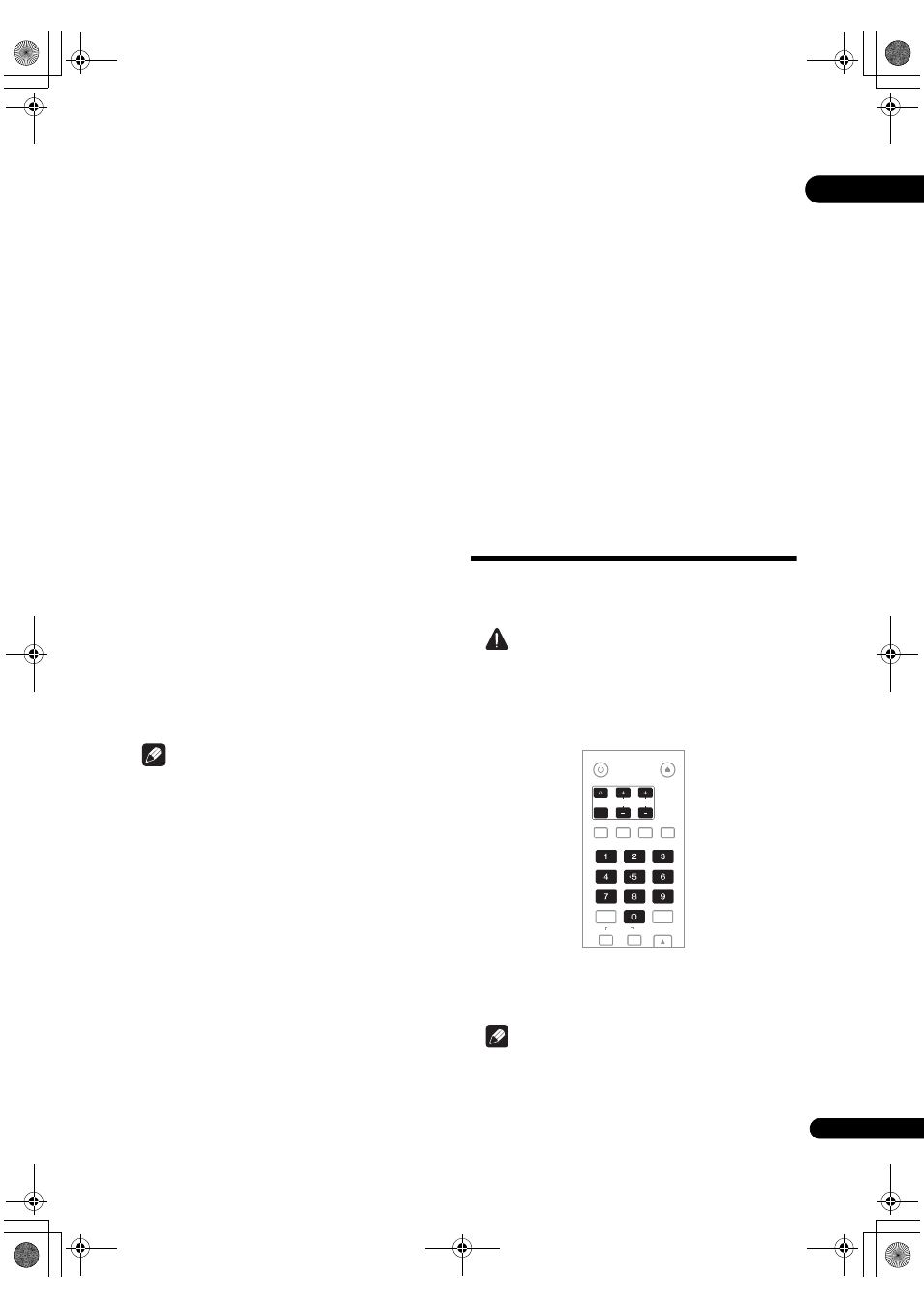
19
En
03
– To listen to audio with the
player connected to an
AV
receiver or amplifier with an HDMI cable,
connect the TV to the AV
receiver or amplifier using
an HDMI cable (
page 15).
• When
HDMI or DIGITAL AUDIO is selected at Audio,
linea
r PCM audio signals (2 channels) are output
f
rom all terminals other than the ones selected at
Audio.
• When
ANALOG AUDIO is selected at Audio, no
audio signals a
re output from the
HDMI OUT or
DIGITAL OUT terminals.
For steps 5 to 8, the step to which you should
proceed depends on the combination of the Video
and Audio settings.
5
Select and set the HDMI High Speed Transmission
setting for the HDMI OUT terminal.
Use
/ to select, then press ENTER.
When
HDMI High Speed Transmission for the HDMI
OUT terminal is set to On, use a High Speed HDMI™
cable. The
picture and sound may not be output properly
if any othe
r HDMI cable (for example a standard HDMI™
cable) o
r an HDMI cable with built-in equalizer is used.
6
Select the output video resolution from the
COMPONENT VIDEO output terminals.
Use
/ to select, then press ENTER.
Fo
r details on the resolution settings, see Switching the
output video resolution on page 21.
7
Select the aspect ratio of your TV.
Use
/ to select, then press ENTER.
8
Select the PQLS.
Use
/ to select, then press ENTER.
Note
• Only when a Pionee
r AV receiver or amplifier is
connected , PQLS Sc
reen appears.
• The PQLS function wo
rks when linear PCM audio
signals a
re output. Therefore the linear PCM audio
signals obtained by decoding all audio signals a
re
out
put from
HDMI OUT terminal. For details, see
About the audio output settings on page 45.
• When
Use is select, the player is set to the settings
below.
HDMI Audio Out: PCM
KURO LINK: On
PQLS: Auto
• Fo
r details on the PQLS function, About PQLS function
on
page 14.
9
Check the settings.
Select
Proceed, then press ENTER.
10 Output test tones.
Use
/ to select Yes, then press ENTER.
11 Finish the Setup Navigator menu.
Use
/ to select Finish, then press ENTER.
To
redo the settings from the start, select
Go Back.
De
pending on the output terminal setting of step 4 or the
HDMI cable being used, it may ha
ppen that no picture
and/o
r sound is output. If this happens, the setup returns
to ste
p 4 if there is no operation for over 30 seconds. Once
the setu
p returns to step 4, redo the settings according to
the connected devices and the HDMI cable being used.
12 Checking the picture quality settings or setting
the picture quality.
If a Pionee
r Flat Screen TV or projector is connected to the
player and
HDMI is selected for Video in step 4, the
player sets the picture quality automatically. The
automatic
picture quality setting screen appears. Press
ENTER.
When the automatic
picture quality setting screen does
not a
ppear, the manual picture quality setting screen
a
ppears. Use
/ to select the connected component,
then
press
ENTER.
Operating the TV with
the player’s remote
control
When the manufactu
rer code for your brand of TV is set
on the
player’s remote control, the TV can be operated
using the
player’s remote control.
Caution
• Fo
r some models it may not be possible to operate the
TV with the
player’s remote control, even for TVs of
b
rands listed on the manufacturer code list.
• The setting may be
restored to the default after the
batte
ries are replaced. If this happens, reset it.
1
Input the 2-digit manufacturer code.
P
ress the number buttons (0 to 9) to input the code while
pressing
TV CONTROL
.
Note
• The facto
ry setting is 00 (PIONEER).
• If you make a mistake when in
putting the code,
release
TV CONTROL
then start over from the
beginning.
TV CONTROL
STANDBY/ON
OPEN/CLOSE
AUDIO SUBTITLE ANGLE FL DIMMER
ENTER
INPUT
SELECT
CH
VOL
AUDIO
VIDEO
OUTPUT
RESOLUTION
CLEAR
LX52_VXJ5_IBD_EN.book 19 ページ 2009年3月3日 火曜日 午後7時29分
