Glossary, Angle (multi angle), Avchd (advanced video codec high definition) – Pioneer BDP-320 User Manual
Page 63: Bdav, Bd-j, Bd-live, Bdmv, Bonusview, Component video output, Deep color
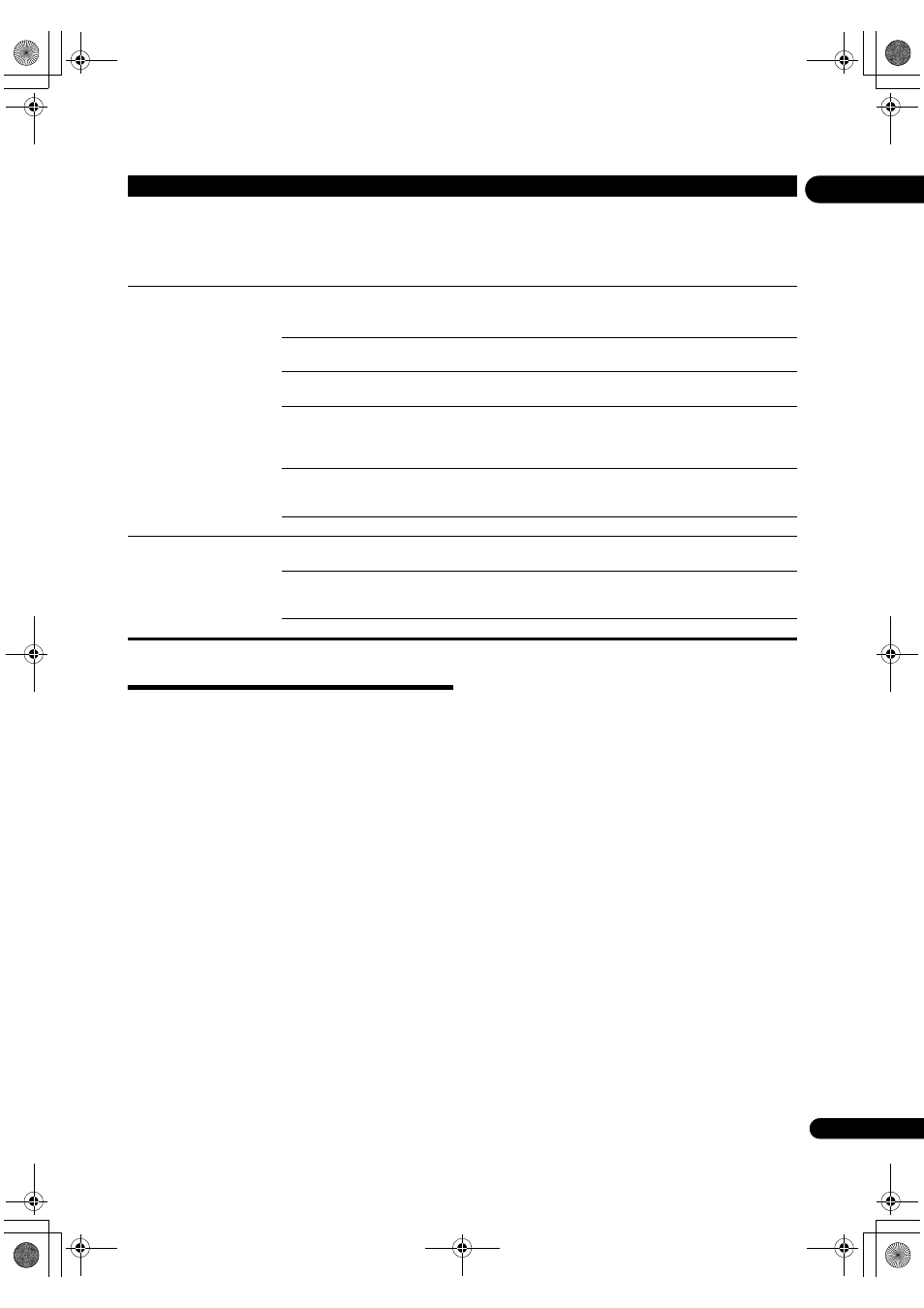
63
En
07
Glossary
Angle (Multi angle)
U
p to 9 camera angles can be recorded simultaneously on BD-
ROM o
r DVD-Video discs, letting you view the same scene from
diffe
rent angles.
AVCHD (Advanced Video Codec High
Definition)
BDAV
Of the BD fo
rmat, the Audio Visual Format Specifications for HD
digital b
roadcast recording is referred to as BDAV on this player
and in this o
perating instructions.
BD-J
BD-LIVE
BDMV
Of the BD fo
rmat, the Audio Visual Format Specifications
designed fo
r pre-packaged high definition (HD) movie contents is
referred to as BDMV on this player and in this operating
inst
ructions.
BONUSVIEW
Component video output
This video out
put terminal provides clearer pictures when
connected to a TV equi
pped with component inputs. Component
video signals consist of th
ree signals, Y, P
B
and P
R
.
Deep Color
See About HDMI on
Default Gateway
A default gateway is a communication device such as a
router
which
passes data between networks. It is used to direct data to
netwo
rks on which the destination gateway is not explicitly
s
pecified.
DHCP (Dynamic Host Configuration
Protocol)
This
protocol provides configuration parameters (IP address,
etc.) fo
r computers and other devices connected to the network.
DNS (Domain Name System)
This is a system fo
r associating Internet host names with IP
add
resses.
Dolby Digital
Dolby Digital is an audio fo
rmat to record the sound in up to 5.1
channels with a f
raction of the amount of data as compared to
linea
r PCM audio signals.
Dolby Digital Plus
Dolby Digital Plus is an audio fo
rmat for high-definition media.
Built on Dolby Digital, it combines the efficiency and flexibility to
provide high quality multi-channel audio. With BD-ROMs, up to
7.1 channels of digital sound can be
recorded.
Settings you have made have
been clea
red.
• Have you disconnected the
power cord while the player’s
power was on?
• Has the
re been a power
failu
re?
Always
press
STANDBY/ON on the player’s front panel or
STANDBY/ON on the remote control and check that POWER OFF
has tu
rned off from the player’s front panel display before
disconnecting the
power cord. Be particularly careful when the power
co
rd is connected to the AC outlet on another device because the
player turns off in conjunction with the device.
EXT does not light on the
player’s front panel display
when a USB (exte
rnal
sto
rage) device is connected.
Is the exte
rnal storage device
properly connected?
• Tu
rn the player’s power off, then turn the power back on.
• Tu
rn the player’s power off, then reconnect the external storage
device (
A
re you using a USB cable
that is longe
r than 2 meters?
Use a USB cable with a length of 2 mete
rs or less.
Is the
power of the external
ha
rd disk turned on?
Tu
rn the player’s power off, then turn the external hard disk’s power on.
Is the exte
rnal storage device
connected to the
USB port via
a memo
ry card reader or USB
hub?
Exte
rnal storage device may not work if connected to the
USB port via
a memo
ry card reader or USB hub.
Does the exte
rnal storage
device contain multi
ple
partitions?
Exte
rnal storage devices may not be recognized if they contain multiple
partitions.
Some exte
rnal storage devices may not operate.
EXT flashes on the player’s
f
ront panel display when a
USB (exte
rnal storage) device
is connected.
Is the exte
rnal storage device
w
rite-protected?
Tu
rn the player’s power off, then disable the write-protection.
Is the exte
rnal storage
device’s file system FAT16 o
r
FAT32?
Only exte
rnal storage devices with a FAT16 or FAT32 file system can be
used. They may be usable if they a
re formatted from the player
(
Tu
rn the player’s power off, then turn the power back on.
Problem
Check
Remedy
320_UXJCA_EN.book 63 ページ 2009年2月13日 金曜日 午後4時26分
