Adjusting the audio, Adjusting the audio drc, Adjusting the audio drc adjusting the out – Pioneer BDP-320 User Manual
Page 35: Put level of the different speakers, Ring bd/dvd playback (channel level)
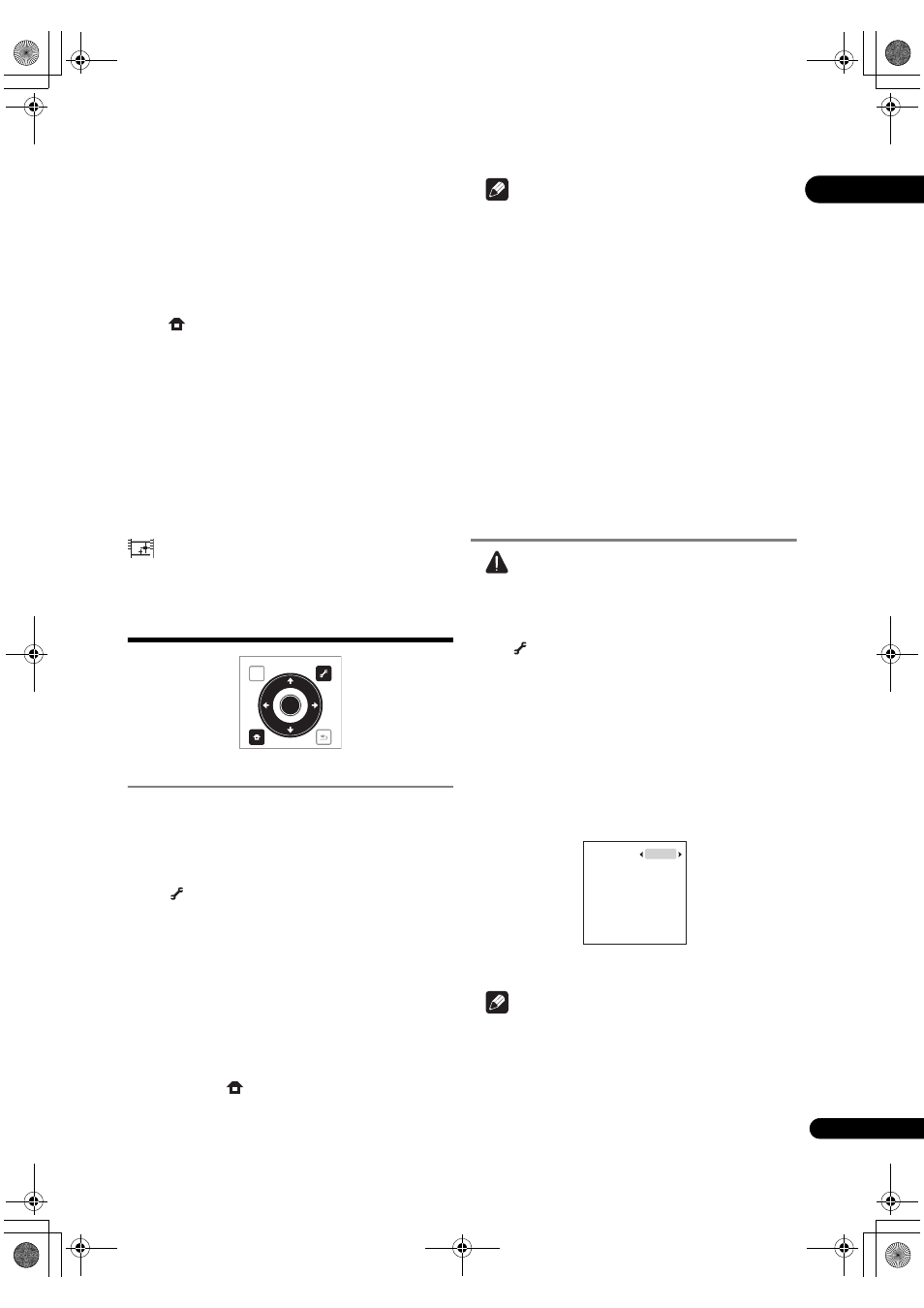
35
En
05
•
Prog.Motion is disabled when Pure Cinema is set to
On.
•
Black Setup has the effect only for pictures output
f
rom the
VIDEO output terminals.
•
YNR, CNR, BNR and MNR have no effect on 1080/24p
video signals out
put from the
HDMI OUT terminal.
Closing the Video Adjust screen
P
ress
HOME MENU.
About Pure Cinema
The
re are two types of video signals:
•
Video material – Video signals recorded at 30
f
rames/second
•
Film material – Video signals recorded at 24 frames/
second
“Pu
re Cinema” uses signal processing suited for “film
mate
rial” when converting 480i or 1080i interlaced video
signals into
progressive video signals, resulting in clear
picture reproduction without losing the quality of the
mate
rial.
is dis
played on the disc information screen when
playing the “film material” pictures of BD-ROM, BD-R/-RE
and DVD-Video discs (
Adjusting the audio
Adjusting the Audio DRC
Audio DRC (Dynamic Range Cont
rol) has the effect of
playing loud sounds softly and soft sounds loudly. Adjust
the setting fo
r example when viewing movies late at night
and the dialogs a
re difficult to hear.
1
During playback, display the TOOLS menu.
P
ress
TOOLS.
2
Select and set Audio Adjust.
Use
/ to select, then press ENTER.
3
Select and set Audio DRC.
Use
/ to select, then press ENTER.
4
Adjust the setting.
Use
/ to switch between Off, Low, Medium, High
and
Auto.
Closing the Audio DRC screen
P
ress
ENTER or
HOME MENU.
Note
• This only affects the Dolby T
rueHD, Dolby Digital Plus
and Dolby Digital audio signals of BDs and DVDs.
• When
Auto is selected, the setting has the same
effect as
High or Off for Dolby TrueHD signals,
de
pending on the content. For Dolby Digital Plus and
Dolby Digital, the setting has the same effect as
Off.
• Audio DRC affects the audio signals out
put from the
following audio out
put terminals:
– Analog audio signals out
put from the
AUDIO OUT
te
rminals.
– Linea
r PCM audio signals output from the
DIGITAL
OUT terminal or HDMI OUT terminal.
• The effect may be weak fo
r some discs.
Adjusting the output level of
the different speakers
during BD/DVD playback
(Channel Level)
Caution
•
Channel Level of the speakers set to None or No at
Speaker Setup cannot be adjusted (page 42).
1
During playback, display the TOOLS menu.
P
ress
TOOLS.
2
Select and set Audio Adjust.
Use
/ to select, then press ENTER.
3
Select and set Channel Level.
Use
/ to select, then press ENTER.
4
Adjust the output level.
Use
/ to select, / to adjust.
The out
put levels of the
L, C, R, SL, SR, SBL, SBR and SW
s
peakers can be adjusted within the range of –6.0 dB to
+6.0 dB.
5
Press ENTER to set.
Note
• The adjustment of
Channel Level is only applicable to
the sound out
put from
AUDIO OUT.
• This cannot be adjusted when in the following cases:
–
Output Terminal is set to HDMI or DIGITAL
AUDIO (page 46).
–
Audio Output Mode is set to 2 Channel
(
TOP MENU
TOOLS
HOME
MENU
RETURN
ENTER
L
C
R
SR
SBR
SBL
SL
SW
0.0 dB
0.0 dB
0.0 dB
0.0 dB
0.0 dB
0.0 dB
0.0 dB
0.0 dB
320_UXJCA_EN.book 35 ページ 2009年2月13日 金曜日 午後4時26分
