Quick setup, Basic operations, Basic play – Panasonic DVD-CP72 User Manual
Page 9: Getting started basic operations, Press [power í ] to turn on the unit, Press [ < ] to open the drawer, Place the disc(s) on the disc tray(s), Press [ < ] to close the drawer, Press [ 1 ] (play), Press [setup] to show the quick setup screen
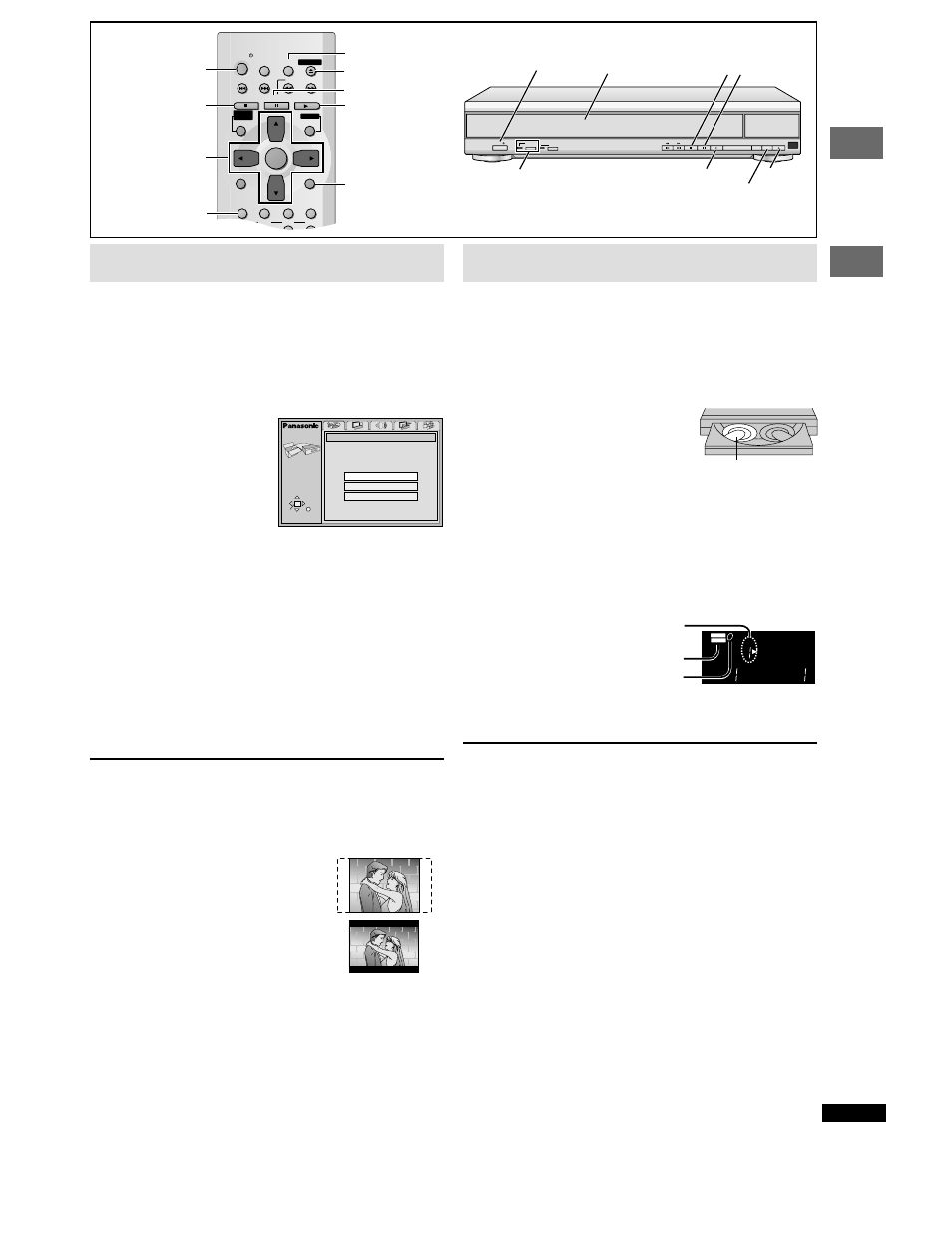
9
RQT6263
Getting
started
Basic
operations
POWER / I
PROGRESSIVE
OUT
AUDIO
ONLY
DISC
EXCHANGE
DISC
SKIP
OPEN/
CLOSE
∫ ;
DISC SKIP
3
5
2
≥
4
[1]
≥
1
Basic play
\RAM\ \DVD-A\ \DVD-V\
[VCD\
[CD] [WMA] [MP3]
1
Press [POWER
Í
] to turn on the unit.
For progressive output
Press [PROGRESSIVE OUT] so the indicator lights.
2
Press [
<
] to open the drawer.
3
Place the disc(s) on the disc tray(s).
You can load discs on the other trays by
pressing [DISC SKIP] on the main unit.
≥
Remove TYPE 2 and 4 discs from
their cartridges before use.
\RAM\
≥
The label of the disc must face
upward. (With double-sided discs,
load so the label for the side you
want to play is facing up.)
4
Press [
<
] to close the drawer.
The disc indicator will go out when the unit reads a tray as empty.
≥
If a menu screen is shown, see page 10.
≥
[WMA]
[MP3]
Group and track names are displayed on the television.
Press [SUBTITLE] to turn the display on or off.
5
Press [
1
] (PLAY).
Play begins.
When the disc finishes playing
If Sequential Mode (
➡
page 10) is off, select the disc using the disc
type information screen (
➡
page 10).
To stop play
Press [
∫
] (
➡
page 11, Resume function).
To pause play
Press [
;
].
Press [
1
] (PLAY) to restart play.
To prevent damage
Do not;
≥
load more than one disc per tray.
≥
touch the drawer or the carousel while they are in motion
≥
rotate the carousel by hand.
≥
close the drawer by hand.
\Note\
≥
If “
/
” appears on the television
The operation is prohibited by the unit or disc.
≥
Discs continue to rotate while menus are displayed even after playing an
item. Press [
∫
] when you finish to preserve the unit’s motor and your
television screen.
≥
Volume may be lower when playing DVDs than when playing other discs
or during television broadcasts. Reduce the volume before playing other
sources so that a sudden increase in output does not occur.
≥
Progressive output is not possible if the “Progressive Out” setting is left
as “Disable” in the QUICK SETUP menus.
≥
Although the progressive out indicator lights if you press
[PROGRESSIVE OUT] after changing the “Progressive Out” setting to
“Enable”, output will still only be interlace if you have connected the unit
to your television through the VIDEO OUT or S VIDEO OUT terminals.
≥
When progressive output is on, closed captions will not be displayed.
Quick setup
The QUICK SETUP screen appears when you press [SETUP] the first
time after purchase and assists you to make necessary settings. You can
access this screen again later if you need to (
➡
page 21, Others—QUICK
SETUP).
Preparation
Turn on the television and select the appropriate video input on the
television to suit the connections for the player.
\1\
Press [POWER
Í
] to turn on the unit.
\2\
Press [SETUP] to show
the QUICK SETUP
screen.
\3\
Press [
3
,
4
] to select the menu language and
press [ENTER].
\4\
Press [
3
,
4
] to select “Yes” to continue and
press [ENTER].
\5\
Press [
3
,
4
] to select the item and press
[ENTER].
≥
Audio Language (
➡
page 21)
≥
Subtitle Language (
➡
page 21)
≥
TV Aspect (
➡
below)
≥
Progressive Out (
➡
page 21)
≥
Speaker Setting (
➡
page 21)
\6\
Press [ENTER] and then [SETUP] to end the
settings.
To return to the previous screen
Press [RETURN].
∫
TV Aspect
Select “4:3” (regular) or “16:9” (widescreen) to suit your television.
If you have a regular 4:3 television, you can also select how video on some
discs is shown (
➡
page 21, Video—TV Aspect).
≥
4:3 Pan&Scan (Factory preset)
Widescreen software is expanded to fill the
screen of a 4:3 aspect television (unless
prohibited by the producer of the disc).
≥
4:3 Letterbox
Widescreen software is shown in the letterbox
style on a 4:3 aspect television.
∫
Viewing 4:3 aspect pictures on a 16:9 widescreen
television using progressive output
16:9 aspect pictures are shown correctly, but 4:3 aspect pictures are
stretched horizontally to fill the screen.
≥
If your television can change the aspect when input is progressive
Use the television to change the aspect to the correct one.
≥
If your television cannot change the aspect when input is progressive
Press [PROGRESSIVE OUT] so the indicator goes out. Output will now
be interlace and 4:3 aspect picture is shown in the middle of the screen.
PROGRESSIVE OUT button/indicator
[6]
[5]
;
SLEEP
SLOW/SEARCH
SKIP
STOP
PLAY
MENU
TOPMENU
ENTER
DISPLAY
SUBTITLE
DISC
DISC1
DISC2
DISC3
AUDIO
ANGLE QUICK REPLAY
RETURN
SETUP
1
2
3
OPEN/CLOSE
PLAYLIST
DIRECT
NAVIGATOR
PAUSE
POWER
[1]
∫
≥
1
2
≥
4
5
≥
[4]
[3]
≥
≥
[6]
[2]
≥
SUBTITLE
RETURN
SELECT
SETUP
QUICK SETUP
Select the menu language.
ENTER RETURN
English
Français
Español
1
5
1
5
Play starts from the disc
in the front-left position.
Disc No. in the
play position
Disc type
Unit’s display
AUDIO
DVD
VIDEO
VR
CD
WMA
MP3
TRACK
CHAP
GROUP
TITLE
ASS
B
PG
DISC
2
1
3 4
5
Disc indicator
