Playing back, Finding a scene you want to play back – Panasonic AG-EZ50UP User Manual
Page 28
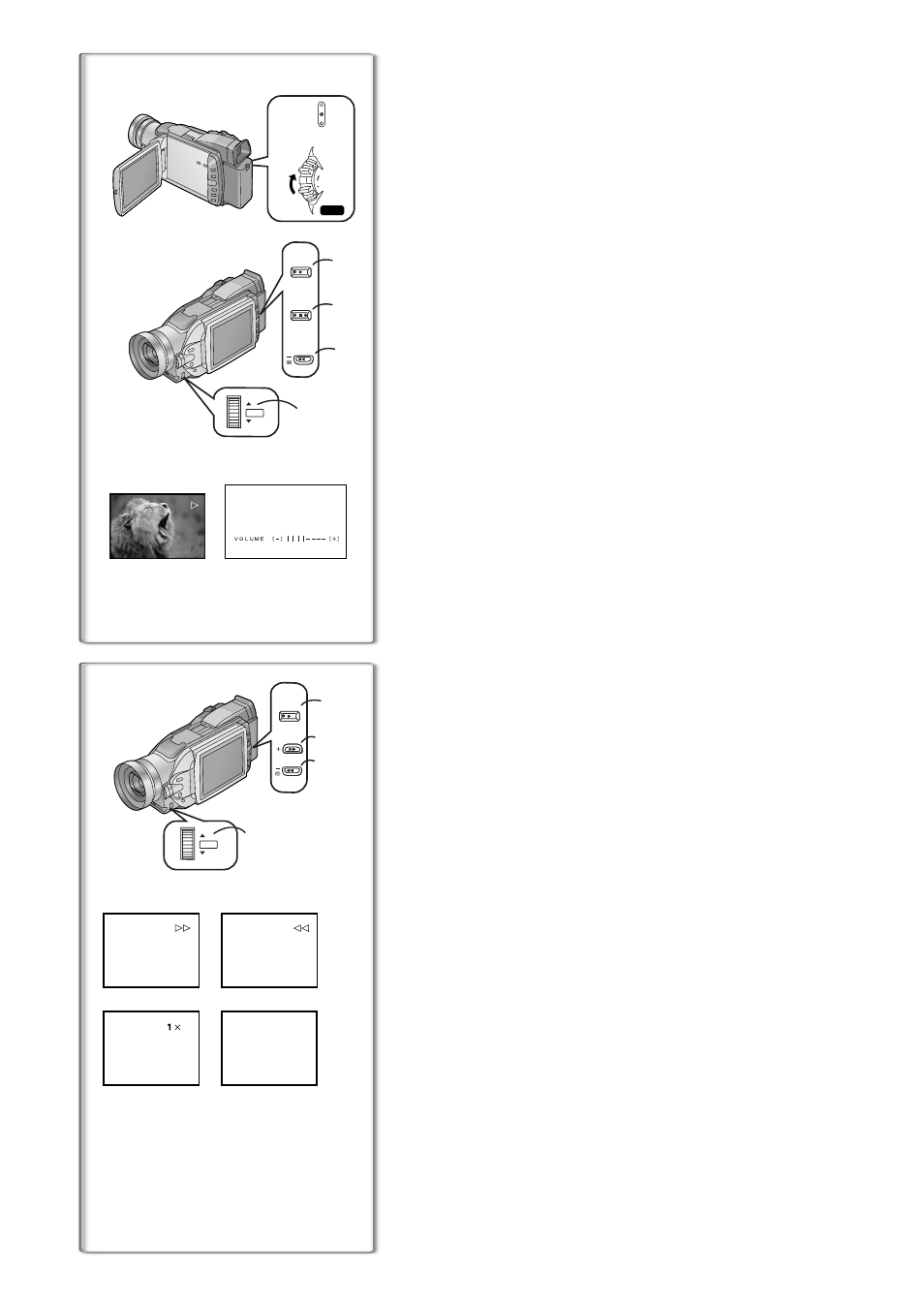
28
Playing Back
The recorded scene can be played back immediately after recording.
1
Slide the [OFF/ON/MODE] Switch and set the Camera/
Recorder in the VCR Mode.
≥The [VCR] Lamp lights up.
1
2
Press the [
6] Button to rewind the tape.
≥Rewind the tape to the point where you want to start playback.
≥When the tape reaches the beginning, rewinding stops automatically.
3
Press the [
1] Button to start playback.
To Stop Playback
Press the [
∫
] Button
2
.
≥If a Cassette recorded with copyright protection signals is played back, the
screen becomes blue or displays mosaic-like noise patterns.
ª Adjusting the Sound Volume
Until the [VOLUME] Indication
3
appears, keep pressing the [PUSH] Dial
4
. Then, rotate the [PUSH] Dial to adjust the volume. After the adjustment,
press the [PUSH] Dial to make the [VOLUME] Indication disappear.
To adjust the volume with the Remote Controller, press the [T] or [W] Button
to display the [VOLUME] Indication. Press the [T] Button to increase the
volume or press the [W] Button to decrease the volume. The [VOLUME]
Indication goes off 2 or 3 seconds after the adjustment is finished.
≥When the Playback Zoom Function is in use, the sound volume cannot be
adjusted.
≥For other notes, see page 48.
~~~~~~~~~~~~~~~~~~~~~~~~~~~~~~~~
Finding a Scene You Want to Play Back
ª Cue/Review Playback
Cue Playback
A
Keep the [
5] Button
1
pressed during playback.
Review Playback
B
Keep the [
6] Button
2
pressed during playback.
≥For longer Cue or Review Playback, press the [5] Button or the [6 ]
Button only briefly. As this locks the search function, you do not need to
keep the button pressed for a long time.
≥To resume normal playback, press the [1] Button. During Cue and Review
Playback, pictures with fast-moving subjects may contain mosaic-like noise
patterns.
ª Hyper Check Function
If you press the [
5] Button during fast-forwarding of the tape or the [6]
Button during rewinding of the tape, Cue Playback or Review Playback
continues for as long as the Button is held down.
ª Variable Speed Search Function
The speed of Cue or Review Playback can be varied.
1
During playback, press the [
1] Button.
≥[1t!] Indication appears.
C
2
Rotate the [PUSH] Dial and select a desired search speed.
The following 6 playback speeds are available for the Variable Speed Search
Function in both the fast-forwarding and rewinding directions. 1/5
t (slow
playback, SP mode only), 1/3
t (slow playback, LP mode only),1 t, 2 t,
5
t, 10 t, and 20 t.
≥The same setting can be performed using the Remote Controller’s the
[VAR.SEARCH] Button, the [
π] Button and the [∫] Button.
Resuming Normal Playback
Press the [
1
] Button.
≥During Cue or Review Playback, fast-moving images may show mosaic-like
noise patterns.
≥The sound is muted during search.
ª Repeat Playback
If you continue to press the [
1] Button for 5 seconds or longer, the Camera/
Recorder switches to Repeat Playback Mode, and the [R
!] Indication
appears
D
. (To cancel Repeat Playback Mode, set the [OFF/ON/MODE]
Switch to [OFF].)
3
3
2
2
4
1
1
CAMERA
CARD P.B.
VCR
MODE
ON
OFF
POWER
VOL/JOG
PUSH
BACK
LIGHT
SEARCH
FADE
1
2
1
2
VOL/JOG
PUSH
BACK
LIGHT
SEARCH
A
C
B
D
R!
!
