Seite42, Functions selection menu, Setup – Panasonic DMR-ES20DEB User Manual
Page 42: Tuning edit profiles enter, Use to jump back and forth between the two tables, The station is inserted into the profile, Press enter to save the setting, Use to select a station in the profile, Confirm all settings with enter, Confirm with enter
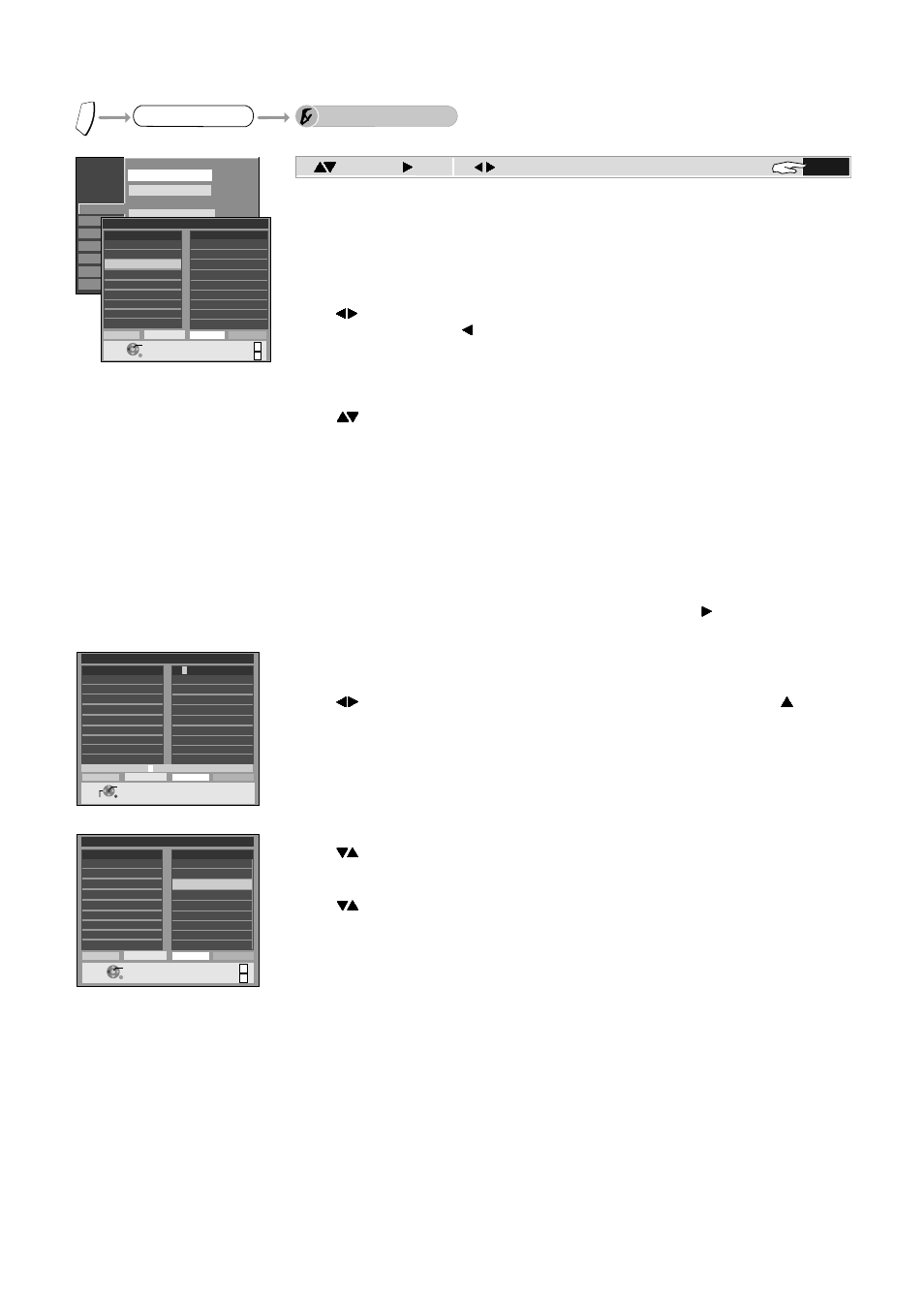
42
FUNCTIONS Selection Menu
SETUP
To Others
F
U
N
C
T
IO
N
S
Tuning
Edit Profiles
ENTER
SETUP
Disc
Picture
Sound
Display
Connection
Others
Edit Profiles
Auto-Setup Restart
Tuning
Digital
Add New DVB Service
Manual
Download from TV
Analogue
Signal Quality
11 BBC NEWS 24
7 BBC CHOICE
17 BBC1
10 BBC FOUR
12 CBBC
2 BBC TWO
1 BBC ONE
45 BB Parlament
TO STORE, PRESS ENTER
JUMP
RETURN
Page -
Profile Select
Edit Profiles
SELECT
Add
All Services
PROFILE 1
13 CBEEBIES
2 BBC TWO
1 BBC ONE
17 BBC1
10 BBC FOUR
v
v
Page +
11 BBC NEWS 24
7 BBC CHOICE
17 BBC1
10 BBC FOUR
12 CBBC
2 BBC TWO
1 BBC ONE
45 BB Parlament
Edit Profiles
All Services
13 CBEEBIES
2 BBC TWO
1 BBC ONE
17 BBC1
10 BBC FOUR
Insert
Delete
Profile List
ABCDEFGHIJKLMNOPQRSTUVWXYZ+-.
â
0123456789
TO STORE, PRESS ENTER
SELECT
CHANGE CHAR.
PROFILE 1
11 BBC NEWS 24
7 BBC CHOICE
17 BBC1
10 BBC FOUR
12 CBBC
2 BBC TWO
1 BBC ONE
45 BB Parlament
Edit Profiles
All Services
PROFILE 1
13 CBEEBIES
2 BBC TWO
1 BBC ONE
17 BBC1
10 BBC FOUR
Move
Delete
Delete All
Profile Name
Creating profiles
You can create four different profiles, in which you can sort and save your desired
channels for the TV GUIDE.
!
Select [Edit Profiles] and confirm with ENTER.
The Edit Profiles menu appears.
!
Press the GREEN button to select one of the 4 profiles.
!
Use
to jump back and forth between the two tables.
!
To edit a new profile, use to go to the left side of the table and press the GREEN
button.
!
Use
to select the desired station and press the YELLOW button.
!
The station is inserted into the profile.
!
To insert additional stations, press the YELLOW button again.
!
Press ENTER to save the setting.
!
Select a new profile and press the BLUE button.
All channels are inserted into the profile.
Inserting all available channels into the profile.
Inserting individual channels into the profile.
!
Select a new profile.
Editing the profile
Use the GREEN button to select a profile. To edit the profile, press
.
!
Press the RED button to change the profile name.
The letter to be changed is highlighted in red.
!
Use
to select the desired letters from the row of characters below and use to go
to the next letter to be changed.
!
To change other profile names, repeat the procedure and save with ENTER.
Profile Name
!
Use
to select a station in the profile.
!
To move the station, press the GREEN button.
The station is highlighted in red.
Move
!
Use the YELLOW button to delete the station.
Delete
Delete All
!
Press the BLUE button to delete all stations from the profile.
!
Confirm all settings with ENTER.
!
Use
to select the desired position and press the GREEN button again.
The station is inserted.
!
Use the GREEN button to add a space and use the YELLOW button to delete letters.
!
Confirm with ENTER.
Page -
v
v
Page +
TO STORE, PRESS ENTER
JUMP
RETURN
SELECT
