Lexicon PCM92 User Manual
Page 18
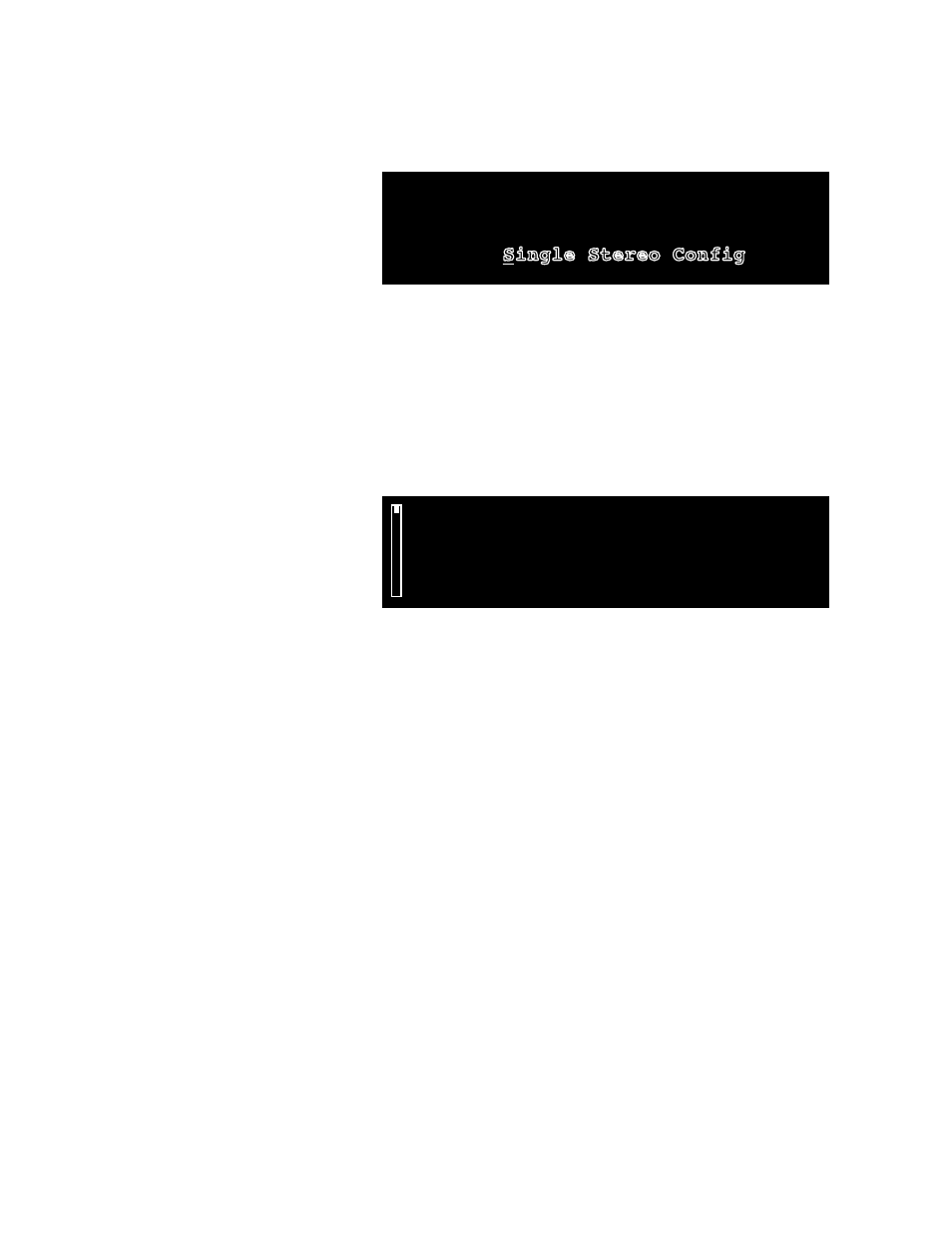
12
StoRING A PReSet
Once you’ve edited a preset, you can store it on the PCM92.
1. From the Preset screen, press the Store button. The Save As screen
appears.
Select Knob -> Change Position
ʻAʼ Knob -> Change Letter
Save As: Single Stereo Confi
g
2. Turn the Select knob to select a letter to change.
3. Turn Knob A to change the selected letter.
Press Knob A to toggle between uppercase, lowercase, special characters
and numbers.
Press Knob B to clear the selected character space.
4. Repeat steps 2 and 3 until you’ve changed all the letters you want to
change.
5. Press the Select knob to continue. The numbered list appears.
0:- Empty -
1:- Empty -
2:- Empty -
3:- Empty -
4:- Empty -
6. Turn the Select knob to select a slot in the numbered list. The preset’s
name automatically appears in the selected slot.
7. Press the Select knob to save the preset to the selected slot. “Storing
Preset” appears briefly in the Display and you are returned to the Preset
screen.
cReAtING A NeW SySteM PReSet
One way to create a new System Preset is to edit an existing System Preset
and save it to the User category. Another way is to start from scratch, as
described below.
1. With any System Preset loaded, press the Select knob. The System menu
appears.
2. Highlight Machine Config with the Select knob, and press the Select
knob. The available DSP configurations appear.
3. Turn the Select knob to highlight a configuration and press the Select
knob to choose it. You return to the Preset Screen. The preset’s name
indicates the configuration you just selected (for example, if you selected
the Cascade Stereo configuration, the preset’s name is Cascade Stereo
Config).
4. Press the Machine button to select a Machine Preset within your System
Preset.
5. Press the Back button to access the Preset Category menu.
6. Turn the Select knob to highlight a category and press the Select knob to
choose it. A flashing Machine Preset name appears.
